Help!
Deanna and I have been running this site since 2008 and lately we're seeing a big increase in
users (and cost) but a decline in percentage of users who donate. Our ad-free and junkware-free
download site only works if everyone chips in to offset the revenue that ads on other sites bring
in. Please donate at the bottom of the page. Every little bit helps. Thank you so much.
Sincerely,
your Older Geeks: Randy and Deanna
Always scroll to the bottom of the page for the main download link.
We don't believe in fake/misleading download buttons and tricks. The link is always in the same place.
FileTypesMan v2.00
An alternative to the 'File Types' tab in the 'Folder Options' of Windows.
It displays the list of all file extensions and types registered on your computer. For each file type, the following information is displayed: Type Name, Description, MIME Type, Perceived Type, Flags, Browser Flags, and more.
FileTypesMan also allows you to easily edit the properties and flags of each file type, as well as it allows you to add, edit, and remove actions in a file type.
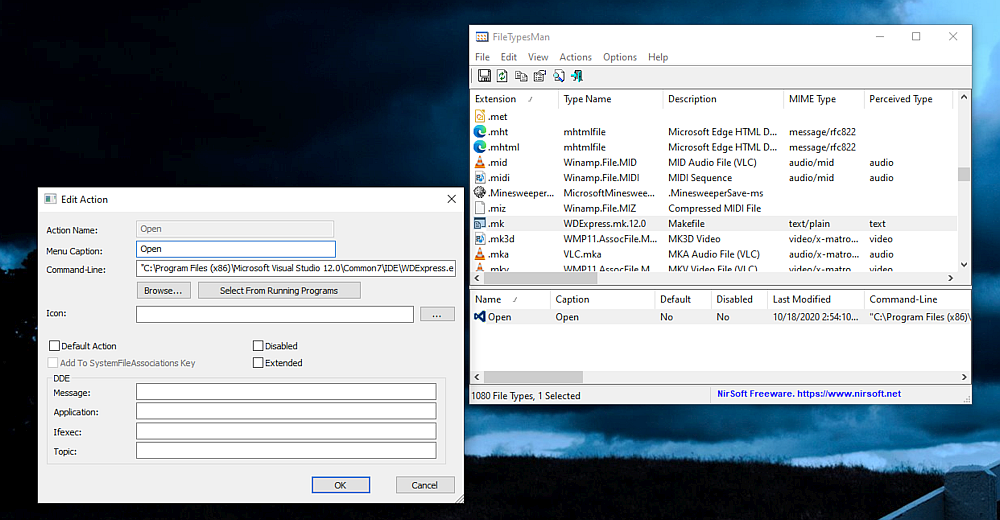
System Requirements
This utility works on any version of Windows from Windows XP to Windows 11. For using this utility under x64 system, you should download the x64 version.
Crash/hang on Loading Icons...
If FileTypesMan crashes or hangs on your system while loading icons ('Loading Icons...' message is displayed in the status bar), you should run FileTypesMan with /DontLoadIcons command:
FileTypesMan.exe /DontLoadIcons 1
Known issue with 'Choose Icon' window on some Windows 10 systems
Some people reported that in the latest updates of Windows 10, when trying to select an icon by clicking the '...' button of the icon field, the FileTypesMan tool stops responding. I tried to reproduce the problem on my systems, but in all tests this 'Choose Icon' window worked completely fine. Moreover, the 'Choose Icon' window is displayed by calling API of Windows operating system (PickIconDlg) , so this bug is actually a problem of Windows operating system, it's not a bug inside FileTypesMan.
If you know the filename and the icon number you want to choose, you can type it directly inside the field without using the 'Choose Icon' window.
Changes
Version 2.00:
Added new option: Don't Load Icons That May Hang/Crash (Turned on by default). When this option is turned on, FileTypesMan doesn't load file type icons if their default icon is '%1' (Some of these icons cause FileTypesMan to hang or crash when trying to load them).
Start Using FileTypesMan
FileTypesMan doesn't require any installation process or additional DLL files. In order to start using it, simply copy the executable file (FileTypesMan.exe) to any folder you like, and run it.
After running it, you should wait a few seconds until the file types list is loaded. If the loading process is too slow, it's recommended to turn off the icons loading (Options->Don't Load Icons in menu), so in the next time that you run FileTypesMan, the loading process will be faster.
The main window of FileTypesMan contains 2 panes. The upper pane displays the list of all extensions/file types registered on your computer. When you select a single file type in the upper pane, the lower pane displays the list of all actions of the selected type.
'Replace File Type For Selected Extension' option (F4)
Sometimes, when you install a new software, it automatically replaces the file types associated with various file extensions. This means that when you double-click the file, the new installed application is opened, instead of the old one. The icon of the extension is usually also replaced to the icon of the new application.
The 'Replace File Type' feature allows you to set the file extension back to the original file type. In order to do that, select the desired file extension in the main window of FileTypesMan, and press F4. You'll get a long list of available file types on your computer. Find and select the previous file type that handled the extension, and choose 'Ok'.
Desktop Refresh
Each time that you make a change in the properties of a file type, FileTypesMan automatically initiate a general desktop refresh, so your changes will take affect immediately, even for opened Explorer windows. However, on slow computers, this desktop refresh might consume a fair amount of CPU resources, and even hang the entire operating system for a few seconds. If you want to avoid this desktop refresh on every change that you make, simply disable the automatic refresh, by unchecking the option under the following menu: Options->Automatic Desktop Refresh.
You can always initiate a desktop refresh when you need it, simply by selecting 'File->Refresh Desktop Now' from the main menu.
Command-Line Options
/SelectedExt <Extension> Select the specified file extension in the upper pane, for example:
FileTypesMan.exe /SelectedExt ".txt"
You can also use /SelectedExt command to export the actions of specified file extension, for example:
FileTypesMan.exe /SelectedExt .txt /scomma "c:\temp\txtext.csv"
/DontLoadIcons <0 | 1> Specifies whether to load the icons from the file type dll. 0 = No, 1 = Yes.
If FileTypesMan crashes while loading the file types list, running FileTypesMan with '/DontLoadIcons 1' command may solve the problem.
/MarkDisabledActions <0 | 1> Specifies whether to mark disabled items. 0 = No, 1 = Yes.
/AutoDesktopRefresh <0 | 1> Specifies whether to automatically refresh the desktop on every change. 0 = No, 1 = Yes.
/ShowURLProtocols <0 | 1> Specifies whether to show URL protocols. 0 = No, 1 = Yes.
/ExtractResourceCaption <0 | 1> Specifies whether to extract resource captions. 0 = No, 1 = Yes.
/ShowApplicationsTypes <0 | 1> Specifies whether to show application types. 0 = No, 1 = Yes.
/stext <Filename> Save the list of types/extensions into a regular text file.
/stab <Filename> Save the list of types/extensions into a tab-delimited text file.
/scomma <Filename> Save the list of types/extensions into a comma-delimited text file (csv).
/stabular <Filename> Save the list of types/extensions into a tabular text file.
/shtml <Filename> Save the list of types/extensions into HTML file (Horizontal).
/sverhtml <Filename> Save the list of types/extensions into HTML file (Vertical).
/sxml <Filename> Save the list of types/extensions into XML file.
/sort <column> This command-line option can be used with other save options for sorting by the desired column. If you don't specify this option, the list is sorted according to the last sort that you made from the user interface. The <column> parameter can specify the column index (0 for the first column, 1 for the second column, and so on) or the name of the column, like "Type Name" and "Extension". You can specify the '~' prefix character (e.g: "~Extension") if you want to sort in descending order. You can put multiple /sort in the command-line if you want to sort by multiple columns.
Examples:
FileTypesMan.exe /shtml "f:\temp\types.html" /sort 2 /sort ~3
FileTypesMan.exe /shtml "f:\temp\types.html" /sort "Extension"
/nosort When you specify this command-line option, the list will be saved without any sorting.
Translating FileTypesMan to other languages
In order to translate FileTypesMan to other language, follow the instructions below:
1) Run FileTypesMan with /savelangfile parameter:
FileTypesMan.exe /savelangfile
A file named FileTypesMan_lng.ini will be created in the folder of FileTypesMan utility.
2) Open the created language file in Notepad or in any other text editor.
3) Translate all string entries to the desired language. Optionally, you can also add your name and/or a link to your Web site. (TranslatorName and TranslatorURL values) If you add this information, it'll be used in the 'About' window.
4) After you finish the translation, Run FileTypesMan, and all translated strings will be loaded from the language file.
If you want to run FileTypesMan without the translation, simply rename the language file, or move it to another folder.
License
This utility is released as freeware. You are allowed to freely distribute this utility via floppy disk, CD-ROM, Internet, or in any other way, as long as you don't charge anything for this. If you distribute this utility, you must include all files in the distribution package, without any modification.
Disclaimer
The software is provided "AS IS" without any warranty, either expressed or implied, including, but not limited to, the implied warranties of merchantability and fitness for a particular purpose. The author will not be liable for any special, incidental, consequential or indirect damages due to loss of data or any other reason.
Feedback
If you have any problem, suggestion, comment, or you found a bug in this utility, you can send a message to nirsofer@yahoo.com
This download is for the 64bit version. If you need the 32bit version, download here.
Click here to visit the author's website.
Continue below for the main download link.
|












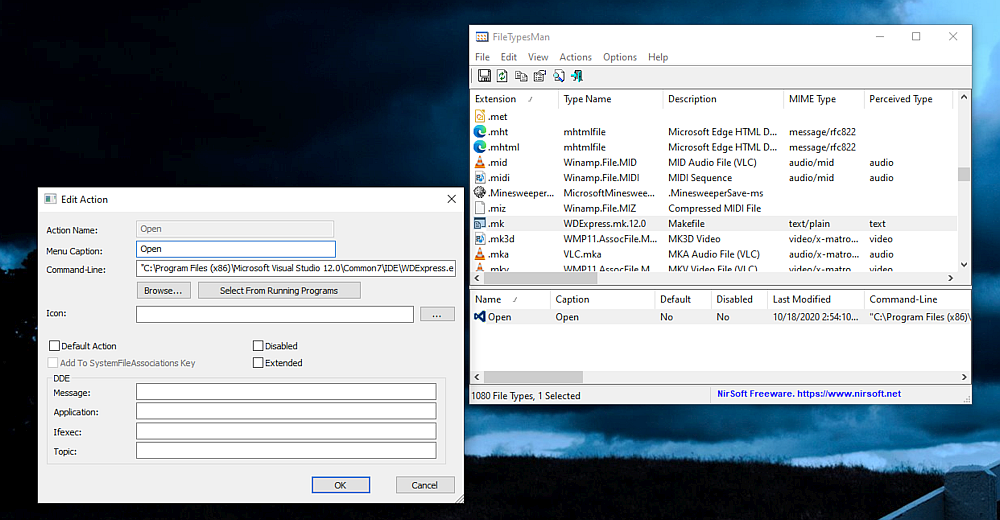
 , out of 57 Votes.
, out of 57 Votes.
