A Plea.
Deanna and I (Your Older Geeks) have been running OlderGeeks.com since 2008 and lately we are seeing a major increase in usage (and cost) but a big decline in percentage of users who donate. Our ad-free and junkware-free download site only works if everyone chips in to offset the revenue that ads on other sites bring in.
Please donate on the website today. Every little bit helps.
Thank you so much.
-D&R
Always scroll to the bottom of the page for the main download link.
We don't believe in fake/misleading download buttons and tricks. The link is always in the same place.
FixWin 11 v11.1
A free Windows repair tool that lets you fix Windows problems, issues, and annoyances with a click.
It has been updated to version 11 and is optimized to support Windows 11 and Windows 10 operating systems.
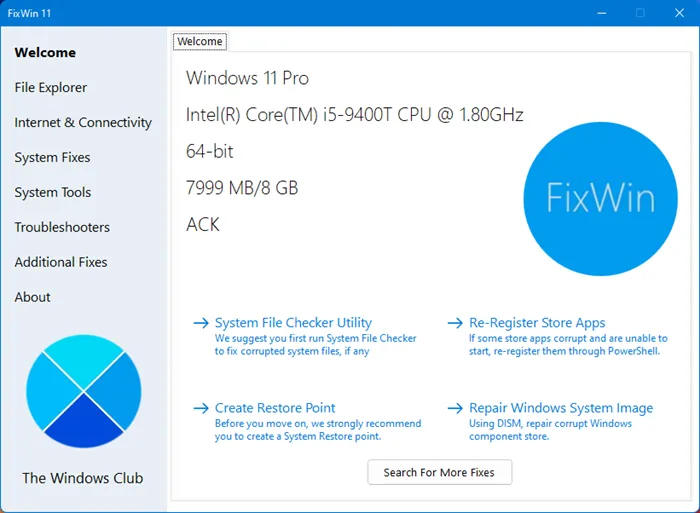
The fixes have been categorized under 6 tabs:
File Explorer:
Offers fixes to resolve problems relating to Windows File Explorer.
Internet and Connectivity:
Lets you fix Internet problems that you be facing after upgrading Windows OS
System fixes:
Offers fixes to several common Windows problems and includes an option to reset thumbnail cache, re-register all system DLL files and fixes for Windows Activation issues
System Tools:
Offers to fix built-in tools that may not be working properly. A new Advanced System Information tab displays some specific advanced information about your system, like the number of threads in the processor, number of logical processors, maximum display resolution, maximum refresh rate, etc.
Troubleshooters:
This section provides direct links to bring up the built-in Windows Troubleshooters and download links to other Troubleshooters released by Microsoft.
Additional Fixes:
Offers several other fixes for Windows 11 and Windows 10.
How to repair Windows 11 problems using FixWin 11
1) We first suggest that you run the System File Checker. The button provided on the Welcome page will run sfc /scannow and will check for and replace any corrupted Windows system files. It is expected to take anywhere from 5-10 minutes. If asked to, reboot your computer.
2) If you are facing problems relating to the Microsoft or the Store apps, re-register the Store apps. A 1-click button has been provided on the Welcome page that lets you do so easily.
3) If you are facing major issues with Windows 11/10, running the DISM utility to repair your Windows System Image, might be a really good idea. A button for this too has been conveniently placed on the Welcome page.
4) Next, we insist that you create a System Restore Point. The provided button will create one. We always recommend that you create one before making any changes to your system. Should you wish or need to, you can always go back to this Restore Point.
5) Having done that, apply at most one fix at a time and restart your computer. Please check if things are to your satisfaction; and if not, you have the option of restoring back immediately.
6) If you want to know first, what each fix does, click on the ‘?‘ Help button next to the Fix button. A pop-out will tell you what exactly the fix does. Double-clicking on it will copy the command to your clipboard, which will be helpful if you want to run the fixes manually.
7) Some problems cannot be fixed with a click. So if you do not find your fix here, click on the Search For More Fixes button on FixWin’s Welcome page, and search and see if you find what you want.
List of fixes to repair Windows 11/10 offered by FixWin 11
Here is the list of fixes offered by FixWin 11 for Windows 11 and Windows 10:
File Explorer
- Recycle Bin icon is missing from the Desktop
- WerMgr.exe or WerFault.exe Application Error
- Folder or File Explorer Options is missing from Control Panel or has been disabled by an administrator or malware
- Fix Recycle Bin when its icon doesn’t refresh automatically
- Explorer doesn’t start on startup in Windows
- Thumbnails not showing in File Explorer
- Reset Recycle Bin. Recycle Bin is corrupted.
- CD drive or DVD drive isn’t recognized by Windows or other programs
- “Class not registered” error in File Explorer or Internet Explorer
- “Show hidden files, folders and drives” option isn’t shown in Folder Options
- Recycle Bin is grayed out in Desktop Icon Settings
Internet and Connectivity
- Right-Click Context Menu of Internet Explorer is disabled
- Cannot connect to the internet, There are some problems with Internet Protocol (TCP/IP)
- Problem regarding DNS resolution. Fix it by clearing DNS resolver cache
- Long list of failed and installed updates. Clear Windows Update History
- Problem with Windows Firewall settings. Reset Windows Firewall Configuration
- Reset IE To Default Configuration.
- Runtime errors are appearing in Internet Explorer while surfing
- Optimize Internet Options maximum connections per server to download more than two files at the same time
- Internet Options are missing in Settings under “Advanced” tab of “Internet Options” dialog box
- Repair Winsock (Reset Catalog)
- Telnet is not recognized as an internal or external command
System Fixes
- Windows Component Store is corrupt
- Reset Settings app; Settings doesn’t launch
- Disable OneDrive; OneDrive runs in the background and syncs a huge amount of files
- Start Menu doesn’t work or doesn’t open
- Wi-fi doesn’t work after upgrading
- Windows Updates stuck downloading updates after upgrading
- There are multiple entries of OneDrive in Explorer
- Windows Sandbox failed to start
- Windows Update Error
- WslRegistrationDistribution failed with error
- Battery remaining time not visible
- Having problem downloading Apps from Store. Clear and reset Store cache
- The Application wasn’t installed from Windows Store. Error Code: 0x8024001e
- Windows Store apps not opening. Re-register all apps
- Reset thumbnail cache
- Re-register all system DLL files
- Fix Windows Activation issues
System Tools
- “Task Manager has been disabled by your administrator” or Task Manager Option is disabled
- “Command Prompt has been disabled by your administrator” and can’t run any cmd or batch file
- “Registry Editor has been disabled by your administrator”
- Enable MMC Snap-ins. Some viruses disable Snap-ins which prevents Group Policy (gpedit.msc) and similar services to run
- Reset Windows Search to defaults. This will fix issues related to Windows Search
- “System Restore has been disabled by your administrator. Please contact your system administrator.”
- Device Manager isn’t working properly and not showing any devices.
- Repair Windows Defender. Reset all Windows Defender settings to default.
- Action Center and Windows Security Center don’t recognize installed AntiVirus or Firewall or still identify old AV as installed.
- Reset Windows Security settings
- Under a separate Advanced System Information tab, you can see specifications of your system like the number of threads in the processor, number of logical processors, maximum display resolution, maximum refresh rate, etc.
Troubleshooters
The following built-in Windows troubleshooters can be launched directly from FixWin:
- Playing Audio
- Recording Audio
- Power
- Printer
- Shared Folders
- Homegroup
- Internet Performance
- Internet Safety
- Windows Media Player Settings
- Windows Media Player Library
- Windows Media Player DVD
- Internet Connections
- Hardware and Devices
- Incoming Connections
- System Maintenance
- Network Adapter
- Windows Update
- Search & Indexing
- Plus: Links to troubleshooters that fix:
Mail and Calendar apps crashes
Settings app does not launch
Windows 10 Printer troubleshooter
Windows 10 Store apps troubleshooter
Additional fixes:
- Enable Hibernate. Hibernate option is missing from Shutdown options
- Restore the Sticky Notes delete warning dialog box
- Aero Snap, Aero Peek or Aero Shake isn’t working
- Fix Corrupted Desktop Icons. Fix and rebuild corrupted icon cache.
- Taskbar jump list is missing or doesn’t store MRU file list
- Notifications have been disabled
- Windows Script Host access is disabled on this machine
- Office documents do not open after upgrading Windows OS
- The recovery image cannot be written. Error code – 0x8004230c
- Windows Media Player shows the following error: “An internal application error has occurred.”
- FixWin also lets you:
- Reset Group Policy Settings
- Reset catroot2 Folder
- Reset Notepad to Defaults
- Reset Data Usage
- Reset WMI Repository
- Reset Recycle Bin
- Reset Winsock
- Reset Windows Store cache
- Reset DNS cache
- Reset TCP/IP
- Reset Windows Defender settings
- Reset Windows Firewall settings
- Reset Settings app
- Reset Windows Update History
- Reset SoftwareDistribution folder
- Reset Touchpad Settings
- Reset Windows Password Settings
- Reset Keyboard Settings
- Reset Edge Browser Settings
- Reset WinHTTP Proxy Server Settings
- Reset and Rebuild Font Cache, etc.
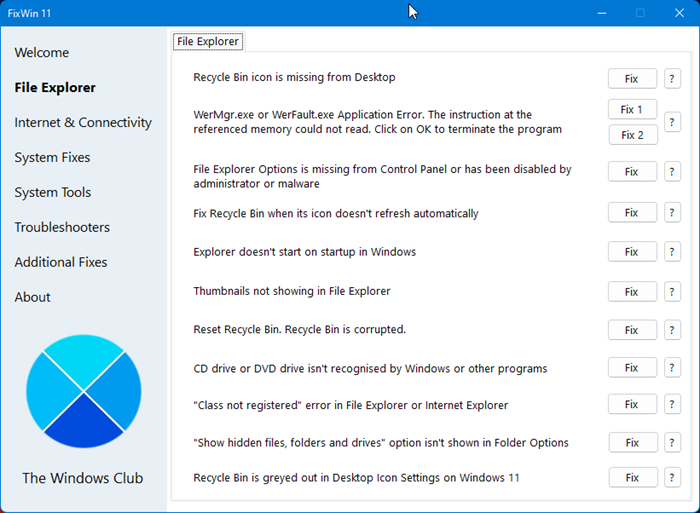
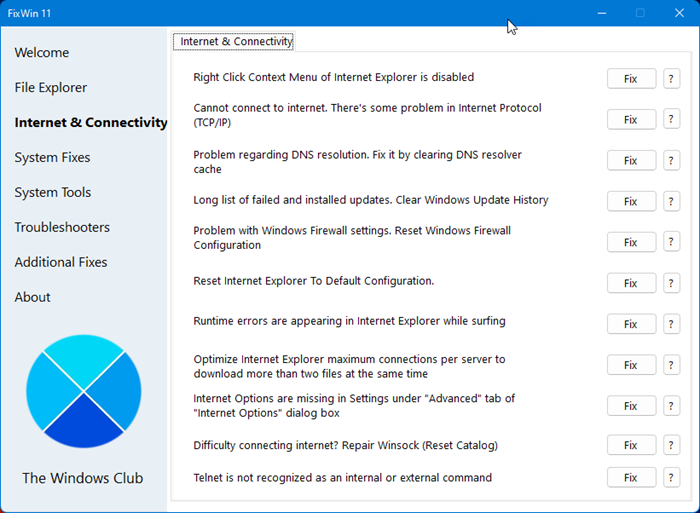
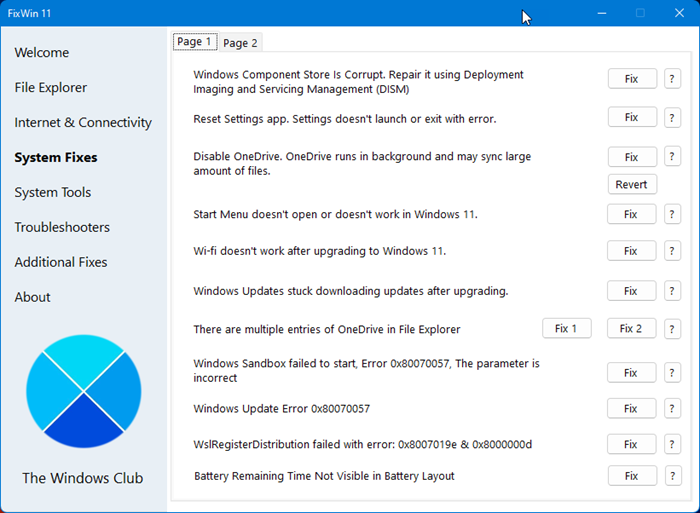
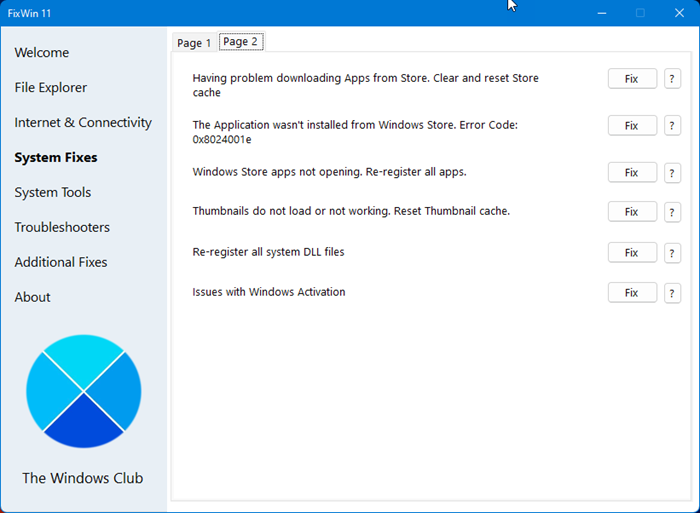
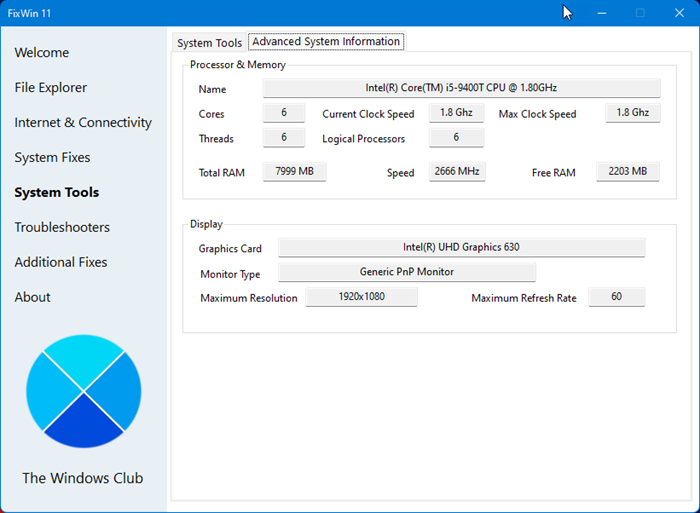
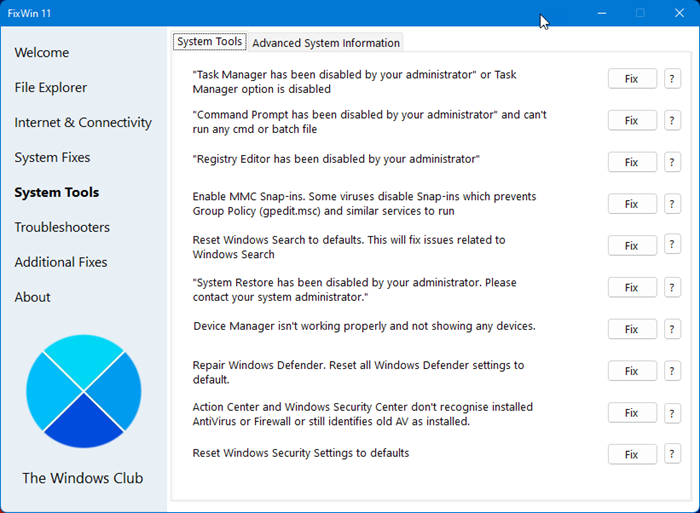
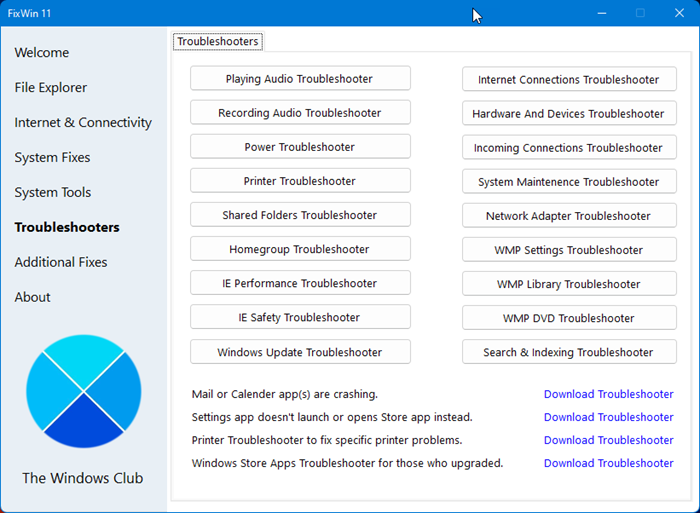
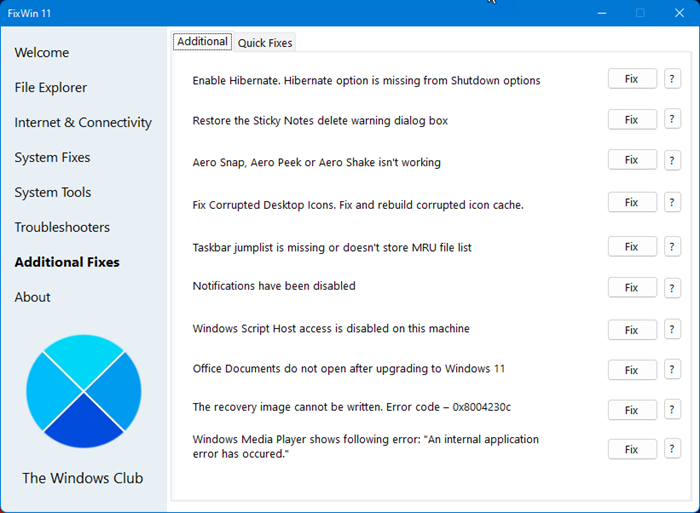
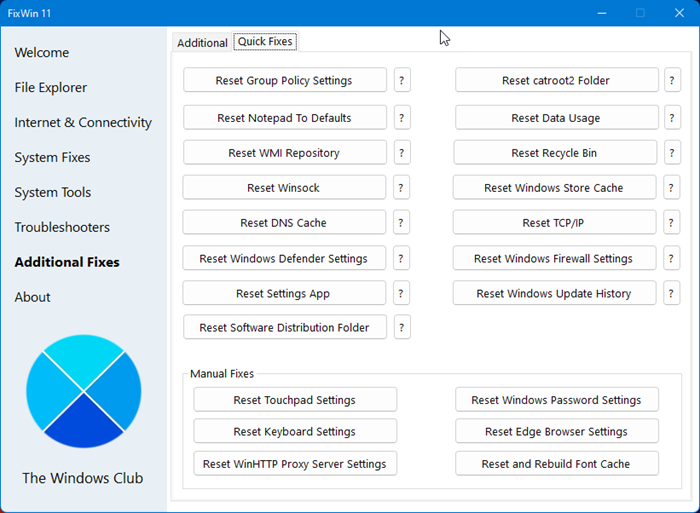

Click here to visit the author's website.
Continue below for the main download link.
|












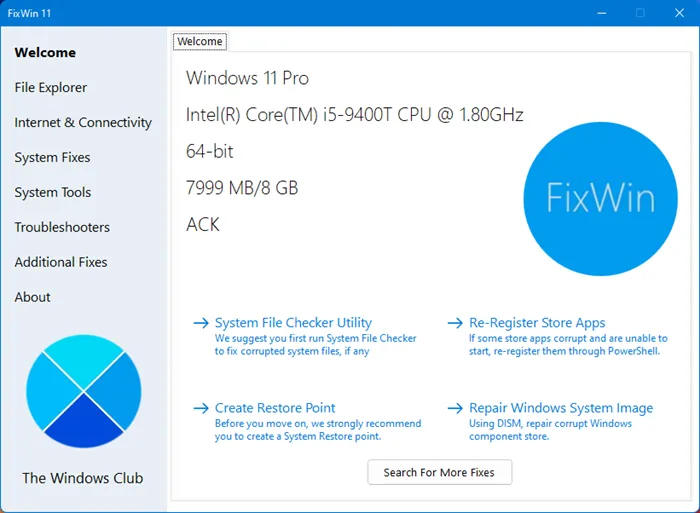
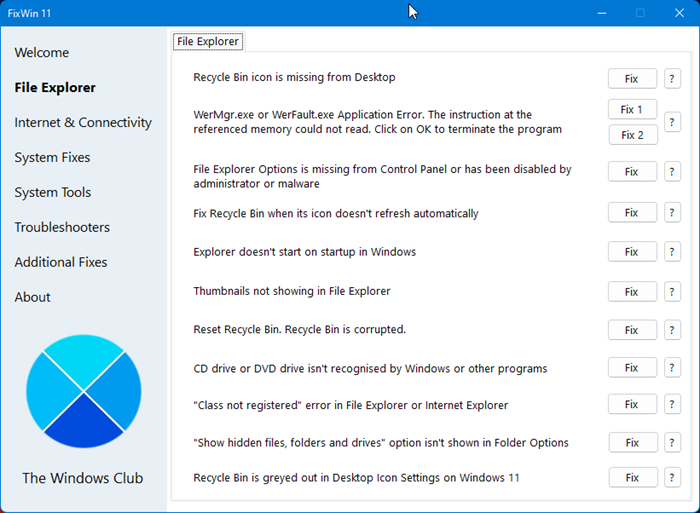
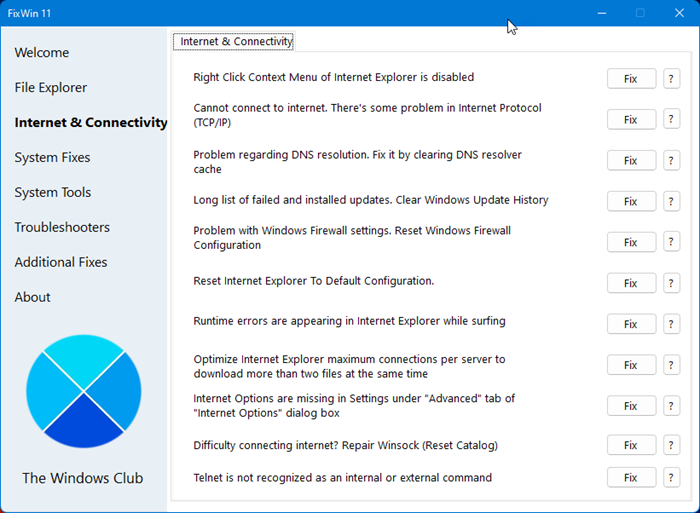
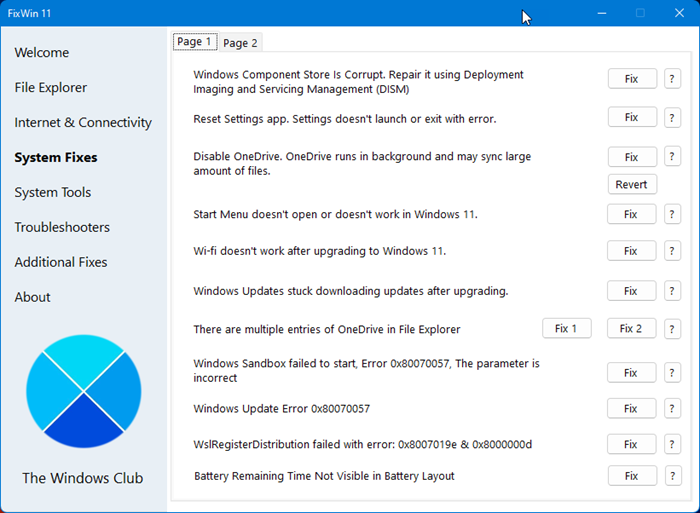
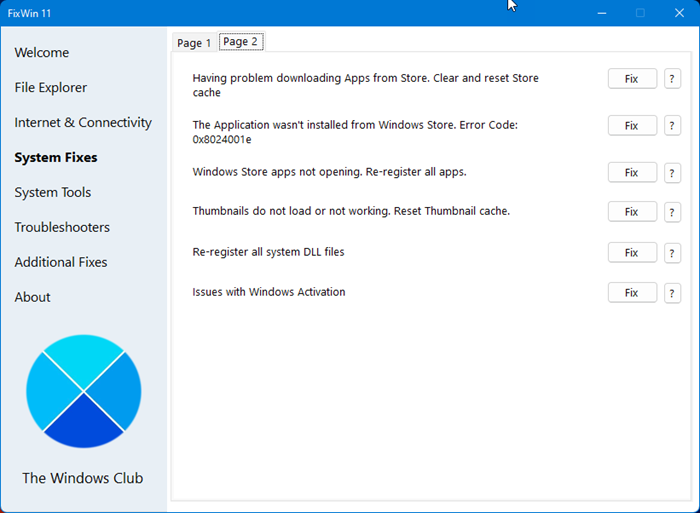
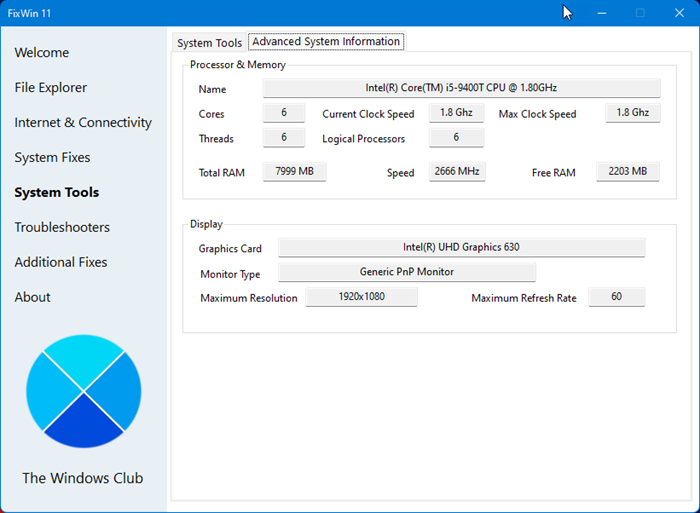
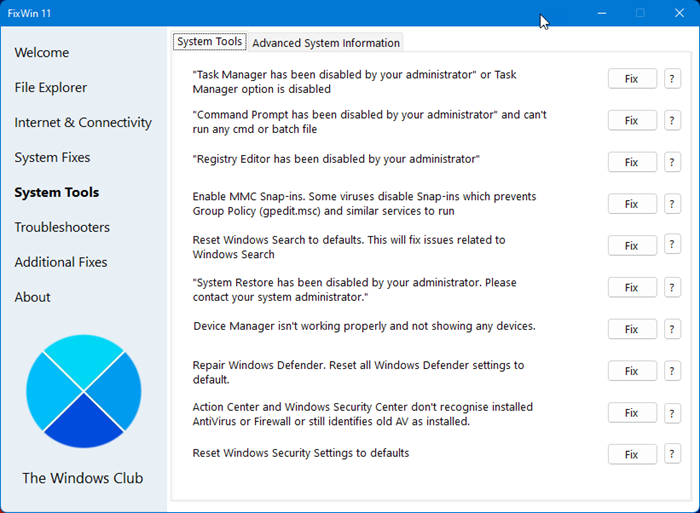
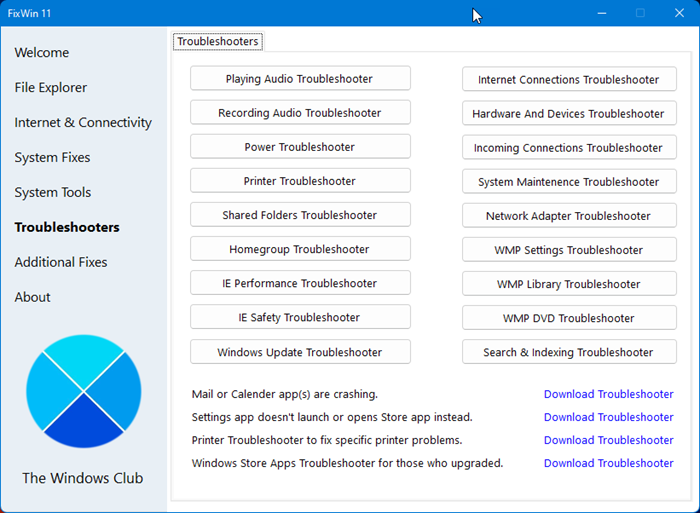
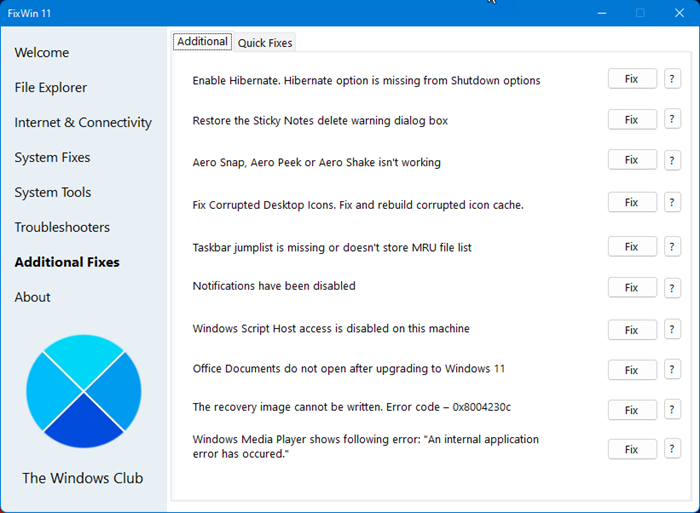
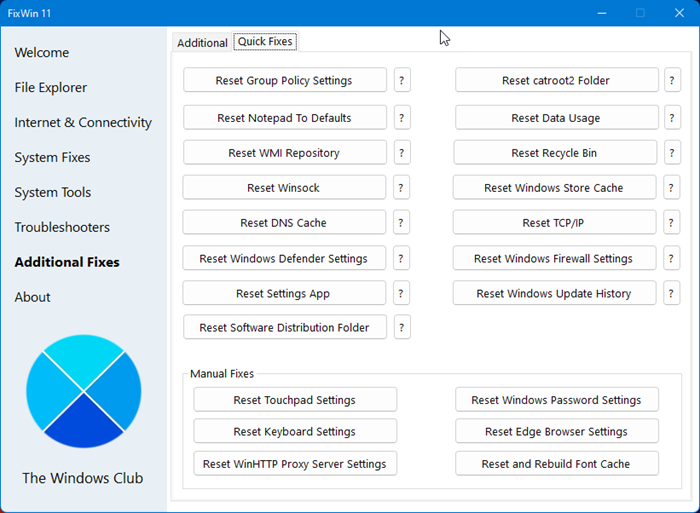

 , out of 61 Votes.
, out of 61 Votes.
