A Plea.
Deanna and I (Your Older Geeks) have been running OlderGeeks.com since 2008 and lately we are seeing a major increase in usage (and cost) but a big decline in percentage of users who donate. Our ad-free and junkware-free download site only works if everyone chips in to offset the revenue that ads on other sites bring in.
Please donate on the website today. Every little bit helps.
Thank you so much.
-D&R
Always scroll to the bottom of the page for the main download link.
We don't believe in fake/misleading download buttons and tricks. The link is always in the same place.
NetworkOpenedFiles v1.63
A simple tool for Windows that displays the list of all files that are currently opened by other computers on your network.
For every opened filename, the following information is displayed: Filename, user name, computer name (On Windows 7/2008 or later), Permissions information (Read/Write/Create), locks count, file owner, file size, file attributes, and more...
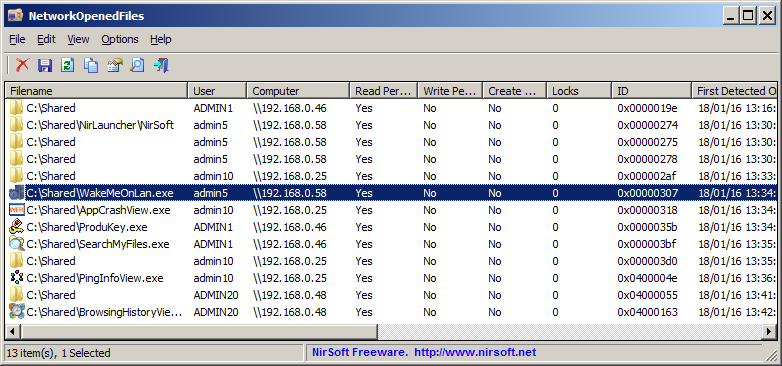
System Requirements
This utility works on any version of Windows, starting from Windows XP and up to Windows 11, including Windows Server. Both 32-bit and 64-bit systems are supported. On systems older than Windows 7 or Windows Server 2008, NetworkOpenedFiles doesn't display the name of the computer that opened the files ('Computer' column)
Start Using NetworkOpenedFiles
NetworkOpenedFiles doesn't require any installation process or additional DLL files. In order to start using it, simply run the executable file - NetworkOpenedFiles.exe
After running NetworkOpenedFiles, the main window displays the list of all files that are opened by other computers on your network. You can select one or more opened files, and then close them using the 'Close Selected Opened Files' option, export the files list to text/csv/tab-delimited/xml/html file using the 'Save Selected Items' option, or copy the files list to the clipboard (Ctrl+C) and paste it to Excel or any other spreadsheet application.
Display Mode
NetworkOpenedFiles allows you to display the opened files in 2 different modes:
Show all entries: In this mode, NetworkOpenedFiles displays all opened files, exactly as they are received from Windows operating system.
Merge items with the same filename+user+computer: In this mode, if there are multiple items with the same filename, user, and computer name - NetworkOpenedFiles merges them into one item.
You can change the display mode from Options -> Display Mode.
Connecting to a remote computer
NetworkOpenedFiles also allows you to connect another computer on your network, if you have full administrator rights. In order to connect another computer, simply open the 'Advanced Options' window (F9) ,choose 'Load opened network files from remote computer' and then type the name of the computer you want to connect.
Command-Line Options
/close <Wildcard> Closes opened files according to the specified wildcard. If the folder path is specified (e.g: C:\MyFiles\*.pdf) then only the files on the specified folder will be closed.
If folder is not specified (e.g: *.pdf ) , all files that match the specified wildcard will be closed.
Examples:
NetworkOpenedFiles.exe /close *.pdf
NetworkOpenedFiles.exe /close "c:\Apps\*.exe"
/LoadFrom <1 | 2> Specifies whether to load the opened files list from this computer or remote computer. 1 = this computer, 2 = remote computer
/RemoteComputerName <Computer Name> Specifies the remote computer name (for using with /LoadFrom 2)
/stext <Filename> Save the opened network files into a simple text file.
/stab <Filename> Save the opened network files into a tab-delimited text file.
/scomma <Filename> Save the opened network files into a comma-delimited text file (csv).
/stabular <Filename> Save the opened network files into a tabular text file.
/shtml <Filename> Save the opened network files into HTML file (Horizontal).
/sverhtml <Filename> Save the opened network files into HTML file (Vertical).
/sxml <Filename> Save the opened network files into XML file.
/sjson <Filename> Save the opened network files into JSON file.
/sort <column> This command-line option can be used with other save options for sorting by the desired column. The <column> parameter can specify the column index (0 for the first column, 1 for the second column, and so on) or the name of the column, like "Computer" and "User". You can specify the '~' prefix character (e.g: "~User") if you want to sort in descending order. You can put multiple /sort in the command-line if you want to sort by multiple columns.
/Columns <Comma Delimited Columns List> Allows you to set the columns to display or the columns to export from command-line. You have to specify the column names, delimited by comma, for example:
NetworkOpenedFiles.exe /scomma c:\temp\opened-network-files.csv /Columns "Filename, User, Computer,File Owner,File Size"
You can also specify the column names without space characters, for example:
NetworkOpenedFiles.exe /Columns "Filename, User, Computer,FileOwner,FileSize"
/cfg <Filename> Start NetworkOpenedFiles with the specified configuration file. For example:
NetworkOpenedFiles.exe /cfg "c:\config
of.cfg"
NetworkOpenedFiles.exe /cfg "%AppData%\NetworkOpenedFiles.cfg"
You can also use any variable inside the config file (NetworkOpenedFiles.cfg) as command-line parameter to set the desired options.
For example, the following command starts the NetworkOpenedFiles with filename and user name filters (Show only files under c:\Shared folder opened by User01,User02, or User03):
NetworkOpenedFiles.exe /FilenameFilter 1 /FilenameFilterString "c:\Shared\*" /UserNameFilter 1 /UserNameFilterString "User01,User02,User03"
Translating NetworkOpenedFiles to other languages
In order to translate NetworkOpenedFiles to other language, follow the instructions below:
Run NetworkOpenedFiles with /savelangfile parameter:
NetworkOpenedFiles.exe /savelangfile
A file named NetworkOpenedFiles_lng.ini will be created in the folder of NetworkOpenedFiles utility.
Open the created language file in Notepad or in any other text editor.
Translate all string entries to the desired language. Optionally, you can also add your name and/or a link to your Web site. (TranslatorName and TranslatorURL values) If you add this information, it'll be used in the 'About' window.
After you finish the translation, Run NetworkOpenedFiles, and all translated strings will be loaded from the language file.
If you want to run NetworkOpenedFiles without the translation, simply rename the language file, or move it to another folder.
License
This utility is released as freeware. You are allowed to freely distribute this utility via floppy disk, CD-ROM, Internet, or in any other way, as long as you don't charge anything for this and you don't sell it or distribute it as a part of commercial product. If you distribute this utility, you must include all files in the distribution package, without any modification.
Disclaimer
The software is provided "AS IS" without any warranty, either expressed or implied, including, but not limited to, the implied warranties of merchantability and fitness for a particular purpose. The author will not be liable for any special, incidental, consequential or indirect damages due to loss of data or any other reason.
Feedback
If you have any problem, suggestion, comment, or you found a bug in this utility, you can send a message to nirsofer@yahoo.com
Changes
v1.63:
The tooltip of the tray icon now displays the current number of opened files.
This download is for the 64bit version (very bottom of page).
If you need the 32bit version, download here.
Click here to visit the author's website.
Continue below for the main download link.
|












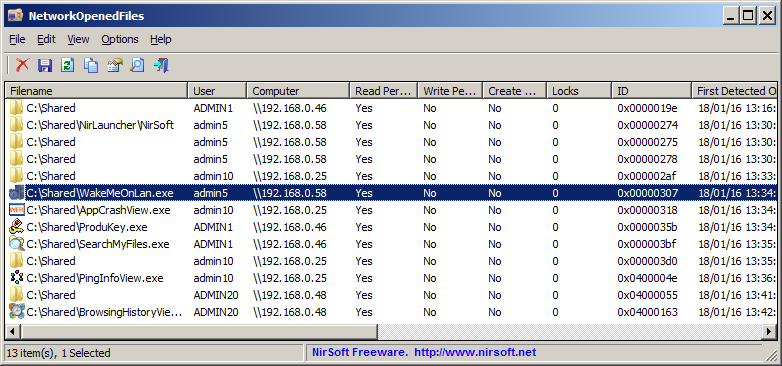
 , out of 75 Votes.
, out of 75 Votes.
