Help!
Deanna and I have been running this site since 2008 and lately we're seeing a big increase in
users (and cost) but a decline in percentage of users who donate. Our ad-free and junkware-free
download site only works if everyone chips in to offset the revenue that ads on other sites bring
in. Please donate at the bottom of the page. Every little bit helps. Thank you so much.
Sincerely,
your Older Geeks: Randy and Deanna
Always scroll to the bottom of the page for the main download link.
We don't believe in fake/misleading download buttons and tricks. The link is always in the same place.
Portecle 1.10
Portecle is a user friendly GUI application for creating, managing and examining keystores, keys, certificates, certificate requests, certificate revocation lists and more.
Features
Currently, Portecle can be used to, for example:
Create, load, save, and convert keystores.
Generate DSA and RSA key pair entries with self-signed version 1 X.509 certificates.
Import X.509 certificate files as trusted certificates.
Import key pairs from PKCS #12 and PEM bundle files.
Clone and change the password of key pair entries and keystores.
View the details of certificates contained within keystore entries, certificate files, and SSL/TLS connections.
Export keystore entries in a variety of formats.
Generate and view certification requests (CSRs).
Import Certificate Authority (CA) replies.
Change the password of key pair entries and keystores.
Delete, clone, and rename keystore entries.
View the details of certificate revocation list (CRL) files.
Keystore files can be created, opened and saved via the File menu.
The contents of Certificate and CRL files can be examined through use of the options on the Examine menu.
General keystore maintenance operations are accessible through the Tools menu. These general operations include the capability to examine the content of certificate files, to import trusted certificates, to generate key pairs and change keystore type.
Most of the operations found in the File, Examine and Tools menus are also available on the tool bar. Most operations also have shortcut keys.
The entries contained within a loaded keystore are displayed in the keystore entry table which has columns for:
An entry's type (Key Key entry icon, Key Pair Key pair entry icon or Trusted Certificate Trusted certificate entry icon).
Alias name.
Last modification date/time (Note: PKCS #12 keystores do not support this column).
Operations specific to a keystore entry can be accessed by right-clicking on the particular entry in the table and selecting the required operation from the resultant pop-up menu. The options available in the pop-up menu differ depending on the keystore entry type. For example Trusted Certificate entries can be examined, deleted or renamed. Key Pair entries can additionally have their passwords set, be used to generate CSRs, etc. Key entries can only be deleted at the time of writing.
How to create a new keystore
To create a new keystore:
From the File menu, choose New Keystore. Alternatively click on the New Keystore toolbar button:
New keystore icon
The New Keystore Type dialog is displayed. Select the desired keystore type using the radio buttons:
JKS: Java Keystore (Oracle's Keystore format)
PKCS #12: Public-Key Cryptography Standards #12 Keystore (RSA's Personal Information Exchange Syntax Standard)
JCEKS: Java Cryptography Extension Keystore (More secure version of JKS)
JKS (case sensitive): Case sensitive JKS
BKS: Bouncy Castle Keystore (Bouncy Castle's version of JKS)
UBER: Bouncy Castle UBER Keystore (More secure version of BKS)
GKR: GNU Keyring keystore (requires GNU Classpath version 0.90 or later installed)
Press the OK button.
The title bar will change to display the text Untitled and the status bar will change to display the chosen keystore type.
Shortcut key: Ctrl-N.
How to open a keystore
Note: Portecle supports the following keystore types: JKS (normal and case sensitive version), PKCS #12, JCEKS, BKS, UBER, and GNU Keyring. Attempts to open keystore files of any other type will result in an error. See How to create a new keystore for more information about keystore types.
To open a keystore from file:
From the File menu, choose Open Keystore. Alternatively click on the Open Keystore toolbar button:
Open keystore icon
The Open Keystore dialog will appear.
Select the folder where the keystore file is stored.
Click on the required keystore file or type the filename into the File Name text box.
Click on the Open button.
The Password for Keystore... dialog will appear.
Type in the keystore's password and press the OK button.
The title bar will change to display the keystore's filename and the keystore entries table will be populated with the keystore's entries.
Shortcut key: Ctrl-O.
More instructions here.
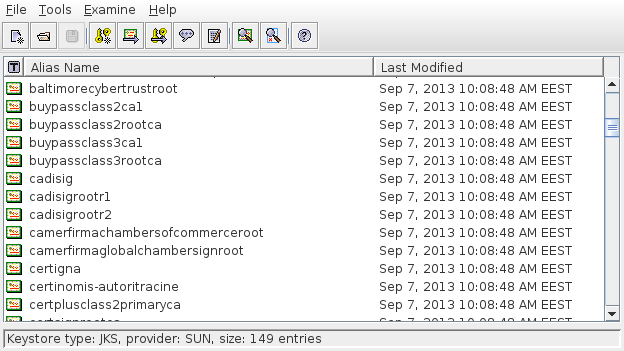 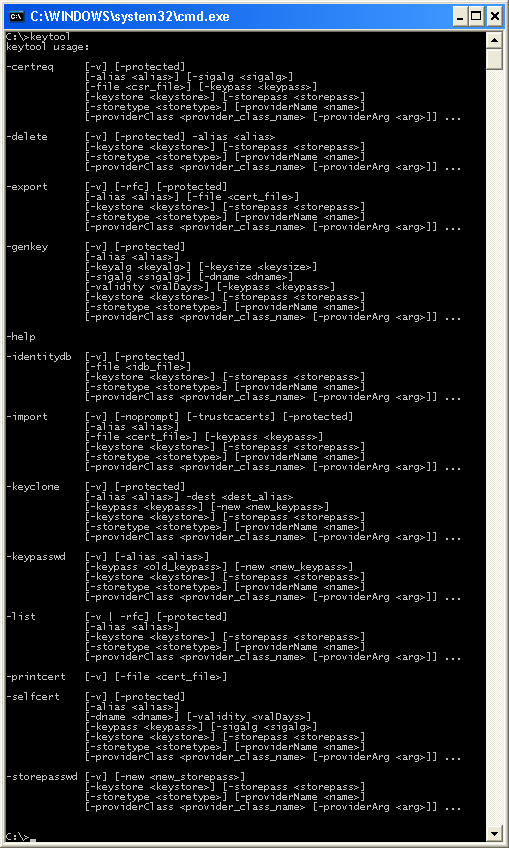
Continue below for the main download link.
|












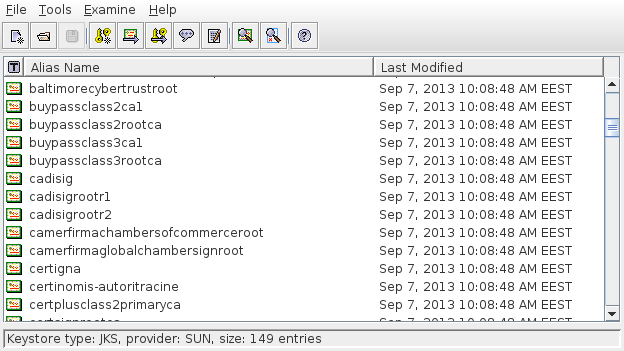
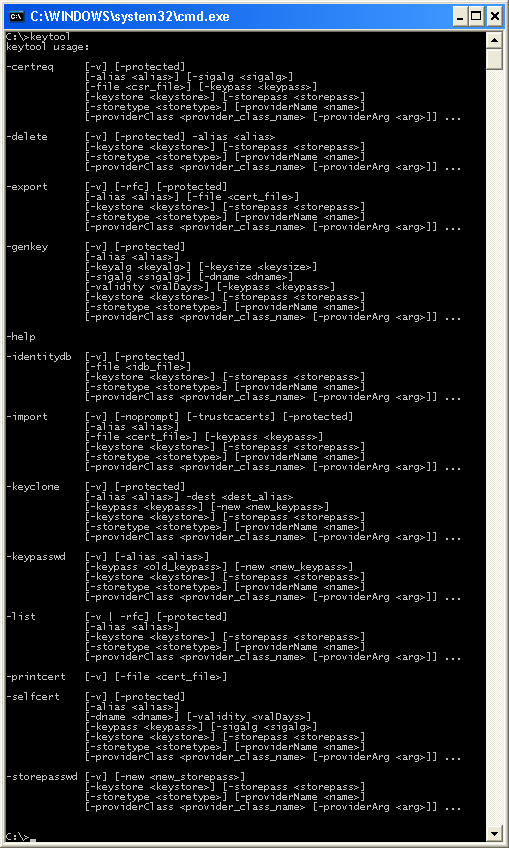
 , out of 52 Votes.
, out of 52 Votes.
