A Plea.
Deanna and I (Your Older Geeks) have been running OlderGeeks.com since 2008 and lately we are seeing a major increase in usage (and cost) but a big decline in percentage of users who donate. Our ad-free and junkware-free download site only works if everyone chips in to offset the revenue that ads on other sites bring in.
Please donate on the website today. Every little bit helps.
Thank you so much.
-D&R
Always scroll to the bottom of the page for the main download link.
We don't believe in fake/misleading download buttons and tricks. The link is always in the same place.
CredentialsFileView v1.12
A free, simple tool for Windows that decrypts and displays the passwords and other data stored inside Credentials files of Windows.
You can use it to decrypt the Credentials data of your currently running system, as well as the Credentials data stored on external hard drive.
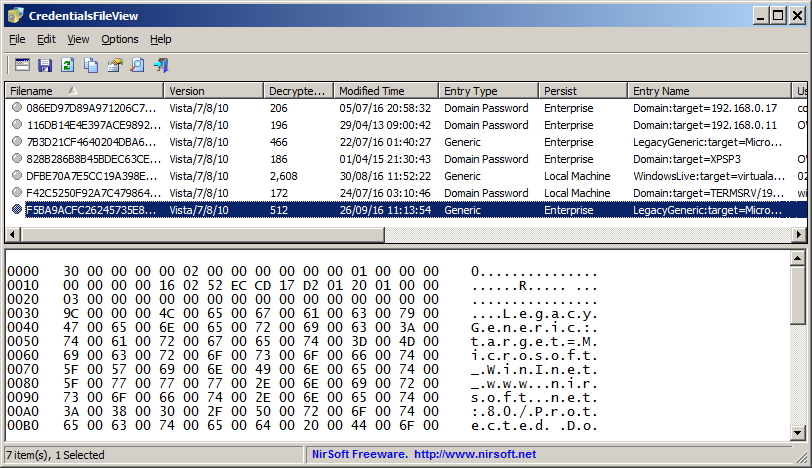
System Requirements
This utility works on any version of Windows, starting from Windows XP and up to Windows 11. Both 32-bit and 64-bit systems are supported.
Changes
Version 1.12:
Fixed a problem with decrypting Credentials files from external drive on Windows 11 22H2.
Updated to save/load the folders information.
Fixed to display the password column properly when the password string is Ascii instead of Unicode.
Updated to work properly in high DPI mode.
Data Stored In Credentials Files
Windows operating system stores the following information inside Credentials files:
Login passwords of remote computers on your LAN.
Passwords of mail accounts on exchange server (stored by Microsoft Outlook)
Windows Live session information.
Remote Desktop 6 user\password information.
Internet Explorer 7.x and 8.x: passwords of password-protected Web sites ("Basic Authentication" or "Digest Access Authentication")
Password of MSN Messenger / Windows Messenger accounts
Credentials File Location
You can find the Credentials files of Windows in the following locations:
C:\Users\[User Profile]\AppData\Roaming\Microsoft\Credentials (Windows Vista and later)
C:\Users\[User Profile]\AppData\Local\Microsoft\Credentials (Windows Vista and later)
C:\Windows\system32\config\systemprofile\AppData\Local\Microsoft\Credentials (Windows 8 and later)
C:\Documents and Settings\[User Profile]\Application Data\Microsoft\Credentials (Windows XP)
C:\Documents and Settings\[User Profile]\Local Settings\Application Data\Microsoft\Credentials (Windows XP)
Start Using CredentialsFileView
CredentialsFileView doesn't require any installation process or additional DLL files. In order to start using it, simply run the executable file - CredentialsFileView.exe
After running CredentialsFileView, the 'Credentials Decryption Options' window is displayed. CredentialsFileView automatically fills the correct folders of your current running system and current logged-on user. The only field you have to fill by yourself is the 'Windows Login Password', the login password is needed in order to decrypt the Credentials files of Windows.
You can also decrypt the Credentials files of the current logged-on user without providing the login password if you choose the 'Decrypt Credentials files of the current user' option in the top combo-box. This feature requires elevation (Run As Administrator) and also you must use the 64-bit build of CredentialsFileView if you have 64-bit version of Windows.
If you have multiple logged-in users (For example: non-administrator user that owns the Credentials data you want to decrypt, and Administrator user that you use for the elevation of CredentialsFileView), you should choose the 'Decrypt Credentials files of all logged in users' option. You can also choose the 'Decrypt Credentials files of another logged in user' option and then choose the correct user who has the Credentials files you want to decrypt.
If you want to decrypt the Credentials files stored on external drive or inside another user profile on your current system, you can manually fill the correct folders of your external drive or the other user profile, or alternatively you can choose the root folder of your external drive and then click the 'Automatic Fill' button.
If the external profile was used with Microsoft account, you have to provide a secret random password generated for your account instead of the actual sign-in password. You can find this secret password with the MadPassExt tool.
After clicking the 'Ok' button of the 'Credentials Decryption Options' window, CredentialsFileView scans the Credentials files inside the specified folders, decrypts them and then displays the result in the main window.
The Upper Pane
The upper pane of the main window displays the list of all entries found inside the Credentials files. Be aware that in Windows Vista and later, every entry is stored in a separated Credentials file, but on Windows XP a single Credentials file stores multiple entries.
Here's the description of the columns in the upper pane table:
Filename:Name of the Credentials file.
Version:Credentials file version - XP or Vista/7/8/10.
Decrypted Size:Total size of the decrypted data.
Modified Time:Modified time of the Credentials entry.
Entry Type:Type of entry - Generic, Domain Password, Certificate, .NET Passport, Generic Certificate, Domain Extended.
Persist:Session, Local Machine, or Enterprise.
Entry Name:The name of the Credentials entry.
User Name:User name found inside the Credentials entry.
Password:Password found inside the Credentials entry.
Full Path:Full path of the Credentials file.
File Size:Size of the Credentials file.
File Modified Time:Modified time of the Credentials file.
File Created Time:Created time of the Credentials file.
Lower Pane Mode
When selecting an item in the upper pane, the lower pane displays the decrypted data of the Credentials file. There are 2 modes to display the decrypted data (You can change it from Options -> Lower Pane Mode ):
Full Hex Dump: Displays the entire decrypted data in hex-dump format.
Strings Only: Displays all strings found in the decrypted data. The string index is displayed in square brackets.
Run As Administrator
By default, CredentialsFileView doesn't request elevation (Run As Administrator) when running it. However, if you want to decrypt a system Credentials file stored in C:\Windows\system32\config\systemprofile\AppData\Local\Microsoft\Credentials then you have to run CredentialsFileView as administrator, and you can do it easily by pressing Ctrl+F11. This kind of system Credentials file is created only on Windows 8 and later systems.
Translating CredentialsFileView to other languages
In order to translate CredentialsFileView to other language, follow the instructions below:
1) Run CredentialsFileView with /savelangfile parameter:
CredentialsFileView.exe /savelangfile
A file named CredentialsFileView_lng.ini will be created in the folder of CredentialsFileView utility.
2) Open the created language file in Notepad or in any other text editor.
3) Translate all string entries to the desired language. Optionally, you can also add your name and/or a link to your Web site. (TranslatorName and TranslatorURL values) If you add this information, it'll be used in the 'About' window.
4) After you finish the translation, Run CredentialsFileView, and all translated strings will be loaded from the language file.
If you want to run CredentialsFileView without the translation, simply rename the language file, or move it to another folder.
License
This utility is released as freeware. You are allowed to freely distribute this utility via floppy disk, CD-ROM, Internet, or in any other way, as long as you don't charge anything for this and you don't sell it or distribute it as a part of commercial product. If you distribute this utility, you must include all files in the distribution package, without any modification !
Disclaimer
The software is provided "AS IS" without any warranty, either expressed or implied, including, but not limited to, the implied warranties of merchantability and fitness for a particular purpose. The author will not be liable for any special, incidental, consequential or indirect damages due to loss of data or any other reason.
Feedback
If you have any problem, suggestion, comment, or you found a bug in this utility, you can send a message to nirsofer@yahoo.com
This download is for the 64bit version. If you need the 32bit version, download here.
Click here to visit the author's website.
Continue below for the main download link.
|












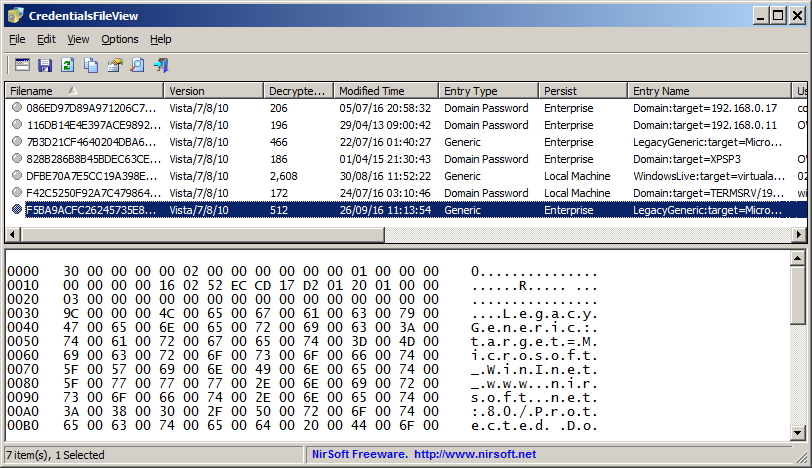
 , out of 74 Votes.
, out of 74 Votes.
