Always scroll to the bottom of the page for the main download link.
We don't believe in fake/misleading download buttons and tricks. The link is always in the same place.
USB Oblivion v1.15.0.0
This utility designed to erase all traces of connected USB devices - flash-drives, disks and CD-ROMs from computer registry of Windows XP, Windows 2003, Windows Vista, Windows 7, Windows 8, Windows 10 (32/64-bit versions). The utility has a test mode of operation, i.e. without actually removing data from the registry, and, just in case, creates a .reg-file to undo any changes. There is also a fully automatic mode.
Warnings
Eject all USB drives before clean
Required an administrative privileges
Required an immediate Windows restart after clean
No you can not clean Windows installed on USB drive
FAQ
Q: Why Windows after clean can't detect my USB drive?
A: Cached data about USB drive somehow (for example you ignored a Windows restart or just no luck) was written back to the registry, so drive now erroneously partially registered. You must run utility again to clean up the mess and immediately restart Window. Repeat twice.
Q: Why my USB Hewlett-Packard printer not working after clean?
A: Some HP printers comes with "HP Smart Install" technology - when a USB CD-ROM with drivers to the printer appears in the system on printer connection. To avoid this you must:
Delete the printer from the system before clean
Switch off "HP Smart Install" on both the computer and the printer using the proprietary HP utility SIUtility.exe (or SIUtility64.exe) (usually in the UTILS folder of CD with printer drivers)
After that printer will be re-installed as a regular USB printer and utility will not affect it anymore
More info about "HP Smart Install" here: http://www.hp.com/hpinfo/newsroom/press_kits/2010/plugandprint/pdf/Smart_Install_FAQ.pdf
Q: How to restore a saved .reg-file?
A1: You can also restore from a System Restore Point: https://support.microsoft.com/en-us/help/12415/windows-10-recovery-options
A2: You must import saved .reg-file using System account, the administrative privileges are not sufficient:
Download PsExec utility here: https://docs.microsoft.com/en-us/sysinternals/downloads/psexec
Run cmd.exe as Administrator and type on its console window:
psexec.exe -i -s regedit.exe
In opened Registry Editor import .reg-file using menu File → Import…
Restart Windows
Usage
USBOblivion[32|64].exe [params]
Parameters
-enable - Do real clean (simulation otherwise)
-auto - Automatic run
-nosave - Don't save backup .reg-file
-save:filename - Save a registry backup to this file (default: save it to My Documents)
-log:filename - Save working log to this file
-lang:XX - Use language XX (hex-code)
-silent - Hidden mode (if possible)
-norestorepoint - Don't create a System Restore Point
-norestart - Don't restart Windows
-noexplorer - Don't close Windows Explorer
-? - Show this help
Languages
-lang:07 - German (by Kristine Baumgart)
-lang:08 - Greek (by Geogeo)
-lang:09 - English (by Nikolay Raspopov)
-lang:0a - Spanish (by CesarRG)
-lang:0c - French (by Miel, Mathieu Bergounioux, Rico-sos)
-lang:10 - Italian (by Marcello Gianola)
-lang:12 - Korean (by 4Li)
-lang:15 - Polish (by dmocha)
-lang:16 - Brazilian Portuguese (by Paulo Guzmán, Newton Apostolico)
-lang:19 - Russian (by Nikolay Raspopov)
-lang:1d - Swedish (by Ake Engelbrektson)
-lang:1f - Turkish (by Murat)
-lang:20 - Czech (by Jaaka)
System Requirements
Windows 2000/XP/2003/Vista/2008/7/8/8.1/2012/10 32/64-bit;
About 3 Mb of disk space, no installation needed
Administrative privileges.
More cleanup methods
USN Journal
Some traces can be left inside NTFS file system itself in form of "USN Journal" (Update Sequence Number Journal), or "Change Journal". It is possible to delete this journal by using standard Microsoft utility FSUTIL.EXE.
Caution: Deleting the journal impacts the Indexing Service, File Replication Service (FRS), Remote Installation Service (RIS), and Remote Storage, because it would require these services to perform a complete (and time-consuming) scan of the volume. This in turn negatively impacts FRS SYSVOL replication and replication between DFS link alternates while the volume is being rescanned.
Deleting or disabling an active journal is very time consuming, because the system must access all the records in the master file table (MFT) and set the last USN attribute to zero. This process can take several minutes, and can continue after the system restarts, if necessary. During this process, the change journal is not considered active, nor is it disabled. While the system is disabling the journal, it cannot be accessed, and all journal operations return errors. You should use extreme care when disabling an active journal, because it adversely affects other applications using the journal.
For example to clear disk "C:" journal you can use next command line:
fsutil usn deletejournal C:
Changelog:
1.15.0.0
Added cleaning of "Bags" and "BagMRU" keys
Updated Swedish translation (by Sopor)
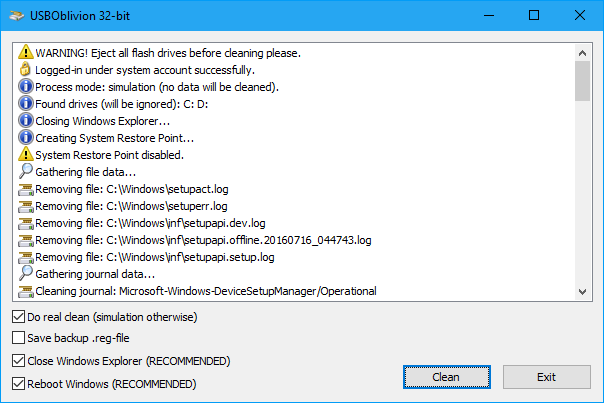
Click here to visit the author's website.
Continue below for the main download link.
|











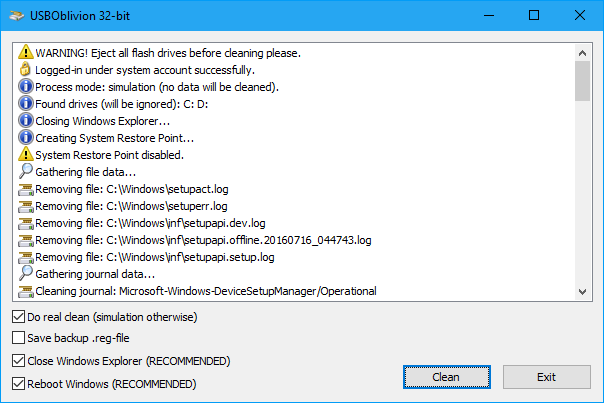
 , out of 42 Votes.
, out of 42 Votes.
