Help!
Deanna and I have been running this site since 2008 and lately we're seeing a big increase in
users (and cost) but a decline in percentage of users who donate. Our ad-free and junkware-free
download site only works if everyone chips in to offset the revenue that ads on other sites bring
in. Please donate at the bottom of the page. Every little bit helps. Thank you so much.
Sincerely,
your Older Geeks: Randy and Deanna
Always scroll to the bottom of the page for the main download link.
We don't believe in fake/misleading download buttons and tricks. The link is always in the same place.
EdgeCookiesView v1.17
EdgeCookiesView is a tool for Windows that displays the cookies stored by newer versions of Microsoft Edge Web browser and IE11 (Starting from Fall Creators Update 1709 of Windows 10). It also allows you to select one or more cookies and then export them to tab-delimited, csv file, html file, or to a file in cookies.txt format. You can read the cookies from the current running system or from the WebCacheV01.dat database on external hard drive.
Notice: The new version of Edge is now based on Chromium, so you can use the ChromeCookiesView tool to view the cookies of this new Edge Web browser.
EdgeCookiesView vs IECookiesView
IECookiesView is very old tool originally developed in 2002 (!) and it still works with earlier versions of Edge Web browser that store the cookies in text files, exactly like Internet Explorer. But starting from Fall Creators Update 1709 of Windows 10, the cookies of Microsoft Edge Web browser are stored in the WebCacheV01.dat database together with the history and cache information, so IECookiesView cannot read the cookies of Edge anymore.
EdgeCookiesView is a new tool designed to read the cookies from the WebCacheV01.dat database.
Versions History
Version 1.17:
Added 'Add Remark Line To cookies.txt' option. When it's turned on, '# Netscape HTTP Cookie File' header line is added to cookies.txt file format.
Start Using EdgeCookiesView
This utility doesn't require any installation process or additional DLL files. In order to start using it, simply run the executable file - EdgeCookiesView.exe
After running EdgeCookiesView, the main window displays the cookies stored by Microsoft Edge Web browser (Assuming that you have Fall Creators Update 1709 of Windows 10 or later updates). If you want to view the cookies from external system, open the 'Advanced Options' window (F9), choose the 'External database file' option and then select the WebCacheV01.dat file in the external drive.
Quick Filter
If you want to find specific cookies, simply activate the 'Quick Filter' feature by pressing Ctrl+Q and then type the host name or the cookie name and EdgeCookiesView will display the desired cookies.
Command-Line Options
/scookiestxt <Filename> Save the cookies of Edge Web browser in cookies.txt format.
/stext <Filename> Save the cookies of Edge Web browser into a simple text file.
/stab <Filename> Save the cookies of Edge Web browser into a tab-delimited text file.
/scomma <Filename> Save the cookies of Edge Web browser into a comma-delimited text file (csv).
/shtml <Filename> Save the cookies of Edge Web browser into HTML file (Horizontal).
/sverhtml <Filename> Save the cookies of Edge Web browser into HTML file (Vertical).
/sxml <Filename> Save the cookies of Edge Web browser into XML file.
/json <Filename> Save the cookies of Edge Web browser into JSON file.
/sort <column> This command-line option can be used with other save options for sorting by the desired column. The <column> parameter can specify the column index (0 for the first column, 1 for the second column, and so on) or the name of the column, like "Host Name" and "Name". You can specify the '~' prefix character (e.g: "~Value") if you want to sort in descending order. You can put multiple /sort in the command-line if you want to sort by multiple columns.
Translating EdgeCookiesView to other languages
In order to translate EdgeCookiesView to other language, follow the instructions below:
Run EdgeCookiesView with /savelangfile parameter:
EdgeCookiesView.exe /savelangfile
A file named EdgeCookiesView_lng.ini will be created in the folder of EdgeCookiesView utility.
Open the created language file in Notepad or in any other text editor.
Translate all string entries to the desired language. Optionally, you can also add your name and/or a link to your Web site. (TranslatorName and TranslatorURL values) If you add this information, it'll be used in the 'About' window.
After you finish the translation, Run EdgeCookiesView, and all translated strings will be loaded from the language file.
If you want to run EdgeCookiesView without the translation, simply rename the language file, or move it to another folder.
License
This utility is released as freeware. You are allowed to freely distribute this utility via floppy disk, CD-ROM, Internet, or in any other way, as long as you don't charge anything for this and you don't sell it or distribute it as a part of commercial product. If you distribute this utility, you must include all files in the distribution package, without any modification !
Disclaimer
The software is provided "AS IS" without any warranty, either expressed or implied, including, but not limited to, the implied warranties of merchantability and fitness for a particular purpose. The author will not be liable for any special, incidental, consequential or indirect damages due to loss of data or any other reason.
Feedback
If you have any problem, suggestion, comment, or you found a bug in my utility, you can send a message to nirsofer@yahoo.com
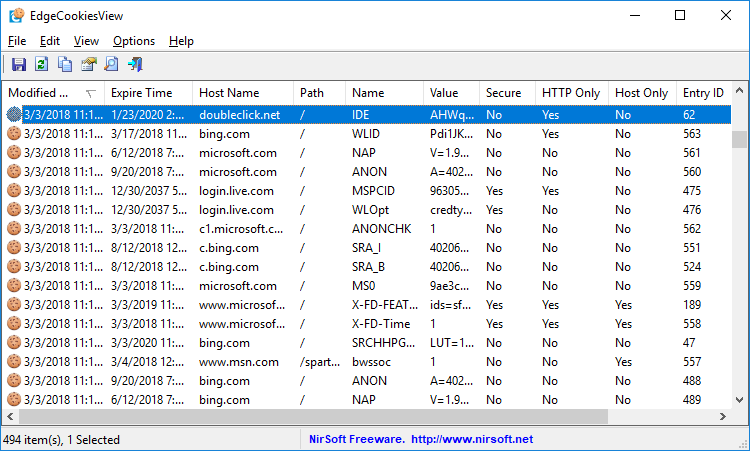
Click here to visit the author's website.
Continue below for the main download link.
|












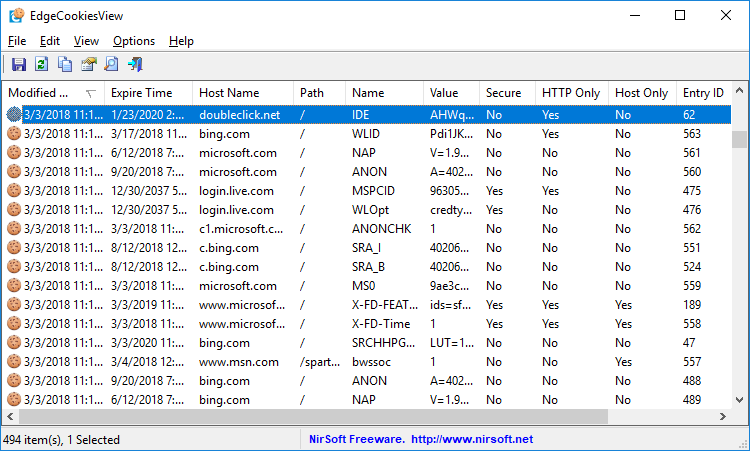
 , out of 61 Votes.
, out of 61 Votes.
