Help!
Deanna and I have been running this site since 2008 and lately we're seeing a big increase in
users (and cost) but a decline in percentage of users who donate. Our ad-free and junkware-free
download site only works if everyone chips in to offset the revenue that ads on other sites bring
in. Please donate at the bottom of the page. Every little bit helps. Thank you so much.
Sincerely,
your Older Geeks: Randy and Deanna
Always scroll to the bottom of the page for the main download link.
We don't believe in fake/misleading download buttons and tricks. The link is always in the same place.
PasteColor v0.1
Color Copy Paste Tool for Windows Color Pickers
PasteColor is a Windows color picker helper tool that helps you copy or paste color values with ease.
Features
copy color to clipboard from color pickers
paste color to color pickers in RGB, HEX formats or using HTML color names
input color validation
configurable hotkey
remember last color
user-defined colors support
system tray icon with enable/disable feature
portable, no installation required (all settings saved to ini file)
written in AutoIt, source code available
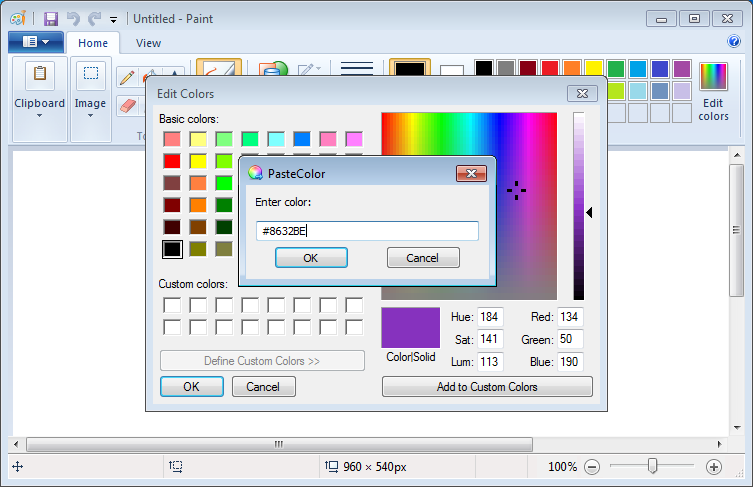
Intro
You probably know the situation when you know a color code (e.g. #924519) and would like to paste it into the Windows color picker. Yes, you can't, as there is no input box or button for that. You have to find out the RGB values and type the 0-255 numbers MANUALLY into the corresponding red-green-blue fields (yikes!).
And, of course, the same holds true for the copy part.
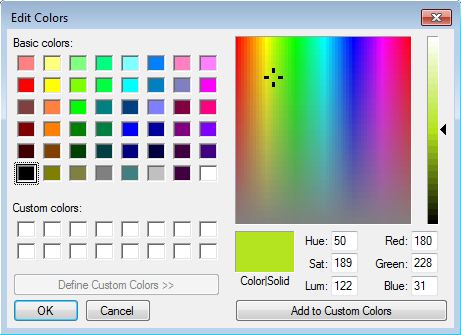
Now let's copy this color code... wait! I can't!
PasteColor helps copying or pasting color codes to Windows color picker by showing an input box where you can enter specific keywords.
Usage
Launch PasteColor.exe
Start Microsoft Paint (or any other color application that has a picker)
Put the cursor in the "Red" field (may need to click on "Define Custom Colors" to make it visible)
Use the "Ctrl-Shift-P" hotkey to invoke PasteColor's input box
Enter "copy" to copy the current color or enter a color to paste (e.g. "154, 255, 212")
Click on "OK" or hit "Enter"
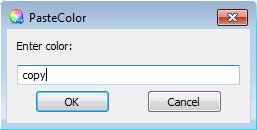
Settings
After launched, PasteColor sits on the system tray.
Double-clicking on it or selecting "Settings" from the right-click tray menu will bring up the "Settings" window.
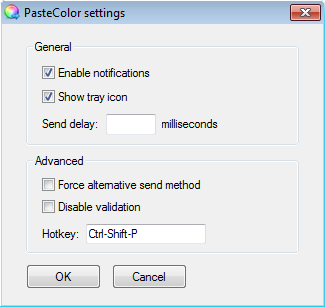
Here you can set the following options:
Enable notifications: if checked, PasteColor will show a tray notification when copying a color
Show tray icon: whether to show or hide the tray icon. If you hide PasteColor, launch it again to show the "Settings" window where you can check this setting again. You can also use the keyword "settings" to show the "Settings" window (see the "Keywords" section below).
Send delay: delay time in milliseconds between sending keystrokes. Try increasing the value when experiencing issues with PasteColor. Default: 0.
Force Alternative Send method: PasteColor automatically switches to an alternative send mode when the default mode would fail. In this mode "TAB" is used to jump to the next control which is slower but more compatible. You can force this alternative method by checking this option.
Disable validation: some color pickers includes "%" or other signs that would not make through PasteColor's color validation. By checking this option you can disable this check.
Hotkey: this is where you can set your own hotkey to show PasteColor's input box. Default is "Ctrl-Shift-P".
Enable/Disable: you can toggle PasteColor's enabled state by clicking on the "Enable" system tray right-click menu item
Keywords
When hitting PasteColor's hotkey to show the input box, you can enter the following keywords:
"copy" or "rgb" to the input box copies current color to clipboard in RGB format ("154, 255, 212")
"hex" to the input box copies current color to clipboard in HTML Hex format ("993424")
"hexx" to the input box copies current color to clipboard in HTML Hex format with hash character ("#993424")
"c[n]" will copy N number of input fields' value. For example, "c4" copies the value of four input fields to clipboard, resulting "23,55,98,100" (e.g. for CMYK color palettes). Useful if you need to copy values from arbitrary number of input fields. Note that no color conversion is performed this case.
"paste" or "p" will paste comma-delimited values on clipboard to input fields. Repetition is determined by the number of commas found in the clipboard string (note: "p" performs no color validation check).
"p 23,44,55,88,30" will paste 23, 44, 55, 88 and 30 to input fields. You can use arbitrary number of elements separated with commas.
Named html colors (e.g. "LightBlue" or "Olive", see "Input Color Formats" section below)
"last": previously copied or pasted color
"settings": show the "Settings" window
"exit": terminate PasteColor (useful if PasteColor system tray icon is disabled)
Input Color Formats
PasteColor accepts the following RGB and HTML Hex color formats as input:
100, 0, 240
100 0 240
#123456
123456
#123 (= #112233)
123 (= 112233)
HTML color names, e.g. "DeepSkyBlue" (see reference)
User-defined Colors
You can define your own colors in the "Settings.ini" file under the "USERCOLOR" section, e.g. MyCorporateGreen = #071.
Then enter "MyCorporateGreen" (without the quotes) to PasteColor's input box to paste color "#071".
Any number of custom colors can be defined. This feature has no GUI at the moment.
Tested Applications
PasteColor's main target is the built-in Windows color picker but can be used in other applications as well.
Tested applications:
(application marked with asterix needs Force alternative send mode)
Windows System Color Picker
LibreOffice
RJ TextEd
Adobe Illustrator (color picker dialog, not the color panel)
Microsoft Office 2003/2007 (*)
FreeOffice (*)
Adobe Photoshop (*)
CorelDraw (*)
If you experience issues in an application, try checking "Force alternative Send method" or increase the "Send" delay in PasteColor's settings.
Changelog
version 0.1 (25/02/2013)
Windows 7 support
modified application behaviour: PasteColor must run in the background to use
added auto-switch send method feature
added settings GUI window
added tray icon
added tray menu
added About window tray menu item
added Help tray menu item
added "last", "settings" and "exit" keywords
added HTML names support for color input
added custom user colors feature (must edit ini file manually)
added custom hotkey feature
added enable/disable feature
added show tray icon feature
added enable/disable notifications feature
added custom send delay feature
added force alternative send method feature
added disable validation feature
settings are only written to ini if differ from the default settings
show settings window if application is already running
added hotkey ctrl-alt-shift-win-P to show the settins window (hardcoded)
removed commandline options /paste, /copy, /silent
available in x86 and x64 editions
added application info to the exe file
Continue below for the main download link.
|












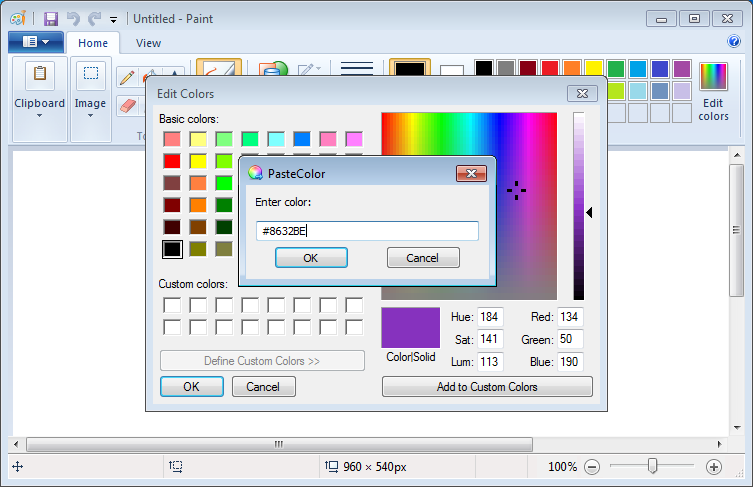
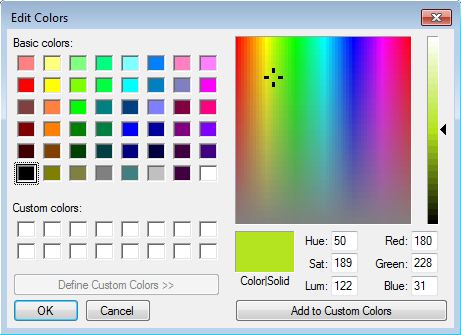
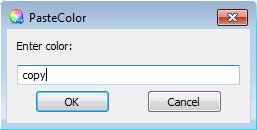
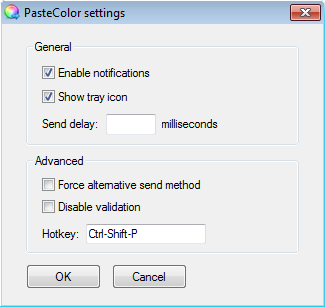
 , out of 65 Votes.
, out of 65 Votes.
