A Plea.
Deanna and I (Your Older Geeks) have been running OlderGeeks.com since 2008 and lately we are seeing a major increase in usage (and cost) but a big decline in percentage of users who donate. Our ad-free and junkware-free download site only works if everyone chips in to offset the revenue that ads on other sites bring in.
Please donate on the website today. Every little bit helps.
Thank you so much.
-D&R
Always scroll to the bottom of the page for the main download link.
We don't believe in fake/misleading download buttons and tricks. The link is always in the same place.
BulkFileChanger v1.73
A small utility that allows you to create a file list from multiple folders and then perform actions on them.
Modify their created/modified/accessed time, change their file attribute (Read Only, Hidden, System), run an executable with these files as parameter, and copy/cut paste into Explorer.
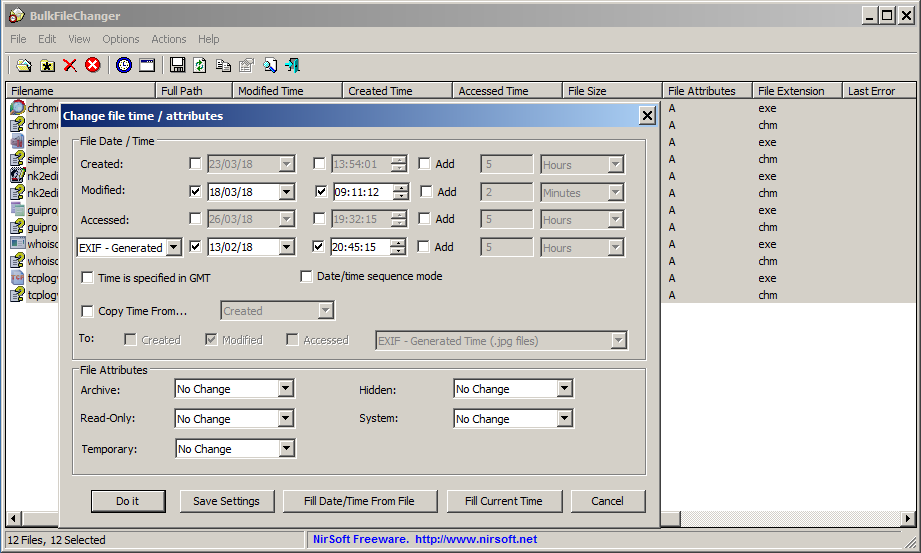
System Requirements and Limitations
This utility works on any version of Windows, starting from Windows 2000 and up to Windows 11. Both 32-bit and 64-bit systems are supported.
If you set a date prior to 01/01/1980, Windows Explorer will not display this date, due to a limitation originally created for old FAT systems. You can still watch an old file date using other file managers like 7-zip, using BulkFileChanger utility, or by right-clicking on the file and choosing 'Properties'.
If you want to set an old date for .jpg images, there is a workaround for the 01/01/1980 limit - Simply set the 'EXIF - Generated Time' (In the fourth line) to the desired old date/time, and then you should see this date/time on Windows Explorer under the 'Date taken' column and 'Date' column.
Changes
Version 1.73:
Fixed issue: When choosing to set only time or only date, the actual date was the day after or the day before the selected date, depending on the time zone.
Using BulkFileChanger
BulkFileChanger doesn't require any installation process or additional dll files. In order to start using it, simply run the executable file - BulkFileChanger.exe
After running BulkFileChanger, you can add files into the list by using one of the following methods:
Copy and Paste: Simply copy files from Explorer window (Ctrl+C) and then paste them into BulkFileChanger (Ctrl+V). You can also copy files from other utilities of NirSoft, like SearchMyFiles and HashMyFiles.
Drag From Explorer: You can add files by dragging them from Explorer window into the main window of BulkFileChanger.
'Add Files' option (F2):Add files from 'open file' dialog-box.
'Add By Wildcard' option (F3):Add multiple files by specifying wildcard, path, and subfolder depth to scan. (For Example: c:\temp\*.txt)
You can also remove files from the list by using 'Remove Selected Files' option (Del key) or clear the entire files list by using 'Clear Files List' (Ctrl+L)
After you added the desired files, you can select some of them or all of them (Ctrl+A) and then use one of the following options:
Change Time / Attributes (F6): Allows you to modify the modified/created/accessed time of the selected files. You set them to specific time/date values or you can add/subtract days/hours/minutes/seconds from the existing file time. You can also modify the attributes of the files, like Read-Only, Hidden, and so on.
Execute Command On Selected Files (F7): Allows you to run any executable with the selected files as command-line parameter. For example: if you specify 'c:\temp\MyProgram.exe "%1"' in the execute command string, BulkFileChanger will run MyProgram.exe for every file in the list, and the "%1" will be replaced with the full path filename.
Explorer Copy/Cut: You can use the copy or cut option to copy/move the selected files into another folder window of Explorer.
Export Selected Items: You can export the files list into html/text/html/csv file.
Translating BulkFileChanger to other languages
In order to translate BulkFileChanger to other language, follow the instructions below:
1) Run BulkFileChanger with /savelangfile parameter:
BulkFileChanger.exe /savelangfile
A file named BulkFileChanger_lng.ini will be created in the folder of BulkFileChanger utility.
2) Open the created language file in Notepad or in any other text editor.
3) Translate all string entries to the desired language. Optionally, you can also add your name and/or a link to your Web site. (TranslatorName and TranslatorURL values) If you add this information, it'll be used in the 'About' window.
4) After you finish the translation, Run BulkFileChanger, and all translated strings will be loaded from the language file.
If you want to run BulkFileChanger without the translation, simply rename the language file, or move it to another folder.
License
This utility is released as freeware. You are allowed to freely distribute this utility via floppy disk, CD-ROM, Internet, or in any other way, as long as you don't charge anything for this. If you distribute this utility, you must include all files in the distribution package, without any modification !
Disclaimer
The software is provided "AS IS" without any warranty, either expressed or implied, including, but not limited to, the implied warranties of merchantability and fitness for a particular purpose. The author will not be liable for any special, incidental, consequential or indirect damages due to loss of data or any other reason.
Feedback
If you have any problem, suggestion, comment, or you found a bug in this utility, you can send a message to nirsofer@yahoo.com
This download is for the 64bit version. If you need the 32bit version, download here.
Click here to visit the author's website.
Continue below for the main download link.
|












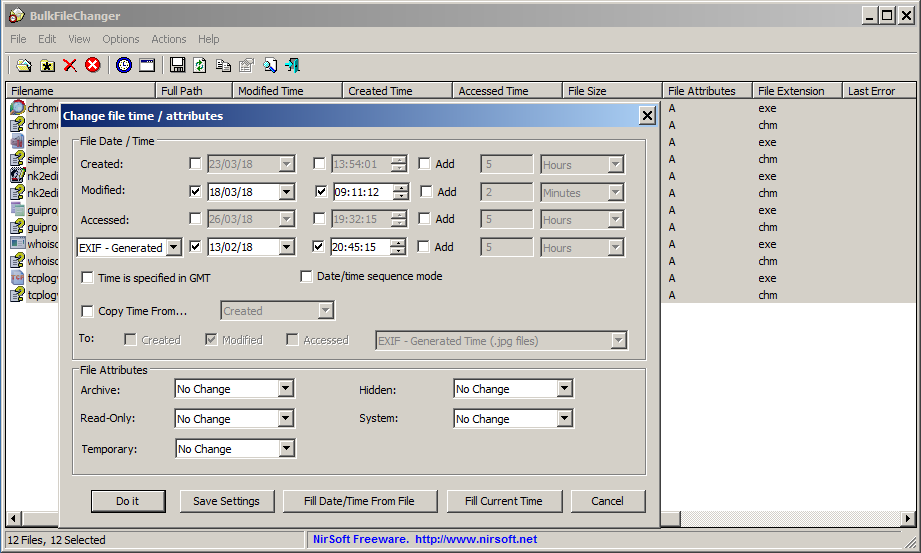
 , out of 63 Votes.
, out of 63 Votes.
