Always scroll to the bottom of the page for the main download link.
We don't believe in fake/misleading download buttons and tricks. The link is always in the same place.
WirelessKeyView v2.23
Recover lost wireless network key.
WirelessKeyView recovers all wireless network security keys/passwords (WEP/WPA) stored in your computer by the 'Wireless Zero Configuration' service of Windows XP or by the 'WLAN AutoConfig' service of Windows Vista, Windows 7, Windows 8, Windows 10, Windows 11 and Windows Server 2008+. It allows you to easily save all keys to text/html/xml file, or copy a single key to the clipboard. You can also export your wireless keys into a file and import these keys into another computer.
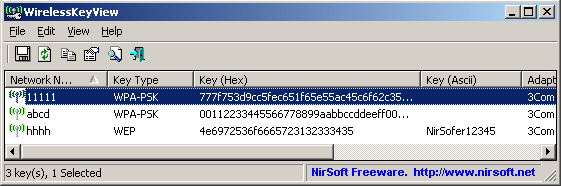
License
This utility is released as freeware. You are allowed to freely distribute this utility via floppy disk, CD-ROM, Internet, or in any other way, as long as you don't charge anything for this and you don't sell it or distribute it as a part of commercial product. If you distribute this utility, you must include all files in the distribution package, without any modification.
Disclaimer
The software is provided "AS IS" without any warranty, either expressed or implied, including, but not limited to, the implied warranties of merchantability and fitness for a particular purpose. The author will not be liable for any special, incidental, consequential or indirect damages due to loss of data or any other reason.
Known Problems
False Alert Problems: Some Antivirus programs detect WirelessKeyView utility as infected with Trojan/Virus. The file is clean. Because of this, you will need to use a password to open this file.
The password is: WKey4567#
System Requirement
• Any version of Windows starting from Windows XP with SP1 and up to Windows 11.
• You must login to windows with admin user.
• In order to extract wireless keys from external drive of Windows 10/7/8/Vista, the minimum requirement is Windows XP with SP3.
Please take note: Due to antivirus programs detecting this utility as malicious (they think you're a hacker trying to steal your own wifi password) you have to use a password to unzip it.
Password is: WKey4567#
Changes
v2.23:
Fixed the external drive feature to work properly on Windows 11 22H2.
'Copy QR Code' option - Added white space around the QR Code.
Using WirelessKeyView
WirelessKeyView doesn't require any installation process or additional DLL files. Just copy the executable file (WirelessKeyView.exe) to any folder you like, and run it.
After you run it, the main window should displayed all WEP/WPA keys stored in your computer by Windows 'Wireless Zero Configuration' service. For WEP keys, the key is also displayed in Ascii form. Be aware that this utility can only reveal the network keys stored by Windows operating system. It cannot recover network keys stored by any other third-party software.
Notice About WPA-PSK Keys
When you type a WPA-PSK key in Windows XP, the characters that you type are automatically converted into a new binary key that contains 32 bytes (64 Hexadecimal digits). This binary key cannot instantly be converted back to the original key that you typed, but you can still use it for connecting the wireless network exactly like the original key. In this case, WirelessKeyView displays this binary key in the Hex key column, but it doesn't display the original key that you typed.
As opposed to Windows XP, Windows Vista doesn't convert the WPA-PSK Key that you type into a new binary key, but it simply keep the original key that you type. So under Windows Vista, the original WPA-PSK key that you typed is displayed in the Ascii key column.
Registry/File Location of The Stored Keys
Windows XP and Windows Vista stores the wireless keys in completely different locations:
• Windows XP: The wireless keys are stored in the Registry under HKEY_LOCAL_MACHINE\SOFTWARE\Microsoft\WZCSVC\Parameters\Interfaces\[Interface Guid].
• Windows Vista: The wireless keys are stored in the file system, under c:\ProgramData\Microsoft\Wlansvc\Profiles\Interfaces\[Interface Guid]. The encrypted keys are stored in .xml file.
Deleting Wireless Keys Of Old Network Adapters
Starting from version 1.15 of WirelessKeyView, you can delete wireless keys/passwords of old network adapters that are no longer plugged to your computer, by using the 'Delete Selected Items' option.
Be aware that this delete option only works for network adapters that are not active anymore. If your network adapter is active, use the standard user interface of Windows to delete the unwanted keys.
Export And Import Wireless Keys
Starting from version 1.50, you can select one or more wireless keys, export them into a text file by using the 'Export Selected Items' under the File menu, and then import these keys into another computer by using the 'Import Keys From Export File' option.
Before you start using this feature, you should be aware that there are some problems/limitations:
The import feature only works on Windows XP with Service Pack 3 or later, including Windows 7, Windows 2008, and Windows Vista. You cannot use the import feature on Windows XP with Service Pack 1 or Service Pack 2. As opposed to the import feature, the export feature works on any system, including Windows XP with Service Pack 1 or Service Pack 2.
The import feature on Windows XP/SP3 is very slow, and WirelessKeyView may temporary hang during the import process.
The wireless keys stored inside the export file are not encrypted, so if you're concerned about the security of your network, you should keep this file in a place where unauthorized users cannot read it, or simply delete it after the import process is finished.
The import feature only works with a text file created with the 'Export Selected Items' option. You cannot use the import feature with the files created by the 'Save Selected Items' option.
Your wireless network adapter must be active when using the import feature. If you have a USB wireless adapter, you must plug it before you start the import process.
If you have multiple wireless network adapters, a separated key entry will be added for each adapter.
This download is for the 64bit version. If you need the 32bit version, download here.
Click here to visit the author's website.
Continue below for the main download link.
|











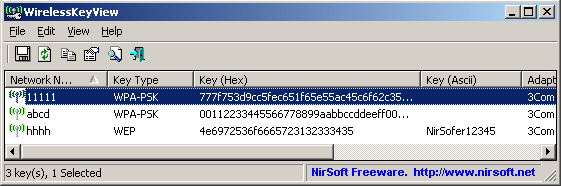
 , out of 35 Votes.
, out of 35 Votes.
