|
|

Your download link is at the very bottom of the page... always. |
Processed through Paypal No account required. |
Buy our over-priced crap to help keep things running.










|
|

Your download link is at the very bottom of the page... always. |
Processed through Paypal No account required. |










| File - Download uGiffer v0.9.10 | ||||||||
| Description | ||||||||
|
A plea... Deanna and I have been running this site since 2008 and lately we're seeing a big increase in users (and cost) but a decline in percentage of users who donate. Our ad-free and junkware-free download site only works if everyone chips in to offset the revenue that ads on other sites bring in. Please donate at the bottom of the page. Every little bit helps. Thank you so much. Sincerely, your Older Geeks: Randy and Deanna Always scroll to the bottom of the page for the main download link. We don't believe in fake/misleading download buttons and tricks. The link is always in the same place. uGiffer v0.9.10 Formerly Giffer. The program records contents of the screen within its light-green frame and then produces an animated GIF from the capture. It works by grabbing frames as quickly as possible, but not exceeding 100 FPS. Higher FPS doesn't make sense, because the smallest per-frame delay in GIF is 1/100 of a second => 100 FPS max, at best. For each frame it checks if it's different from the last saved frame. If it's, then it saves it as .bmp in a work folder (see below) and notes duration of the previous frame in index.txt file, also in the work folder. Once the recording is stopped, it goes through index.txt and assembles saved frames in a GIF and saves it in the work folder. It then deletes all .bmp files and index.txt, and opens resulting .gif in default viewer (that would usually be the web browser). -- Controls -- F1 starts recording. Alternatively - double-click on the window title. To stop recording and make a GIF, hit F1 again. To cancel recording and discard the capture, hit Esc. When idle, Esc minimizes the window. F2 run a benchmark. The program just tries to grab frames as quickly as possible without saving them. The purpose of this is to estimate the max achievable FPS for the screen and frame size. In my case, it tops at 30 FPS on one monitor and at around 45 FPS on another. -- Ini file -- A small handful of settings is stored between the runs in ugiffer.ini, which by default is located in the program's launch folder. Location of the .ini can be overridden as follows: ugiffer.exe -c x:\path\to\ini\folder This will cause the program to search for ugiffer.ini there. -- Work folder -- The program defaults to placing its temporary files (of which there's a plenty) into %Temp%\uGiffer folder. If %Temp% is undefined, it will fall back to using C:\Temp\uGiffer. This too can be overridden by setting "work_folder" entry in the ini to some other directory. If you have a RAM or an NVMe drive, you may want to put the work folder there. -- Assorted -- 1. When in recording mode, the window cannot be resized or minimized. It can however be moved and this is properly supported. Except when it's taken outside of the desktop area, in which case there be dragons. 2. GIFs are saved by the main UI thread, so for larger captures the window may enter "Not responding" state. Just give it time. I will redo this part properly as time permits. 3. GIF are assembled using rversteegen's fork [1] of ginsweater's gif-h library [2]. Fantastic work on both counts. . [1] https://github.com/ginsweater/gif-h/ [2] https://github.com/rversteegen/gif-h 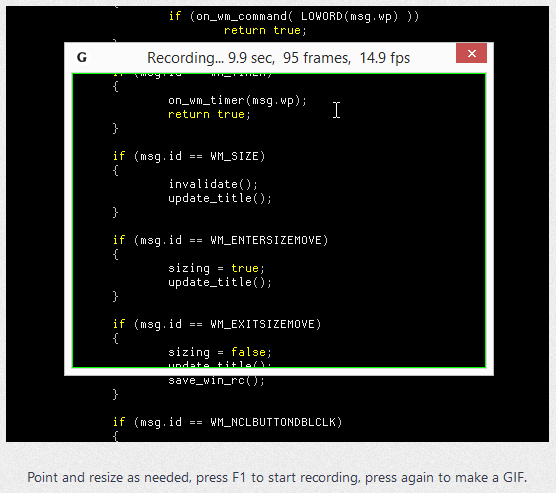 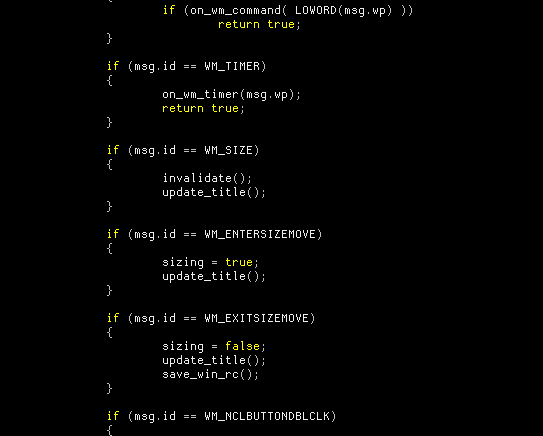 Click here to visit the author's website. Continue below for the main download link. |
||||||||
| Downloads | Views | Developer | Last Update | Version | Size | Type | Rank | |
| 4,340 | 6,711 | Alex Pankratov <img src="https://www.oldergeeks.com/downloads/gallery/thumbs/giffer1_th.png"border="0"> | Apr 06, 2021 - 12:12 | 0.9.10 | 204.1KB | ZIP |  , out of 80 Votes. , out of 80 Votes. |
|
| File Tags | ||||||||
| uGiffer v0.9.10 | ||||||||
|
Click to Rate File Share it on Twitter → Tweet
|