Help!
Deanna and I have been running this site since 2008 and lately we're seeing a big increase in
users (and cost) but a decline in percentage of users who donate. Our ad-free and junkware-free
download site only works if everyone chips in to offset the revenue that ads on other sites bring
in. Please donate at the bottom of the page. Every little bit helps. Thank you so much.
Sincerely,
your Older Geeks: Randy and Deanna
Always scroll to the bottom of the page for the main download link.
We don't believe in fake/misleading download buttons and tricks. The link is always in the same place.
WinDefThreatsView v1.15
A free tool for Windows 11/10 that displays all threats detected by Windows Defender so you can set the default action for all threats at once.
Default actions: Allow, Quarantine, Clean, Remove, Block, or No Action.
You can use this tool on your local computer and also on remote computer, as long as you have permission to access WMI on the remote machine.
For every threat, the following information is displayed: Filename, Threat Name, Severity, Process Name, Initial Detect Time, Status Change Time, Remediation Time, Threat ID, Threat Status, Default Threat Action, and more...
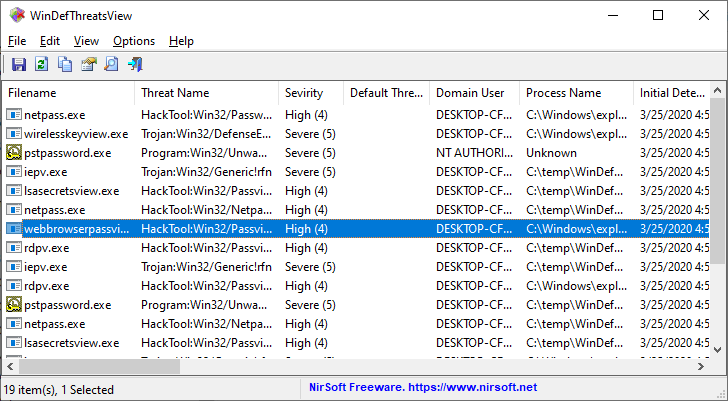
System Requirements
This tool works only on Windows 11, Windows 10 and Windows 8.1. Both 32-bit and 64-bit systems are supported. You can also use this tool on Windows 7 to connect a Windows 11/10 remote computer.
Changes
v1.15
Added option to change the sorting column from the menu (View -> Sort By). Like the column header click sorting, if you click again the same sorting menu item, it'll switch between ascending and descending order. Also, if you hold down the shift key while choosing the sort menu item, you'll get a secondary sorting.
Added 'Sort By' toolbar button
Fixed a few high DPI mode issues
Fixed issue: When copying data to the clipboard or exporting to tab-delimited file, every line contained an empty field in the end of the line.
Start Using WinDefThreatsView
WinDefThreatsView doesn't require any installation process or additional DLL files. In order to start using it, simply run the executable file - WinDefThreatsView.exe
After running WinDefThreatsView, the main window displays the list of all threats detected by Windows Defender Antivirus.
Connect Windows Defender on remote computer
In order to view the Windows Defender threats on a remote computer, simply open the 'Advanced Options' window (F9), choose the 'Load threats data from remote computer' option, type the IP address or the computer name of the remote computer and then press the 'Ok' button. If you get 'Access Denied' error on the status bar, you may also need to specify the user name and password to connect the remote computer. Be aware that this feature works only if you have permission to access WMI on the remote machine.
Set default action of Windows Defender
After the list of all Windows Defender threats is displayed on the main window, you can select one or more threats and then set the default action for these threats. You can set on of the following actions: Allow, Quarantine, Clean, Remove, Block, or No Action. You can set the default action for your local computer and for remote computer on your network.
You can use this feature to quickly handle multiple false positive issues: Simply select the threats that are false positives, set their default action to 'Allow' and then WinDefThreatsView will not block anymore.
Be aware that setting the default action of Windows Defender threat requires elevation (Run As Administrator)
View threat information
You can get more information about Windows Defender threat from Microsoft Web site by selecting the threat item and using the 'Open Threat Web Page' option (Ctrl+W).
Translating WinDefThreatsView to other languages
In order to translate WinDefThreatsView to other language, follow the instructions below:
1) Run WinDefThreatsView with /savelangfile parameter:
WinDefThreatsView.exe /savelangfile
A file named WinDefThreatsView_lng.ini will be created in the folder of WinDefThreatsView utility.
2) Open the created language file in Notepad or in any other text editor.
3) Translate all string entries to the desired language. Optionally, you can also add your name and/or a link to your Web site. (TranslatorName and TranslatorURL values) If you add this information, it'll be used in the 'About' window.
4) After you finish the translation, Run WinDefThreatsView, and all translated strings will be loaded from the language file.
If you want to run WinDefThreatsView without the translation, simply rename the language file, or move it to another folder.
License
This utility is released as freeware. You are allowed to freely distribute this utility via CD-ROM, DVD, Internet, or in any other way, as long as you don't charge anything for this and you don't sell it or distribute it as a part of commercial product. If you distribute this utility, you must include all files in the distribution package, without any modification !
Disclaimer
The software is provided "AS IS" without any warranty, either expressed or implied, including, but not limited to, the implied warranties of merchantability and fitness for a particular purpose. The author will not be liable for any special, incidental, consequential or indirect damages due to loss of data or any other reason.
Feedback
If you have any problem, suggestion, comment, or you found a bug in this utility, you can send a message to support@nirsoft.net
This download is for the 64bit version.
If you need the 32bit version, download here.
Click here to visit the author's website.
Continue below for the main download link.
|












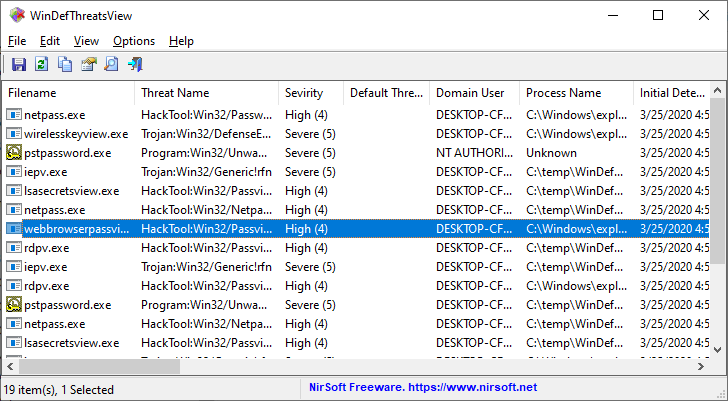
 , out of 42 Votes.
, out of 42 Votes.
