|
|

Your download link is at the very bottom of the page... always. |
Processed through Paypal No account required. |
Buy our over-priced crap to help keep things running.










|
|

Your download link is at the very bottom of the page... always. |
Processed through Paypal No account required. |










| File - Download Open with++ v3.8.0.0 | ||||||||
| Description | ||||||||
|
A plea... Deanna and I have been running this site since 2008 and lately we're seeing a big increase in users (and cost) but a decline in percentage of users who donate. Our ad-free and junkware-free download site only works if everyone chips in to offset the revenue that ads on other sites bring in. Please donate at the bottom of the page. Every little bit helps. Thank you so much. Sincerely, your Older Geeks: Randy and Deanna Always scroll to the bottom of the page for the main download link. We don't believe in fake/misleading download buttons and tricks. The link is always in the same place. Open with++ v3.8.0.0 Open with++ is a shell extension that allows to add command line driven custom menu items to the Windows File Explorer context menu. Setup The requirements are Windows 7 x64 or higher, .NET Framework 4.8 x64 and Visual C++ 2019 Redistributable x64. Start the application and click on the Install button in the toolbar. GUI Elements Add Adds a new command to Open with++ menu. Remove Removes the selected command from Open with++ menu. Clone Dublicates the selected command. Options Allows to define a custom settings folder and macros that are usable in the File Type property. Install/Uninstall Installs/Uninstalls the shell extension. Uninstall requires a reboot, logout or restarting the relevant processes manually, Windows File Explorer can be restarted with the task manager. Common processes which load context menu shell extensions are Windows File Explorer and Everything. Name Specifies the name of the command. File Types Specifies for which file types the menu is shown. All files: *.* txt and md: txt md The options dialog defines macros for common file types: %video% = mpg avi vob mp4 d2v divx mkv avs 264 mov wmv part flv ifo h264 asf webm mpeg mpv y4m avc hevc 265 h265 m2v m2ts vpy mts webm ts m4v part vpy rar crdownload %audio% = mp2 mp3 ac3 wav w64 m4a dts dtsma dtshr dtshd eac3 thd thd+ac3 ogg mka aac opus flac mpa %subtitle% = sub sup idx ass aas srt %image% = png jpg jpeg gif bmp ico W Media files: %audio% %video% %image% Macros are only supported in the File Types property. Path Specifies the program to be used for opening the selected files or folders. Environment variables get expanded. Arguments Specifies the arguments that are passed to the program when the command is executed. You can use the predefined variable %paths% which expands to the paths of the selected files or folders. Do not enclose the %paths% macro in quotes as Open with++ adds them automatically when the macro is expanded, each path is enclosed in double quotation marks and separated by a space. Environment variables get expanded. Working Directory The working directory the process will use, if not specified the working directory will be set to the directory of the selected files or folders. Environment variables get expanded. Icon Supported file types are ICO, EXE and DLL. EXE and DLL files can contain different icons, Open with++ will show a dialog that allows to choose which icon in the EXE or DLL file to use. Environment variables get expanded. Show in sub menu Specifies if the menu is created on top level or as sub menu. Show for directories Specifies that the menu command is shown when folders or the folder background is selected. Show only if Ctrl key is pressed The menu item is only visible if the Control key is pressed. Run as admin Specifies that the command executes with elevated privilegs. When disabled commands can still be executed with elevated privilegs by holding down Shift key while selecting the menu command. Run hidden Runs the process with hidden window. Useful to hide terminal tools like PowerShell. Tips & Tricks Holding down the Shift key while selecting a command from the Open with++ menu will execute the command with elevated privileges. Path, Arguments, Working Directory and Icon support the usage of environment variables. The location of Open with++ is available as environment variable %OpenWithPPDir%. Configuration Suggestions Visual Studio Code Open files or a directory with Visual Studio Code. Name: Visual Studio Code File Types: *.* Path: C:\Program Files\Microsoft VS Code\Code.exe Arguments: %paths% Show for directories: checked Icon: C:\Program Files\Microsoft VS Code\Code.exe,0 MediaInfo.NET Show media info using MediaInfo.NET. Name: MediaInfo.NET File Types: %audio% %video% %subtitle% %image% Path: D:\your path here\MediaInfoNET.exe Arguments: %paths% Icon: D:\your path here\MediaInfoNET.exe,0 PowerShell Start PowerShell at the given folder. Name: PowerShell Path: powershell.exe Arguments: -nologo Icon: C:\Windows\System32\WindowsPowerShell\v1.0\powershell.exe,0 Command Prompt Start CMD at the given folder. Name: Command Prompt Path: cmd.exe Show in submenu: checked Icon: cmd.exe,0 Windows Terminal Start Windows Terminal at the given folder. In the Windows Terminal settings define: "startingDirectory" : null, Name: Windows Terminal Path: wt.exe Show for directories: checked Icon: %OpenWithPPDir%\Icons\Windows Terminal.ico Open with++ includes a Windows Terminal ICO file, this icon can be used to create a shortcute in order to pin it to the start menu, in the shortcut settings the working directory can be set, something the original UWP start menu entry does not allow. Execute PowerShell script using Windows Terminal Name: Execute File Types: ps1 Path: wt.exe Arguments: -- powershell.exe -NoLogo -NoExit -ExecutionPolicy Unrestricted -File %paths% Icon: D:\Apps\OpenWithPlusPlus\Icons\Windows Terminal.ico Copy Paths Copy the paths of selected files and folders to the clipboard, it can be achieved with a PowerShell one-liner: Set-Clipboard ($args -join "`r`n") Name: Copy Paths File Types: *.* Path: powershell.exe Arguments: -file "D:\copy paths.ps1" %paths% Show for directories: checked Run hidden: checked Play with mpv.net Play media files with the mpv.net media player. Name: mpv.net File Types: %audio% %video% %image% Path: C:\Program Files\mpv.net\mpvnet.exe Arguments: %paths% Icon: C:\Program Files\mpv.net\mpvnet.exe,0 Play with mpv.net Play media files with the mpv.net media player. Name: mpv.net File Types: %audio% %video% %image% Path: C:\Program Files\mpv.net\mpvnet.exe Arguments: %paths% Icon: C:\Program Files\mpv.net\mpvnet.exe,0 Chrome Open files in Google Chrome. Name: Chrome File Types: pdf htm html Path: C:\Program Files (x86)\Google\Chrome\Application\chrome.exe Arguments: %paths% Icon: C:\Program Files (x86)\Google\Chrome\Application\chrome.exe,0 Use 7-Zip 32bit or 7-Zip 64bit to unzip this file. 3.8.0.0 New Icon Open with++ icon is shown in menu Environment variables can be used in Path, Arguments, Working Directory and Icon Open with++ location in environment variable %OpenWithPPDir% 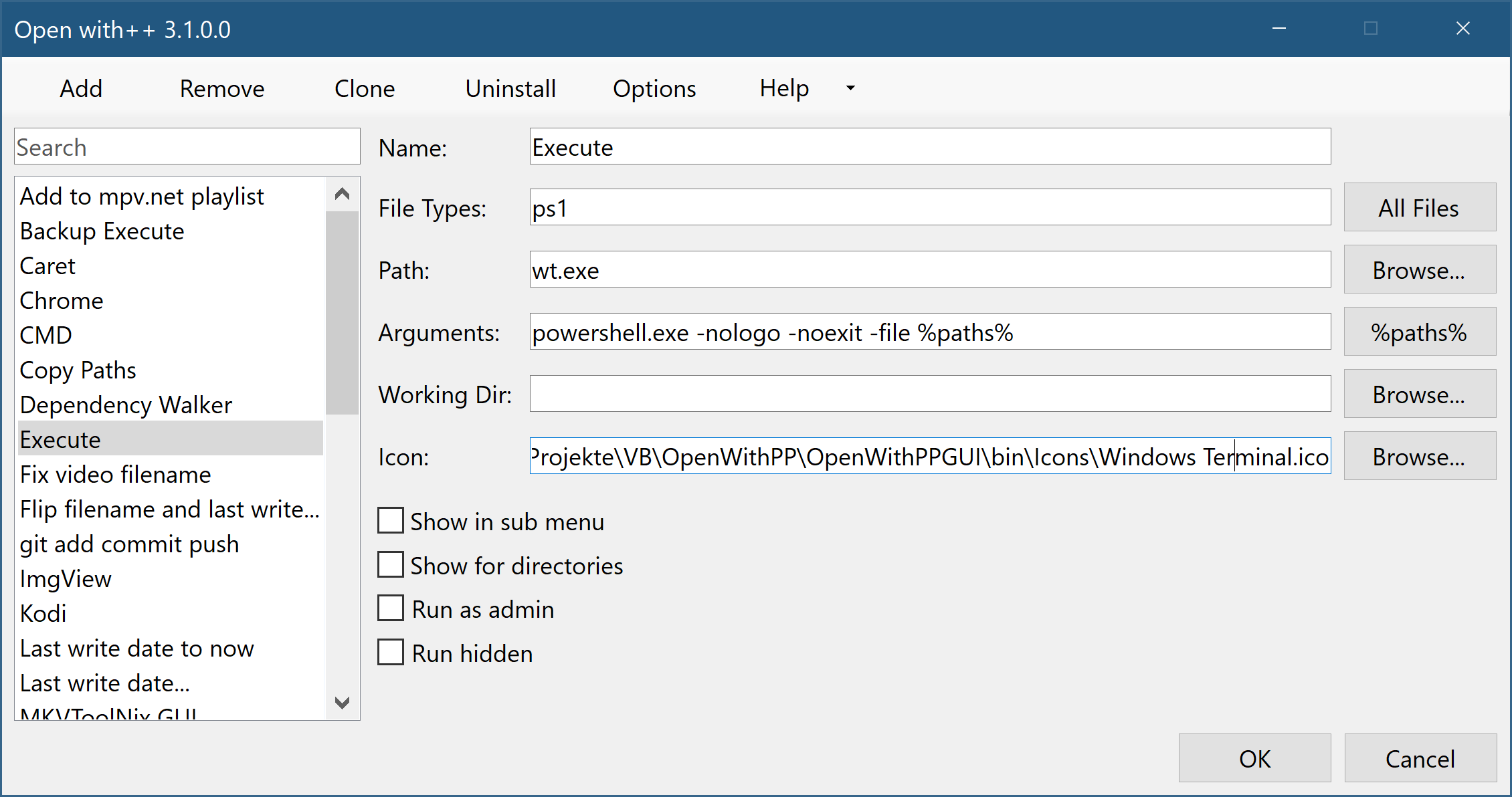 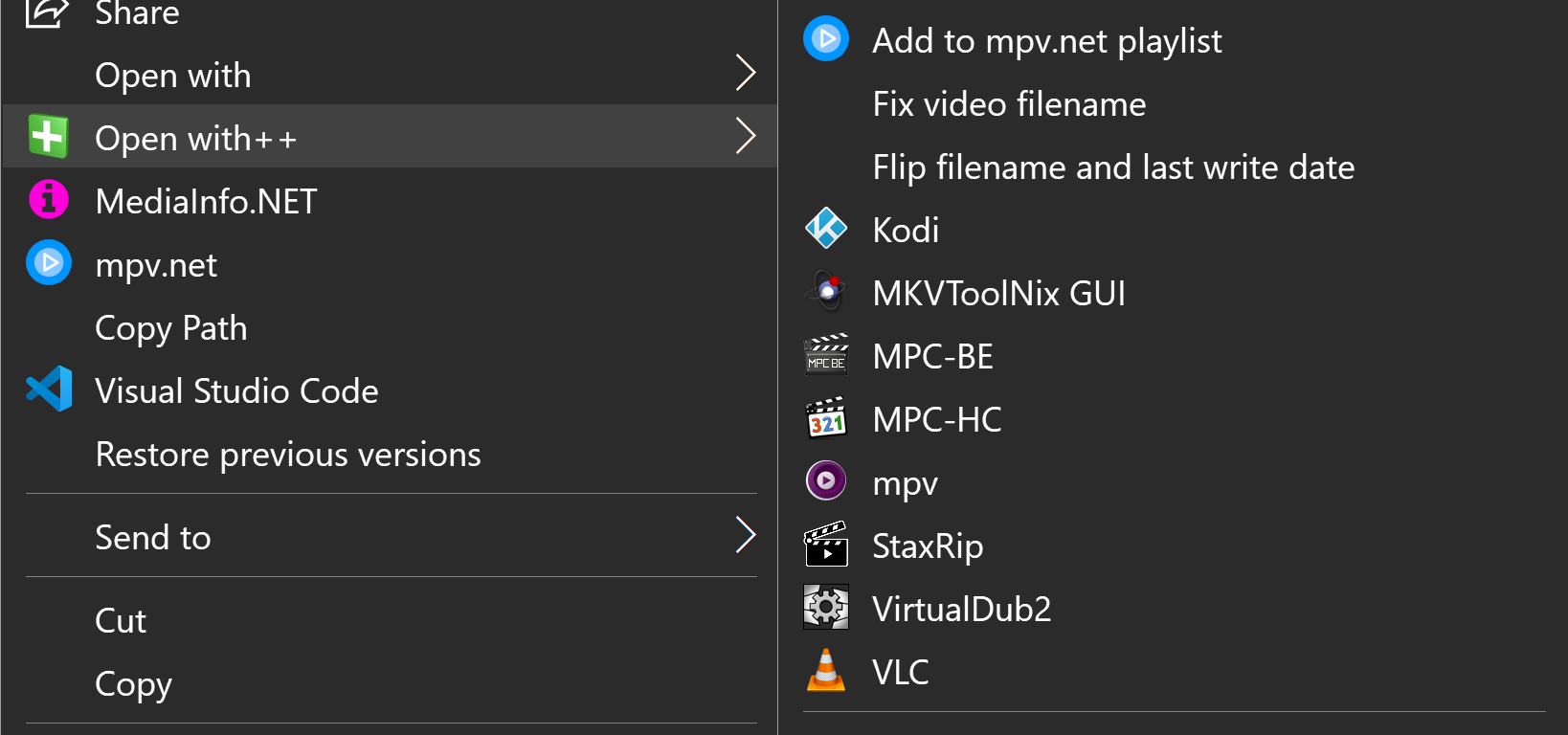 Click here to visit the author's website. Continue below for the main download link. |
||||||||
| Downloads | Views | Developer | Last Update | Version | Size | Type | Rank | |
| 3,169 | 5,614 | stax76 <img src="https://www.oldergeeks.com/downloads/gallery/thumbs/Open with++2_th.png"border="0"> | Oct 12, 2020 - 11:51 | 3.8.0.0 | 174.9KB | 7Z |  , out of 46 Votes. , out of 46 Votes. |
|
| File Tags | ||||||||
| Open with++ v3.8.0.0 | ||||||||
|
Click to Rate File Share it on Twitter → Tweet
|