Always scroll to the bottom of the page for the main download link.
We don't believe in fake/misleading download buttons and tricks. The link is always in the same place.
PingInfoView v3.15
A small utility that allows you to easily ping multiple host names and IP addresses, and watch the result in one table.
It automatically pings to all hosts every number of seconds that you specify, and displays the number of succeed and failed pings, as well as the average ping time. You can also save the ping result into text/html/xml file, or copy it to the clipboard.
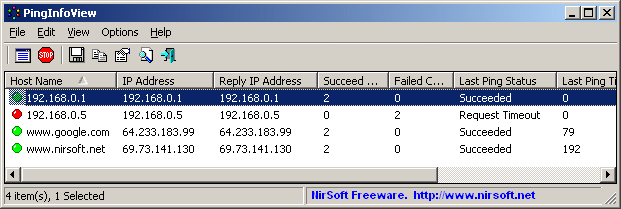
System Requirements
This utility works under Windows 2000, Windows XP, Windows Server 2003, Windows Server 2008, Windows Server 2012, Windows Server 2016, Windows Vista, Windows 7, Windows 8, Windows 10 and Windows 11.
Changes:
v3.15
Fixed bug from version 3.10 that caused improper parsing of IPv6 addresses.
Custom context menu: You can now add your own menu items to the right-click context menu of the upper pane, by editing the configuration file (PingInfoView.cfg)
Using PingInfoView
PingInfoView doesn't require any installation process or additional dll files. In order to start using it, simply run the executable file (PingInfoView.exe), type the host names and IP addresses that you want to ping, and click the 'Ok' button to start pinging.
Known Issues
If you ping to a lot of hosts concurrently, PingInfoView may return a failed result to some of the hosts, even if the hosts are ok. In order to solve this issue, go to the 'Advanced Options' and decrease the maximum number of concurrent pings.
Use IP-Host Description format
When this option is selected, you should specify the IP addresses list in the following format:
192.168.1.10 Main Server
192.168.1.11 Host 01
192.168.1.12 Host 02
#192.168.1.14 Host 03
The description of each IP address is automatically added to the description column. If you add '#' character in the beginning of the line, PingInfoView will ignore it.
Command-Line Options
/stext <Filename> Make a single ping test and save the result into a simple text file.
/stab <Filename> Make a single ping test and save the result into a tab-delimited text file.
/scomma <Filename> Make a single ping test and save the result into a comma-delimited text file (csv).
/stabular <Filename> Make a single ping test and save the result into a tabular text file.
/shtml <Filename> Make a single ping test and save the result into HTML file (Horizontal).
/sverhtml <Filename> Make a single ping test and save the result into HTML file (Vertical).
/sxml <Filename> Make a single ping test and save the result into XML file.
/loadfile <filename> Load the specified filename that contains host names and/or IP addresses. You can use this command-line option in conjunction with the above save commands (/scomm, /stab, and so on)
/PingTimeout <value> Specifies the ping timeout value, in ms.
/PingEvery <0 | 1> Specifies whether to ping every xx seconds (0 - No, 1 - Yes)
/PingEverySeconds <value> Specifies the number of seconds to wait between the pings.
/IPHostDescFormat <0 | 1> Specifies whether to use the IP-Host Description mode (0 - No, 1 - Yes)
Translating PingInfoView to other languages
In order to translate PingInfoView to other language, follow the instructions below:
1) Run PingInfoView with /savelangfile parameter:
PingInfoView.exe /savelangfile
A file named PingInfoView_lng.ini will be created in the folder of PingInfoView utility.
2) Open the created language file in Notepad or in any other text editor.
3) Translate all string entries to the desired language. Optionally, you can also add your name and/or a link to your Web site. (TranslatorName and TranslatorURL values) If you add this information, it'll be used in the 'About' window.
4) After you finish the translation, Run PingInfoView, and all translated strings will be loaded from the language file.
If you want to run PingInfoView without the translation, simply rename the language file, or move it to another folder.
License
This utility is released as freeware. You are allowed to freely distribute this utility via floppy disk, CD-ROM, Internet, or in any other way, as long as you don't charge anything for this. If you distribute this utility, you must include all files in the distribution package, without any modification !
Disclaimer
The software is provided "AS IS" without any warranty, either expressed or implied, including, but not limited to, the implied warranties of merchantability and fitness for a particular purpose. The author will not be liable for any special, incidental, consequential or indirect damages due to loss of data or any other reason.
Feedback
If you have any problem, suggestion, comment, or you found a bug in this utility, you can send a message to nirsofer@yahoo.com
Click here to visit the author's website.
Continue below for the main download link.
|











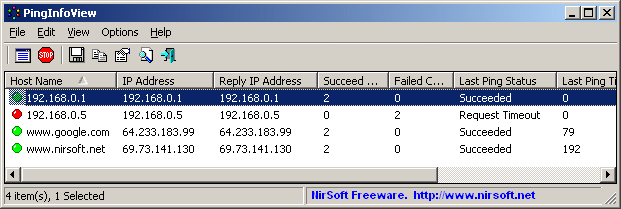
 , out of 49 Votes.
, out of 49 Votes.
