Help!
Deanna and I have been running this site since 2008 and lately we're seeing a big increase in
users (and cost) but a decline in percentage of users who donate. Our ad-free and junkware-free
download site only works if everyone chips in to offset the revenue that ads on other sites bring
in. Please donate at the bottom of the page. Every little bit helps. Thank you so much.
Sincerely,
your Older Geeks: Randy and Deanna
Always scroll to the bottom of the page for the main download link.
We don't believe in fake/misleading download buttons and tricks. The link is always in the same place.
Multiscreen Blank v2.6.0.0
Blank, dim, and mirror your screens in a multi-monitor setup
Improve focus by blanking out unused screens. Dim screens to reduce eyestrain. Group screens together for one-touch operations affecting all screens in a group. Recover off-screen programs without turning on the physical display or stream parts of a screen to another. Cover parts of a screen to temporarily hide sensitive information or reduce OLED burn-in. And more...
Multiscreen Blank v2 is an easy-to-use utility that allows you to independently blank out or dim one or more monitors connected to your computer, as well as mirroring the contents of screens that are physically located in another room or turned off. Monitors fade in and out with smooth transitions.
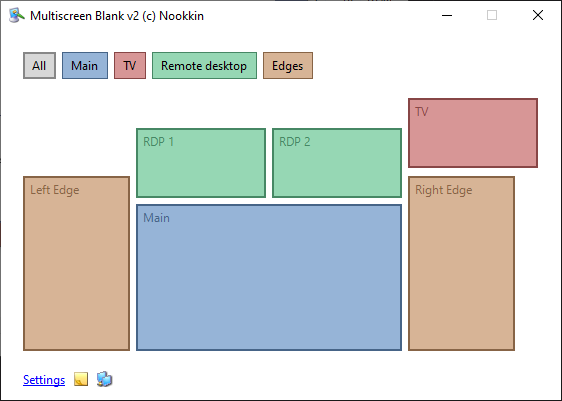
Some possible uses include:
Fading out a projector during a presentation while switching slides
Blanking out unused monitors in a multi-monitor setup to reduce distraction
Selectively blanking out parts of a commercial video wall
Dimming one or more screens while continuing to use them
Preventing OLED burn-in by covering up bright static elements or displaying inverted versions of them
Masking parts of the screen by pixelizing a floating screenshot
Turning unused monitors into ambient lights for video chats by blanking with a white screen
Screen mirroring for monitors that may be physically located in another room or turned off
This is a major update to the original Multiscreen Blank application that has developed a small but devoted following of users. The update brings a reimagined, considerably more intuitive user interface and includes many new features requested by users over the years.
It even supports dark themes!
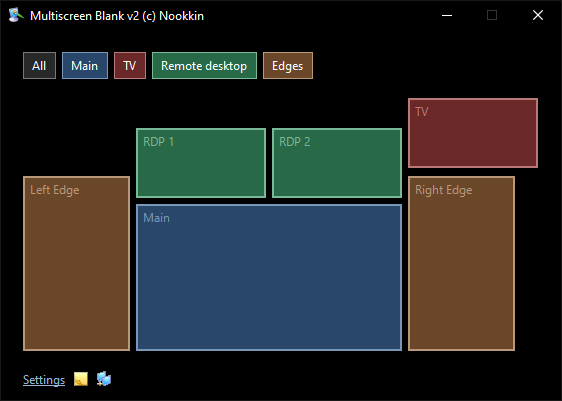
How to Use
The Basics
Multiscreen Blank displays your current monitor configuration in a scaled visual representation. This eliminates guesswork in trying to figure out which monitor is #1 or #5 since Windows can arbitrarily re-order them. Here are some basic operational concepts:
Double click on a monitor icon to toggle its state
Single click on a monitor icon to add it to the selection. Click in the blank area around the monitor icons to clear the selection.
Click and drag over several monitor icons to select them
Right click on a monitor icon for more options, including the option to blank/reveal all selected monitors, place them in a group, or invert the current selection.
You can rename individual monitors with a friendly name to make them easier to identify. This is especially useful for context menus that don't display the relative position of the monitor -- if a friendly name is not specified, the device ID or virtual bounds will be used as the "name" instead.
Additionally, you may double click anywhere on a blanked monitor to reveal it or right click for more options. (Note that the mouse cursor will be invisible unless you have enabled it in settings.)
Screen Operations
A screen can be in one of three states: blanked, revealed, or dimmed. A blanked screen does not allow clicking through it but you can double-click on it to reveal. A dimmed screen allows click-through (and thus double-clicking will not un-dim it).
NOTE: All operations are done in software. A blanked screen will still exhibit LCD backlight glow (unless your monitor happens to have local or global dimming). Dimming likewise displays a software-based overlay rather than communicating with your monitor hardware.
Groups
Monitors may be placed into groups to make it easier to select and blank/reveal logically-related displays. Groups can be added, renamed, or deleted at any time, and appear as colored buttons at the top of the window. Group colors will match up with monitor colors so you can identify group membership at a glance.
By default, all monitors are members of the first group, but this group is hidden. Right-click on the blank space to the right of the list of groups to add a new group. Click on a group button to select all monitors in that group. Right-click to blank or reveal all monitors in the group, select the group (or everything outside of it), or make changes to the group itself.
The "All" group is a special group that is always present. It allows you to quickly select every monitor and provides a quick and easy way to blank all but the primary monitor. The primary monitor is defined in the Windows control panel and generally corresponds to the monitor that your taskbar appears on.
Virtual Screens
If you have a hardware-based screen splitter solution (such as a Matrox TripleHead2Go or various commercial video wall controllers) that splits a single logical monitor across multiple physical displays, you can set up virtual screens in Multiscreen Blank to allow you to still blank each physical display independently. Virtual screens will appear within Multiscreen Blank as if they were physical monitors and may be selected, added to groups, and so on.
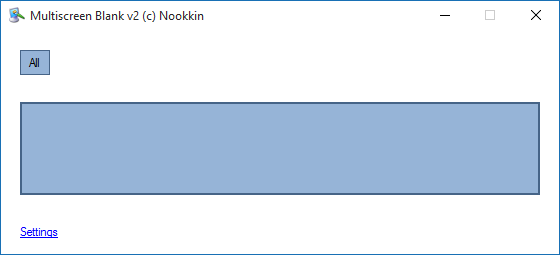

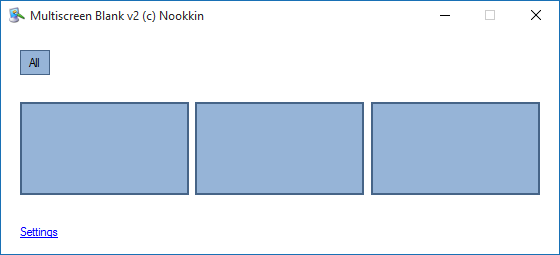
Notification Area Icon
Much of Multiscreen Blank's functionality can be accessed from its notification area icon. Minimizing the main application window will minimize it to the tray, and double-clicking on the notification area icon will restore it. Right-clicking on the icon will present you with a menu of options. You may toggle individual screens (listed by bounding rectangle), blank/reveal groups of monitors, and quickly blank/reveal all screens, without opening the main window.
More Functionality
Multiscreen Blank does more than blanking screens – you can cover up parts of a screen and mirror one screen (or part of it) onto another.
Scraps
Overview
Scraps are floating regions that can be used to cover up parts of the screen. They can consist of solid colors or images (with an easy way to capture what's under the scrap) with varying opacity. You can create a scrap by clicking the New Scrap icon in the main Multiscreen Blank window or from the tray icon. Drag the middle of the scrap or use arrow keys to reposition; drag the corners or edges of the scrap or use Shift+Arrow to resize; and right-click inside the scrap for various options.
Color and Opacity
You can adjust opacity of a scrap by rolling your mouse wheel. Color defaults to black but you can pick any solid RGB color for the background in the right-click menu.
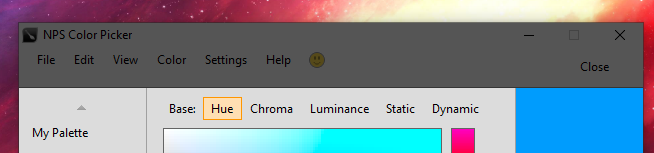
Images
A scrap can display an image either by taking a screenshot of whatever is underneath it, or by loading from a file. Note that the screenshot will only be updated at the time of initial capture.
You can apply filters to the image – Invert, Grayscale, and Pixelize. The Pixelize filter can temporarily blur out parts of the screen for privacy (though note that this is not actually secure if someone has access to the mouse or keyboard)

Using the Invert filter together with a 50% opacity will allow you to quickly pixel-diff parts of your screen – identical portions of the image will be 50% gray while differences will be visible against the gray background.
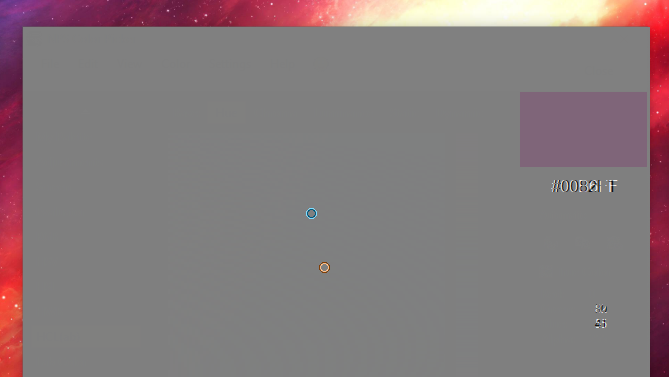
If you want to define custom shapes, load an image with a background color representing transparent regions and then set the key color to that background color. Any regions matching the key color will be transparent and allow clicking through whatever is underneath.
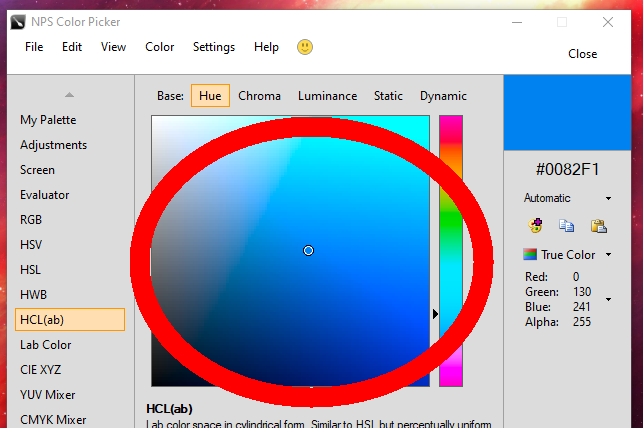
Cloning
You can quickly clone an existing scrap to copy its current color, image (including filters), location, and other properties.
Positioning
Scraps default to being on top of other windows. You can change their position to be in line with other windows or behind them, which will allow you to cover up things like desktop wallpaper without covering your program.
You can also fill the width and/or height of the current monitor. This will move the scrap as needed to fit exactly within the dimensions of the monitor that contains the largest part of the scrap. And if you need to set exact coordinates, you can do that as well.
Saving for later
You can right-click on a scrap and copy a command line that you can then use to restore that scrap – size, position, color, opacity, and so on. If necessary, you will be prompted to save the existing image to disk somewhere, and the generated command will point to wherever the image was saved so you can fully restore it!
Screen Mirroring
Each screen can have its contents mirrored in a window. This is useful for viewing what's on an output device that's turned off or physically located in another room. Right-click on a screen and click "Mirror" to open the screen mirroring window.
When the screen mirroring window is open, you can right-click for options (including making it full screen or adjusting aspect ratio of the image). You can also toggle the blank/revealed state of the mirrored screen.
You can also mirror an arbitrary region of the desktop by clicking the Mirror Region button in the main window or in the notification area icon. This will allow you to mirror part of a screen, such as the video portion of a vertical monitor or a non-fullscreen player.
This feature has 3 significant limitations to be aware of:
You cannot view the contents of a blanked screen. This is because it's impossible to capture what's underneath a window using conventional methods and Multiscreen Blank's "blanking" involves placing a black window over the top of everything else. (It may be possible to do this through DWM which independently renders each window, but that's an exercise for the future.)
Low frame rate due to software rendering. This feature is intended for finding items on remote screens, not replacing the functionality of a hardware splitter.
Inability to mirror DRM-protected or hardware-overlay content. DRM-protected video output cannot be mirrored because the operating system prevents it from being captured.
Advanced Operation
Command-line Arguments
Multiscreen Blank supports multiple command-line arguments in order to allow scripting of screen blanking/revealing. Since it is a single-instance application, you may run multiple commands in sequence and they won't open multiple copies of the application. The following basic command-line switches are supported:
/minimized
Starts the application minimized. You may double-click on the notification area icon to restore the main application window. This argument may be combined with other arguments that make sense, e.g. monitor operations, but must appear first in that case.
/restore
Restores the application if it's already running minimized
/quit
Closes the application. This is useful for batch scripts where you need to run the program for a bit and then close it at the end.
/reset
If something went wrong and you can't get the program to open normally without crashing, you may reset its configuration to factory defaults by passing in this argument.
Operations: /blank, /reveal, /toggle, /dimXX, /toggledimXX
Performs the specified operation on the specified set of screens. You may define screens either by Windows hardware ID, group ID, or bounding rectangle. You may specify one or more monitors this way, but keep in mind that you may specify only existing monitors that show up in the UI (not arbitrary regions). The bounds and hardware ID may be obtained by right-clicking on the monitor in the main UI and clicking "Information..."
The following operations are available:
blank: Blanks the specified screen, i.e. fully fades it to black. Double-clicking on the screen will reveal it.
reveal: Reveals the specified screen.
toggle: If the screen is blank, reveals it. If the screen is not blank (including fully revealed or partially dimmed), blanks it. This operation applies to each screen individually – if screens A and B are blank while screen C is revealed, the result will be screens A and B being revealed while screen C is blanked. Toggling a dimmed screen will blank it.
dimXX where XX is a number from 00 to 99 : Dims the screen to the specified amount. A dimmed screen still allows you to interact with on-screen elements normally.
toggledimXX where XX is a number from 00 to 99 : A combination of toggle and dim, dims the screen if it is fully revealed and reveals the screen if it is dimmed or blanked.
The following selectors are available:
bounds: allows you to specify a monitor via bounding rectangle.
id: allows you to specify a monitor via hardware ID.
group: allows you to specify a monitor via group number.
current: specifies the screen currently containing the mouse.
all: allows you to specify all monitors.
allexcept: modifier that inverts the selection.
More advanced info HERE.
Release notes for this version
Added full installer option which makes it much easier to stay up to date and includes other advantages. This can run in either per-user or all-users (admin) mode. You may continue to use Standalone releases if you prefer.
Added automatic updater
Added /uninstall command line to clean up standalone installs
Added EULA
Added Feedback dialog for reporting issues from the app itself
Renamed main window "Multiscreen Blank"
Added tray icon notification
Fixed capitalization of various menus and buttons
Added Apply to settings dialog
Dark theme fixes to menus and several dialogs (not all)
Click here to visit the author's website.
Continue below for the main download link.
|












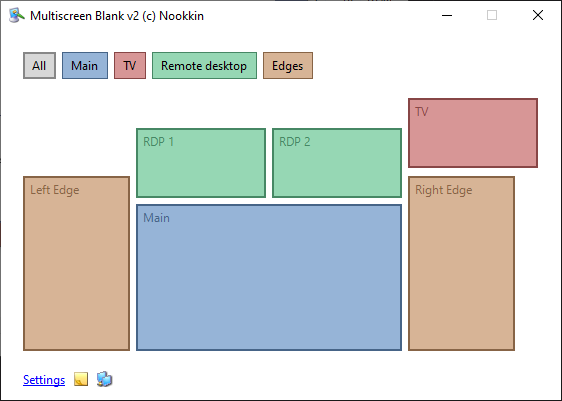
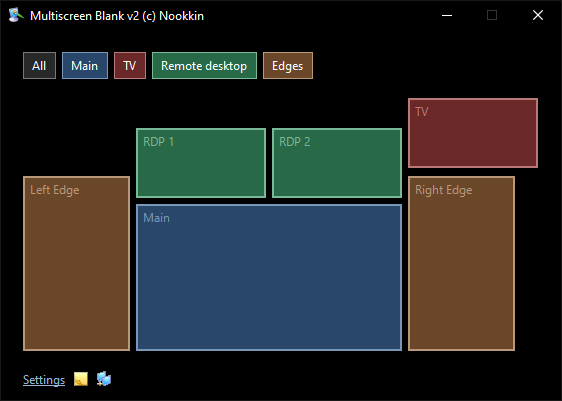
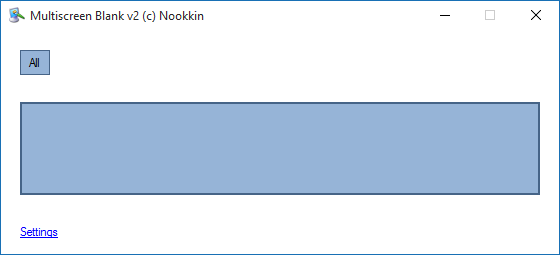

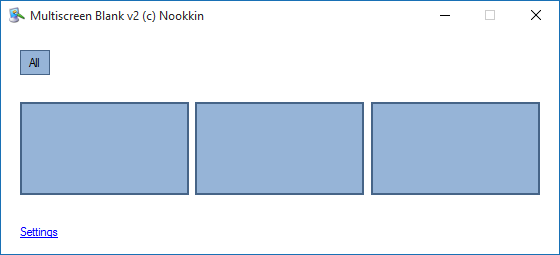
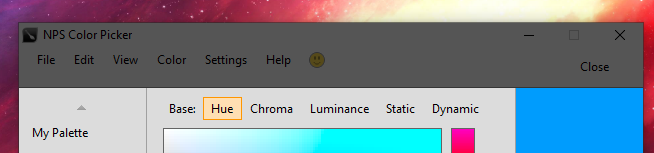

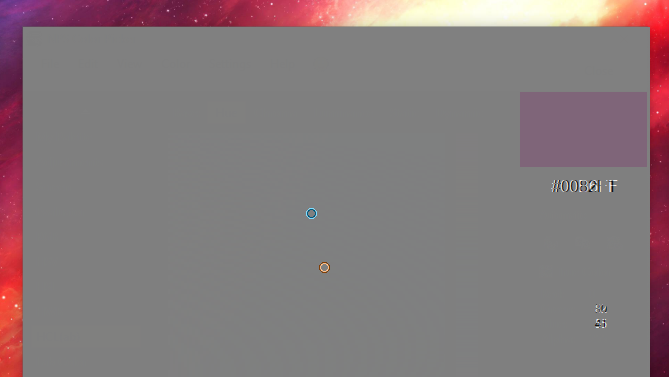
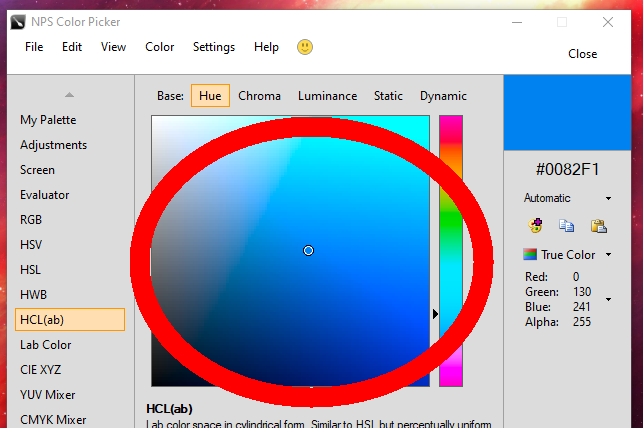
 , out of 26 Votes.
, out of 26 Votes.
