Always scroll to the bottom of the page for the main download link.
We don't believe in fake/misleading download buttons and tricks. The link is always in the same place.
TCPConnectProblemView v1.05
A free tool for Windows that monitors the TCP connections on your system and displays an alert when a software tries to initiate a TCP connection and there is no response from the server.
When a problem with a TCP connection is detected , TCPConnectProblemView adds a new entry with the following information: Process Name, Process ID, Detected On (date/time), Local Port, Local IP, Remote Port, Remote IP, Remote Host.
TCPConnectProblemView also allows you to automatically close any TCP socket with no response from the server, in order to decrease the time you wait for any software to display an error message (IPv4 only).
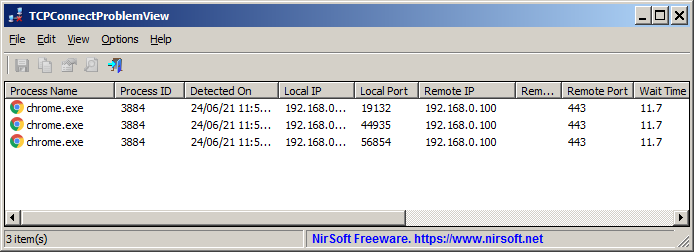
System Requirements
This tool works on any version of Windows, starting from Windows XP, and up to Windows 11. Both 32-bit and 64-bit systems are supported.
Changes:
v1.05:
Added 'Always On Top' option.
Start Using TCPConnectProblemView
TCPConnectProblemView doesn't require any installation process or additional DLL files. In order to start using it, simply run the executable file - TCPConnectProblemView.exe
After running TCPConnectProblemView, the main window displays the list of TCP conection problems when they are detected.
In order to check if TCPConnectProblemView really works on your system, simply open your Web browser, type any inactive IP address on your LAN (For example: https://192.168.0.200 ), your Web browser will try to connect this address, and then short time after there is no response from the server, TCPConnectProblemView will display an alert about the problem. It's possible that you'll see multiple alerts because Web browsers usually try to connect multiple times before displaying failure error message.
Tray Icon
In order to put the TCPConnectProblemView tool on the tray icon, simple enable the 'Put Icon On Tray' option (Under the Options menu) and then close the main window.
If you want to get an alert in a tray balloon when a TCP connection problem is detected, simply enable the 'Show Tray Balloon On New Alert' option (Under the Options menu).
Automatically Close All Items (IPv4 only)
When you enable the 'Automatically Close All Items' option, TCPConnectProblemView automatically closes any TCP socket with no response from the server.
The advantage of this feature - It mostly decreases the time you wait for displaying an error message, because the software that tries to connect the unresponsive server doesn't wait until the timeout is passed.
The effect on the time you have to wait for showing an error message works with almost any software, including Web browsers, tools of Windows operating system that connect a remote computer (e.g: RegEdit, Event Viewer), and also all NirSoft tools that support connecting a remote computer....
Also, you should be aware of the following limitations:
In order to use this feature you have to run TCPConnectProblemView as Administrator (Help -> Run As Administrator or simply press Ctrl+F11)
This feature currently works only with IPv4 connections, simply because there is no official support for closing IPv6 connections in Windows operating system...
When this feature is turned on - the error message displayed by the software that tries to connect the unresponsive server might be different from the usual message.
You can also manually close the selected items by using the 'Close Selected Items' (Ctrl+Delete).
Command-Line Options
/stext <Filename> Save the current TCP connection problems to a simple text file.
/stab <Filename> Save the current TCP connection problems to a tab-delimited text file.
/scomma <Filename> Save the current TCP connection problems to a comma-delimited text file (csv).
/shtml <Filename> Save the current TCP connection problems to HTML5 file (Horizontal).
/sverhtml <Filename> Save the current TCP connection problems to HTML5 file (Vertical).
/sxml <Filename> Save the current TCP connection problems to XML file.
/sjson <Filename> Save the current TCP connection problems to JSON file.
Translating TCPConnectProblemView to other languages
In order to translate TCPConnectProblemView to other language, follow the instructions below:
Run TCPConnectProblemView with /savelangfile parameter:
TCPConnectProblemView.exe /savelangfile
A file named TCPConnectProblemView_lng.ini will be created in the folder of TCPConnectProblemView utility.
Open the created language file in Notepad or in any other text editor.
Translate all string entries to the desired language. Optionally, you can also add your name and/or a link to your Web site. (TranslatorName and TranslatorURL values) If you add this information, it'll be used in the 'About' window.
After you finish the translation, Run TCPConnectProblemView, and all translated strings will be loaded from the language file.
If you want to run TCPConnectProblemView without the translation, simply rename the language file, or move it to another folder.
License
This utility is released as freeware. You are allowed to freely distribute this utility via CD-ROM, DVD, Internet, or in any other way, as long as you don't charge anything for this and you don't sell it or distribute it as a part of commercial product. If you distribute this utility, you must include all files in the distribution package, without any modification !
Disclaimer
The software is provided "AS IS" without any warranty, either expressed or implied, including, but not limited to, the implied warranties of merchantability and fitness for a particular purpose. The author will not be liable for any special, incidental, consequential or indirect damages due to loss of data or any other reason.
Feedback
If you have any problem, suggestion, comment, or you found a bug in this utility, you can send a message to support@nirsoft.net
Click here to visit the author's website.
Continue below for the main download link.
|












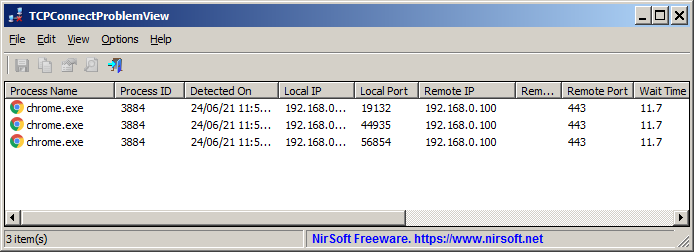
 , out of 30 Votes.
, out of 30 Votes.
