A Plea.
Deanna and I (Your Older Geeks) have been running OlderGeeks.com since 2008 and lately we are seeing a major increase in usage (and cost) but a big decline in percentage of users who donate. Our ad-free and junkware-free download site only works if everyone chips in to offset the revenue that ads on other sites bring in.
Please donate on the website today. Every little bit helps.
Thank you so much.
-D&R
Always scroll to the bottom of the page for the main download link.
We don't believe in fake/misleading download buttons and tricks. The link is always in the same place.
OutlookAccountsView v1.00
A password recovery tool for Windows that displays the details of all POP3/IMAP/SMTP accounts stored in your Outlook profiles.
For every account, the following information is displayed: Account Name, Display Name, Email, User Name, Password, Profile Name, Server Address, Server Type, Server Port, Registry Key, Windows User, and PST files used for this account.
You can extract the Outlook accounts information of the current user, from external disk plugged to your computer, and from remote computer on your network.
System Requirements
This tool works on any version of Windows, starting from Windows XP and up to Windows 11. Both 32-bit and 64-bit systems are supported.
This tool works with any version of Microsoft Outlook, starting from Outlook 2007 and up to Outlook 2019.
In order to recover the mail passwords from external disk or remote computer, you have to provide your login password.
Start Using OutlookAccountsView
OutlookAccountsView doesn't require any installation process or additional DLL files. In order to start using it, simply run the executable file - OutlookAccountsView.exe
After running OutlookAccountsView.exe, the 'Advanced Options' window is opened, and then you can choose to load the Outlook accounts list from your current user, from remote system, or from external hard drive. If you choose to load the Outlook accounts list from external drive or remote computers, you have the fill more fields in order to decrypt the mail passwords.
After choosing the desired option, click the 'OK' button, and OutlookAccountsView will displays your Outlook accounts in the main window.
You can select one or more mail accounts (or press Ctrl+A to select all) and then export the list to comma-delimited/tab-delimited/HTML/XML/JSON file by using the 'Save Selected Items' option (Ctrl+S). You can also copy the accounts list to the clipboard (Ctrl+C) and then paste them to Excel or other application.
Recover Outlook accounts from external disk
If you want to recover the passwords and other details of Outlook mail accounts stored on external disk plugged to your computer, choose 'External Disk' in the 'Load From' combo-box, and then type the ntuser.dat Registry file of the user (e.g: G:\Users\user10\ntuser.dat ).
If you want to recover the email passwords, you also have to provide the Protect folder of the user profile (e.g: G:\Users\user10\AppData\Roaming\Microsoft\Protect ) and the login password of the user. You can also use the SHA1 hash of the login password instead of the password itself.
If Microsoft account was used to login, you have to extract the actual decryption password with the MadPassExt tool and then paste this password into the login password field.
You may also need to run this tool as Administrator (Ctrl+F11) in order to allow it to read the files from the user profile. If OutlookAccountsView cannot read the files, error message will be displayed in the bottom status bar.
Translating OutlookAccountsView to other languages
In order to translate OutlookAccountsView to other language, follow the instructions below:
Run OutlookAccountsView with /savelangfile parameter:
OutlookAccountsView.exe /savelangfile
A file named OutlookAccountsView_lng.ini will be created in the folder of OutlookAccountsView utility.
Open the created language file in Notepad or in any other text editor.
Translate all string entries to the desired language. Optionally, you can also add your name and/or a link to your Web site. (TranslatorName and TranslatorURL values) If you add this information, it'll be used in the 'About' window.
After you finish the translation, Run OutlookAccountsView.exe, and all translated strings will be loaded from the language file.
If you want to run OutlookAccountsView without the translation, simply rename the language file, or move it to another folder.
License
This utility is released as freeware. You are allowed to freely distribute this utility via CD-ROM, DVD, Internet, or in any other way, as long as you don't charge anything for this and you don't sell it or distribute it as a part of commercial product. If you distribute this utility, you must include all files in the distribution package, without any modification !
Disclaimer
The software is provided "AS IS" without any warranty, either expressed or implied, including, but not limited to, the implied warranties of merchantability and fitness for a particular purpose. The author will not be liable for any special, incidental, consequential or indirect damages due to loss of data or any other reason.
Feedback
If you have any problem, suggestion, comment, or you found a bug in this utility, you can send a message to support@nirsoft.net
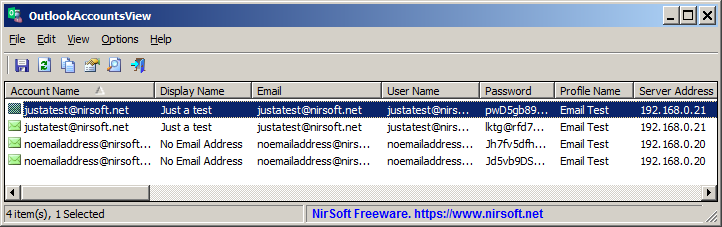
This download is for the 64bit version. If you need the 32bit version, download here.
Click here to visit the author's website.
Continue below for the main download link.
|












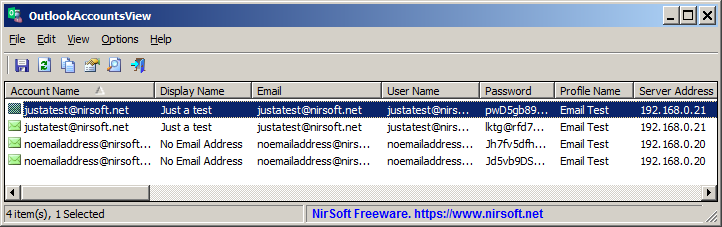
 , out of 29 Votes.
, out of 29 Votes.
