A Plea.
Deanna and I (Your Older Geeks) have been running OlderGeeks.com since 2008 and lately we are seeing a major increase in usage (and cost) but a big decline in percentage of users who donate. Our ad-free and junkware-free download site only works if everyone chips in to offset the revenue that ads on other sites bring in.
Please donate on the website today. Every little bit helps.
Thank you so much.
-D&R
Always scroll to the bottom of the page for the main download link.
We don't believe in fake/misleading download buttons and tricks. The link is always in the same place.
ProcrastiTracker v2.1
An open source time tracking tool for Windows
About
ProcrastriTracker is an open source time tracking tool that automatically tracks what applications and documents you use, and allows you to view statistics on your usage in great detail. It is written to be small and non-intrusive. It is useful for:
- Increasing your productivity: seeing long term stats on what really is costing you the most time can help shift priorities to work more optimally.
- Tracking and billing time: when working on multiple projects / for multiple clients, nearly automatically!
- Fun! Seeing such detailed statistics is plain interesting, especially over longer time, even if you don't intend to do anything with it.
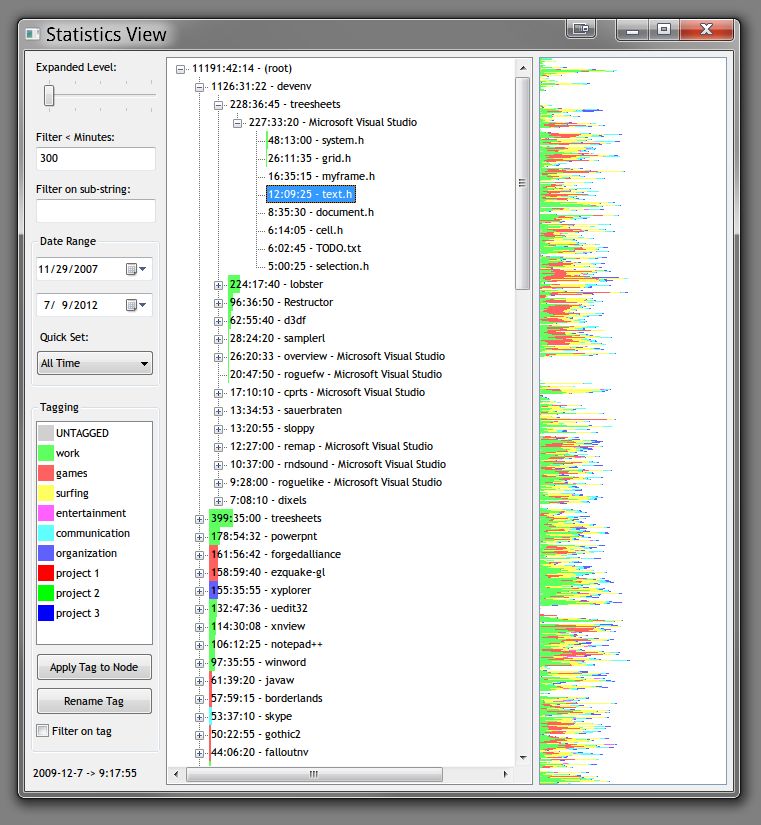
Features
- Most detailed statistics of any timetracking app: ProcrastriTracker doesn't just track documents and web sites for every application, it gathers information fully hierarchically, meaning that you can see documents on a per project basis (such as in visual studio). This happens fully automatically, any application or web site that deals with data in an hierarchical fashion, and shows items in its title bar seperated by " - ", " | ", " : ", " > " or "\" will be represented hierarchically.
- Filtering: the statistics view allows you to quickly drill down to subsets of the data, fold/unfold trees, limit displayed entries to a particular date range, tag, or minimum number of seconds used (to reduce clutter)
- Tagging: allows you to group items to better track different uses and different projects. Tags color the bargraphs for an instant view. Tags work hierarchically, so items are counted as tagged like their parent unless you tag them explicitly.
- Precise Idle time: takes into account the time when you are semi idle (default 10 seconds of inactivity) and fully idle (default 3 minutes of inactivity) for a more accurate picture of how much time was truely spent on an item.
- Written for efficiency: Procrastitracker uses a custom database that uses very little memory, can be updated quickly, and has a highly compressed on-disk representation. It is also using straight win32 for reduced DLL footprint. It is so tiny, you won't know its there :)
- HTML Export: export the data using the current filters to a very readable HTML layout for easy sharing with other people.
- Backups: automated saving (default every 10 minutes) and backups both per save and per run make sure you never lose data on system crashes, and allow you to easily go back to a previous database in the unlikely event of database corruption.
- Automated culling: Older items in the database that were used for very few seconds are culled, and their stats added to the parent item. This keeps timing accurate but reduces on clutter and database size.
- Input activity statistics: for every item, the amount of keyboard and mouseclicks are counted.
- Compatability: Every version of ProcrastiTracker still loads databases from the earliest versions (back to 2007), and will continue to do so. This guarantees that you can run it for years, and gather some impressive statistics, meanwhile being able to get new features. Data is stored in a relatively generic way so that the representation can evolve even if the data doesn't.
- Configurable: Every timing setting can be tweaked to suit the way you work.
Usage
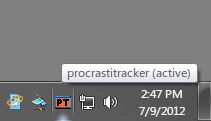
After installing, run ProcrastiTracker from the start menu. The installer also puts a link in your "Startup" folder, so ProcrastiTracker will run automatically upon reboot.
ProcrastiTracker runs in your system tray, and by defaults checks every 5 seconds what application (and document/site/title) you are using, and enters this into its database. If you haven't used the mouse/keyboard for more than 3 minutes, it stops checking (to make sure statistics are acurate when you walk away from your computer). It saves its internal database every 10 minutes, so data collection is fully automatic.
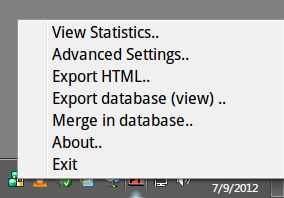
At any time, you can use the pop-up menu from the tray icon to pull up the statistics window, and view your usage in a variety of ways:
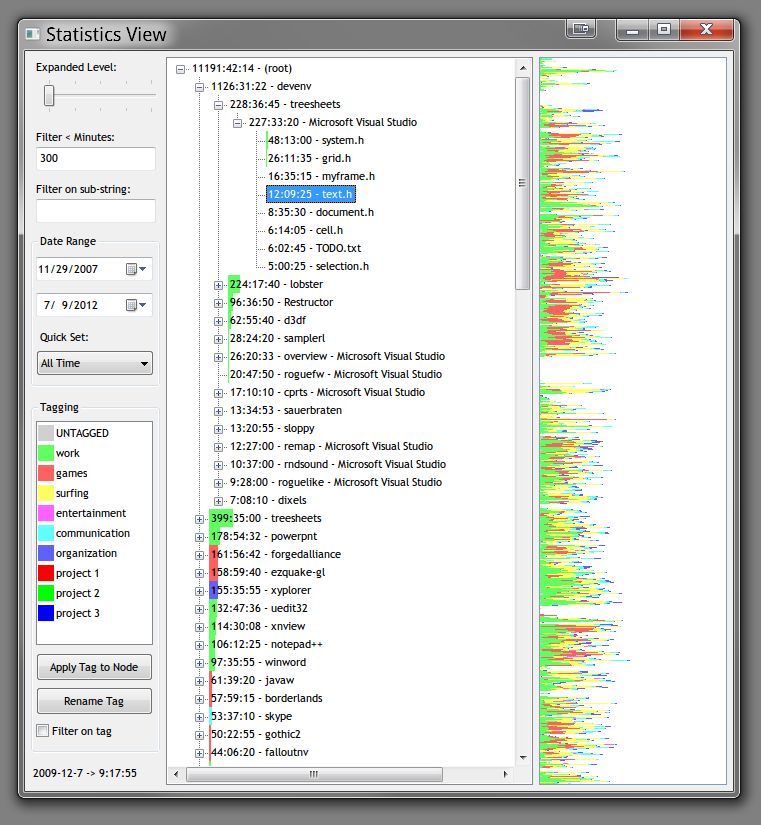
The main tree view shows ranked in order of most use all items with total time, including sub-items. The top level are application names (from their .exe), and below that a hierarchical tree based on the window title that was active at the time (how effective this is depends on the application). Web browsers (supported: Chrome, firefox, IE and Opera) additionally have as their second level in the hierarchy the domain name of the active page, so you get your statistics grouped by site.
The background of the tree view is a bar graph, where the color(s) correspond to the different tags applied to the item (if multiple different tags are used on sub items, the bar will be subdivided accordingly).
To the left are filtering options, you can use the slider to quickly set how far the tree is expanded for all nodes (you can of course also do this manually per node). Use the seconds filter to not show (but still count) any items below the given seconds, this allows you to get a better overview without clutter in larger databases. Use the date range popups to see data only for a specified period (defaults to viewing the entire database).
Below this is a list of "tags" you can apply to tree nodes, which allows you to group activities and get a better overview. You can apply the currently selected tag to the currently selected tree node using the button. Note how this makes the tag the default for all nodes below it too, but you can still categorize sub tree items differently (you can for example mark "firefox" as "surfing" by default, but certain sites below it you can mark as "work"). The UNTAGGED tag is special in that setting it makes the node assume whatever tag its parents uses. You can rename tags similarly to files in windows explorer: by double clicking on an already selected tag (or click the "Rename Tag" button). Check the "filter on tag" box to see stats only for the current tag (as opposed to all tags). This is useful for seeing the time spent in a particular category.
HTML export (in the popup menu) works using the current seconds filtering settings (tag, date and keyword filters, but not culling/expansion filters), so be sure to set those first. Similarly, database export allows you to export part or all of the database (based on the same filtering settings), that can then later be merged elsewhere.
Advanced settings can be set by opening them up from the popup:
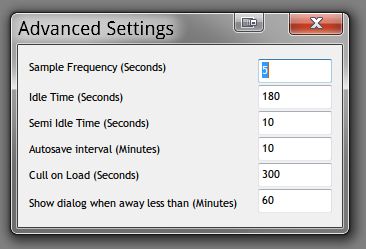
In most cases, there should be no need to change these. All of these setting are per database. Defaults are as per the screenshot.
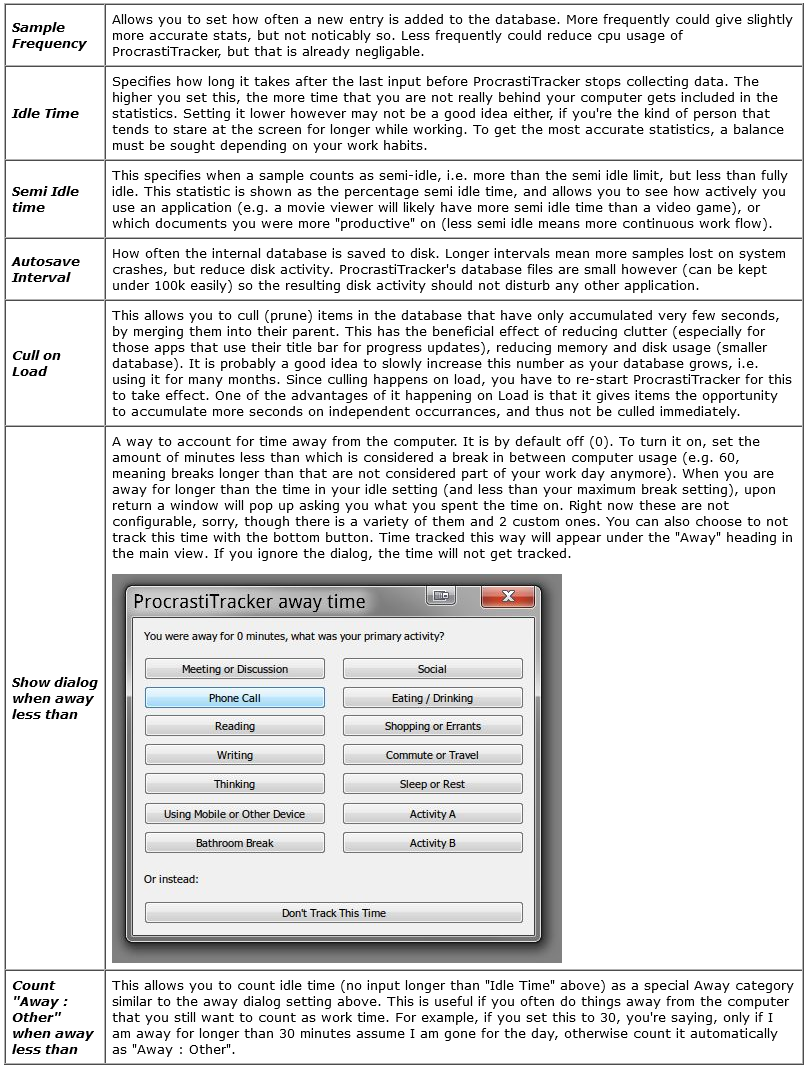
Keyboard shortcuts: Pressing T tags the currently selected item with the currently selected tag (shortcut for the Apply Tag to Node button). CTRL+H hides the currently selected item in the treeview (hidden items still accumulate time etc, they are just not shown). CTRL+U unhides all hidden nodes below the selected node. Hidden items are also not exported in HTML. Merge functionality (experimental, actions cannot be undone, use at your own risk!): You can either merge in a whole database into the current database using the Merge in Database option in the popup menu (useful if you have used procrastitracker on multiple computers at once), and you can also merge individual treenodes by selecting the node you want to merge, followed by selecting the node you want to merge into, and then pressing CTRL+M. Pressing CTRL+P on a node will cause all sibling node that have it as a substring to be merger into it. In all cases, and subtrees these nodes may have will be correctly merged too. If you are unsure, first quite PT so you have a fresh backup. CTRL+C opens a manual editing mode to add minutes to the selected node to make corrections.
Database management: the installer provides a shortcut to where all database files are stored. This allows you to restore old databases in case of an emergency (just rename the one with the date you want to "db.PT"), backup the database on other media, move the database to a new machine, delete old backups to save space, etc.
This download is for the Windows 10/8/7/Vista version. If you need the Windows XP (version 1.4) version, download here.
Click here to visit the author's website.
Continue below for the main download link.
|












 , out of 21 Votes.
, out of 21 Votes.
