Buy our over-priced crap to help keep things running.




















| File - Download FileSorter v1.0 | ||||||||
| Description | ||||||||
|
A plea... Deanna and I have been running this site since 2008 and lately we're seeing a big increase in users (and cost) but a decline in percentage of users who donate. Our ad-free and junkware-free download site only works if everyone chips in to offset the revenue that ads on other sites bring in. Please donate at the bottom of the page. Every little bit helps. Thank you so much. Sincerely, your Older Geeks: Randy and Deanna Always scroll to the bottom of the page for the main download link. We don't believe in fake/misleading download buttons and tricks. The link is always in the same place. FileSorter v1.0 Sort and organize files by date, type, name and more in Windows. Are you tired of cluttered folders and disorganized files? FileSorter is here to revolutionize your file management experience. This powerful yet user-friendly Windows tool is designed to efficiently sort and organize your files in a matter of seconds. With its intuitive interface and efficient algorithms, you can quickly organize your files into a well-structured system. 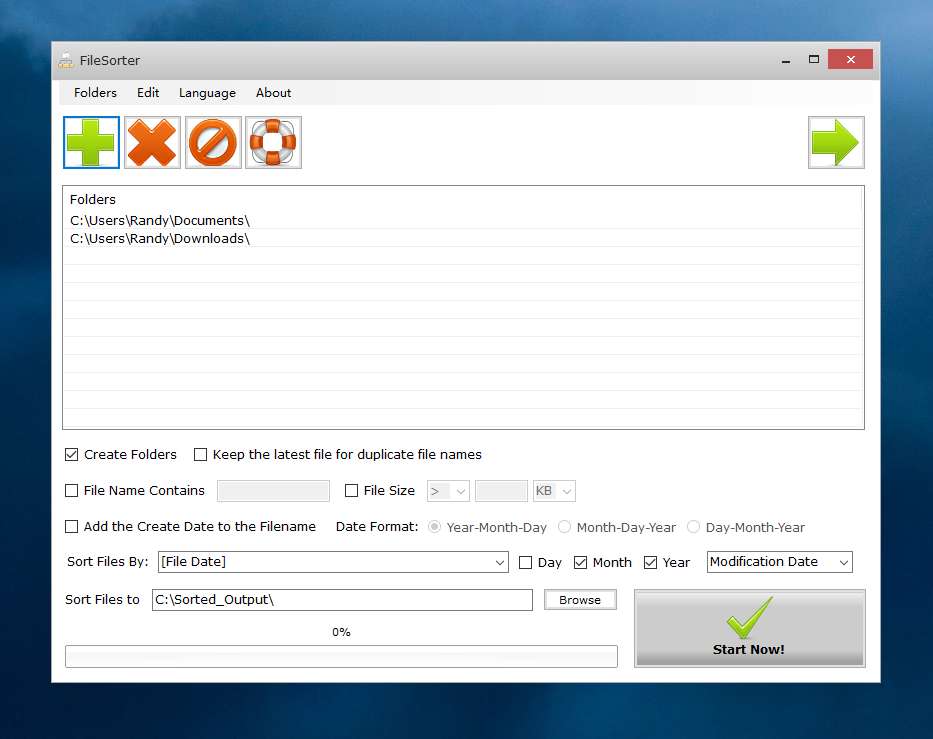 Simply drag and drop the folders you want to sort into the program, and then select your desired sorting criteria. Whether you want to organize files by name, size, extension, creation date, or modification date, FileSorter can handle it all. You can even create custom sorting rules to cater to your specific needs. In addition to basic sorting, FileSorter offers advanced features like file filtering and batch operations. You can easily find files that meet specific criteria, such as file size or name, and perform actions like sorting and copying on multiple files simultaneously. Besides, if you have a lot of files have the same file name but different creation/modification dates, the program can also sort them into different date folders. For those with large collections of files, FileSorter can be a lifesaver. It can help you identify and organize duplicate files, as well as sort files based on their creation or modification dates. This is particularly useful for managing digital photos, documents, or music files. With FileSorter, you can say goodbye to cluttered folders and time-consuming manual organization. Experience the power of automated file management and regain control of your digital life. Features • Flexible Sorting Options: Choose from a variety of sorting criteria, including file name, size, extension, creation date, and modification date. • Customizable Sorting Rules: Tailor your sorting process to your specific needs by defining custom sorting rules. • Efficient File Filtering: Quickly identify and locate files based on size, name, or date criteria. • Drag-and-Drop Simplicity: Easily add folders to the sorting queue with a simple drag-and-drop gesture. • User-Friendly Interface: The intuitive interface makes it easy to navigate and use, even for beginners. Supported operating systems: Windows 7 / Windows 8 / Windows 10 / Windows 11 or later and Server (64/32 bit) Supported languages: English, French, German, Greek, Italian, Spanish, Portuguese, Polish, Chinese, Korean, Danish, Dutch, Russian, Turkish, Arabic, Czech, Finnish, Hungarian. Tutorial How to sort different files to folders by format (file extension) 1. Drag and drop folders onto the "Folders" list. 2. Select the "Format" item in the "Sort Files by" drop list. 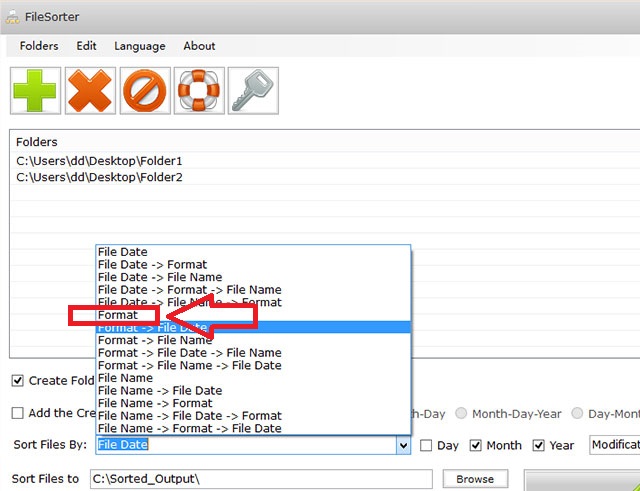 3. Click on the "Start Now!" button, then you will see all files would be sorted into the corresponding folders. 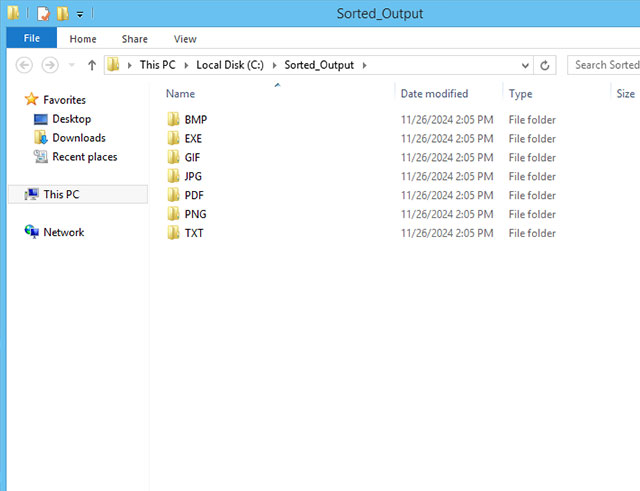 This feature also enables you to copy all files of a specific format into one folder. How to organize diffrent files to folders by date 1. Drag and drop folders onto the "Folders" list. 2. Select the "Date" item in the "Sort Files by" drop list. 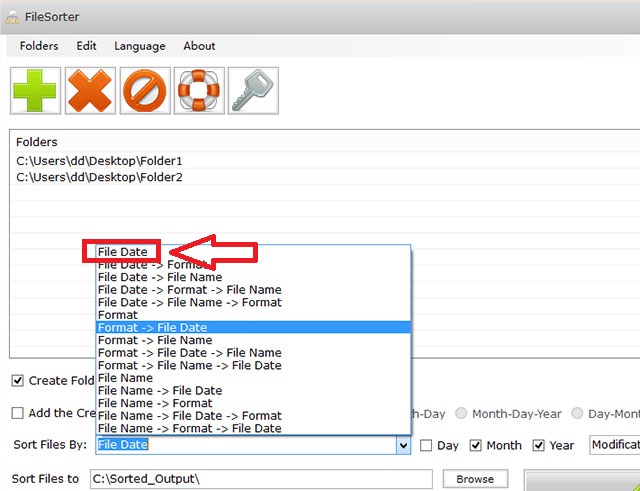 3. Enable or disable the "Day", "Month" or "Year" options according to your needs. 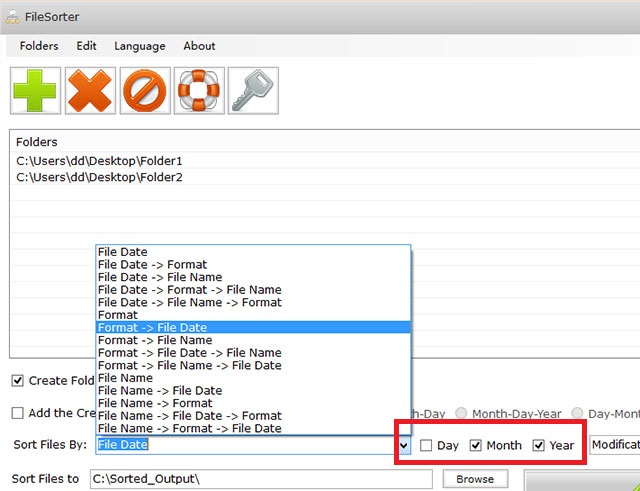 4. Click on the "Start Now!" button, then you will see all files would be sorted into the corresponding folders. 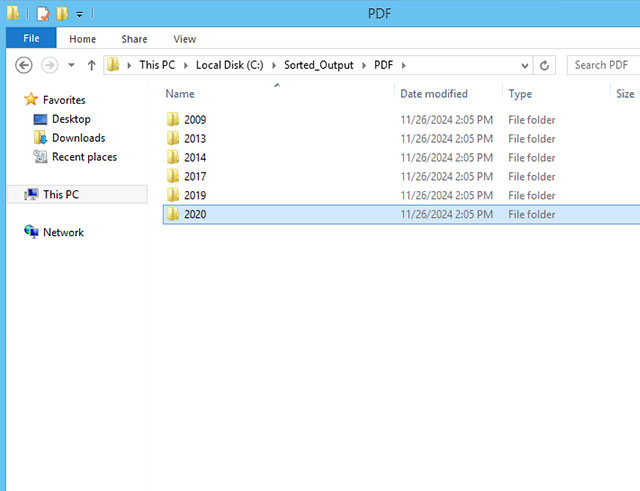 How to copy/find files smaller or larger than a specific file size 1. Drag and drop folders onto the "Folders" list. 2. Uncheck the "Create Folders" option, and enable the File Size option and set. For example, we set the file size < 3 MB. 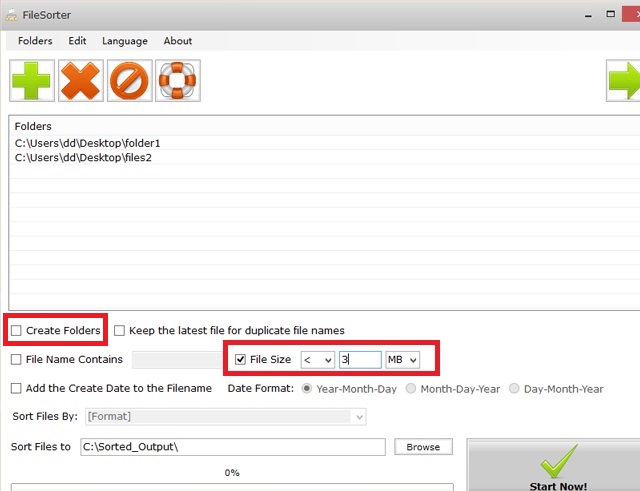 3. Click on the "Start Now!" button, then you will see all files are smaller than 3 MB would be copied to the folder. 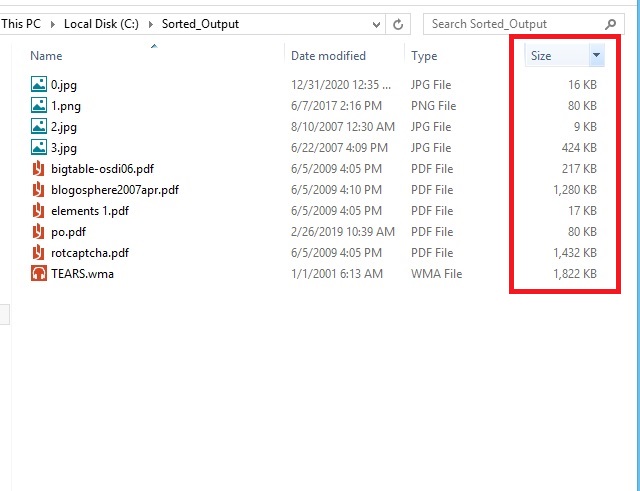 How to copy/find files contains a partial name / specific word 1. Drag and drop folders onto the "Folders" list. 2. Enable the "File Name Contains" option and set. For example, we set "bb", it means FileSorter would copy all files with "bb" in their file names. 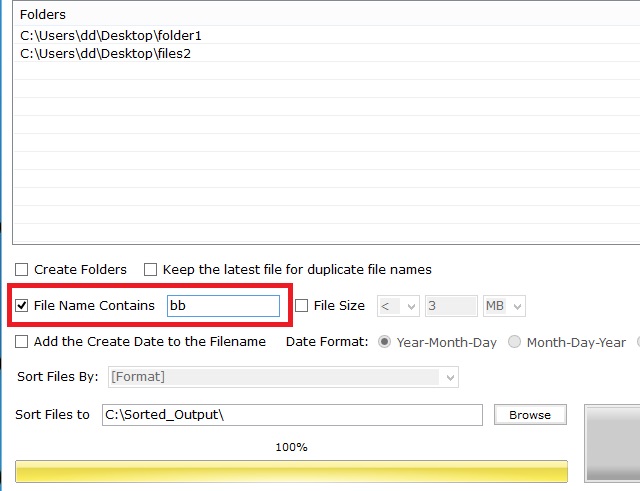 3. Click on the "Start Now!" button, then you will see all files with "bb" in their file names would be copied to the folder. 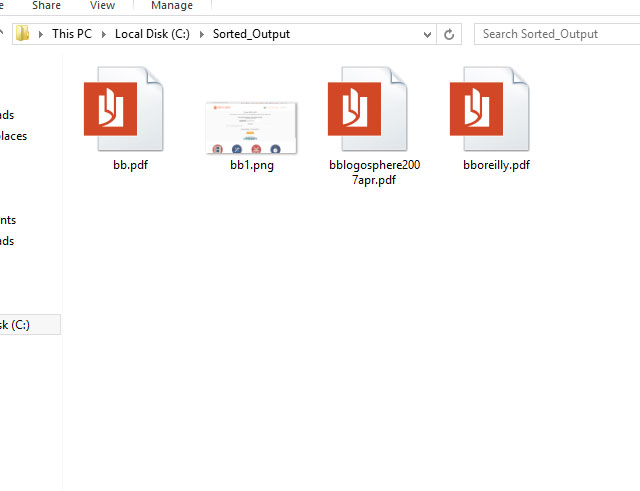 Click here to visit the author's website. Continue below for the main download link. |
||||||||
| Downloads | Views | Developer | Last Update | Version | Size | Type | Rank | |
| 161 | 1,260 | AutoClose <img src="https://www.oldergeeks.com/downloads/gallery/thumbs/FileSorter1_th.png"border="0"> | Jan 03, 2025 - 12:59 | 1.0 | 1.13MB | ZIP |  , out of 8 Votes. , out of 8 Votes. |
|
| File Tags | ||||||||
| FileSorter v1.0 | ||||||||
Click to Rate File Share it on Twitter → Tweet
|