A Plea.
Deanna and I (Your Older Geeks) have been running OlderGeeks.com since 2008 and lately we are seeing a major increase in usage (and cost) but a big decline in percentage of users who donate. Our ad-free and junkware-free download site only works if everyone chips in to offset the revenue that ads on other sites bring in.
Please donate on the website today. Every little bit helps.
Thank you so much.
-D&R
Always scroll to the bottom of the page for the main download link.
We don't believe in fake/misleading download buttons and tricks. The link is always in the same place.
IPNetInfo v1.95
IPNetInfo is a small utility that allows you to easily find all available information about an IP address: The owner of the IP address, the country/state name, IP addresses range, contact information (address, phone, fax, and email), and more.
This utility can be very useful for finding the origin of unsolicited mail. You can simply copy the message headers from your email software and paste them into IPNetInfo utility. IPNetInfo automatically extracts all IP addresses from the message headers, and displays the information about these IP addresses.
How does it work ?
The IP address information is retrieved by sending a request to the whois server of ARIN. If ARIN doesn't maintain the information about the requested IP address, a second request is sent to the whois server of RIPE, APNIC, LACNIC or AfriNIC.
After the IP address information is retrieved, IPNetInfo analyzes the Whois record and displays it in a table.
Notice: From time to time, the WHOIS server of ARIN is down and doesn't respond to WHOIS requests from IPNetInfo, and thus IPNetinfo fails to retrieve the IP address. When such a thing occurs, simply try again later.
Retrieving the message headers from your email client
If you don't know how to get the message headers from your email client, this web site can help you - it provides detailed explanation about how to get the message headers in each email client.
Versions History
Version 1.95:
You can now change all settings from command-line, by using the same variable like in the .cfg file, for example:
IPNetInfo.exe /AutoFailedRetry 1 /AllowIPv6 0
System Requirements
Windows operating system: Any version of Windows, starting from Windows 98 and up to Windows 10
Internet connection.
On a firewall, you should allow outgoing connections to port 43.
Using IPNetInfo
IPNetInfo is standalone program, so it doesn't require any installation process or additional DLLs. In order to start using it, simply copy the executable file (ipnetinfo.exe) to any folder you like, and run it.
When you run IPNetInfo, the "Choose IP Addresses" window appears. You have to type one or more IP addresses separated by comma, space, or CRLF characters. If you want to find the origin of email message that you received, copy the entire message header to the clipboard, and then click the "Paste" button.
You can also use the following advanced options:
Resolve IP addresses: If you select this option, all IP addresses are converted back to the host name. The resolved host name is displayed in 'Resolved Name' column.
Convert host names to IP addresses: If you select this option, all host names that you type will be converted to IP addresses. You can use this option if you want to know who owns the IP address of specific Web site (For example: If you type 'www.yahoo.com', you'll get the information about the IP address of Yahoo Web site)
You should not select this option for message headers.
Load only the last IP address: In most email messages, the last IP address in the message headers is the address of the computer that sent the message. So if you select this option for message headers, you'll get the desired IP address in most cases (but not in all of them !). However, for finding the origin of unsolicited mail, it's not recommended to use this option, because many spammers add fake headers and IP addresses in order to deceive the user who tries to trace them. When you try to trace the origin of unsolicited mail, you should examine all IP addresses that appears in the message headers.
After choosing the desired options and IP addresses, click the 'OK' button in order to start retrieving the IP addresses information.
After the data is retrieved, the upper pane displays a nice summary of all IP addresses that you requested, including the owner name, country, network name, IP addresses range, contact information, and more. You can view this summary in your browser as HTML report, copy it to the clipboard, or save it as text/HTML/XML file.
When you click a particular item in the upper pane, the lower pane displays the original WHOIS record. You can copy the original WHOIS records to the clipboard, or save them to text file by using "Save Whois Records" option.
Notice: The IP addresses summary in the upper pane displays only partial information, If you want to contact the owner of IP address for reporting about spam/abuse problems, you should also look at the full Whois record in the lower pane.
Non-Public IP Addresses
IPNetInfo always ignores the following special IP address blocks, because they are not used as public Internet addresses:
10.0.0.0 - 10.255.255.255
127.0.0.0 - 127.255.255.255
169.254.0.0 - 169.254.255.255
172.16.0.0 - 172.31.255.255
192.168.0.0 - 192.168.255.255
224.0.0.0 - 239.255.255.255
Command-Line Options
/ipfile <Filename> Load IP addresses from the specified file.
For example:
ipnetinfo.exe /ipfile "c:\temp\ip-list.txt"
/ip <IP Address> Load IPNetInfo with the specified IP address.
For example:
ipnetinfo.exe /ip 216.239.59.103
Translating IPNetInfo to other languages
IPNetInfo allows you to easily translate all menus, dialog-boxes, and other strings to other languages.
In order to do that, follow the instructions below:
Run IPNetInfo with /savelangfile parameter:
ipnetinfo.exe /savelangfile
A file named ipnetinfo_lng.ini will be created in the folder of IPNetInfo utility.
Open the created language file in Notepad or in any other text editor.
Translate all menus, dialog-boxes, and string entries to the desired language. Optionally, you can also add your name and/or a link to your Web site. (TranslatorName and TranslatorURL values) If you add this information, it'll be used in the 'About' window.
After you finish the translation, Run IPNetInfo, and all translated strings will be loaded from the language file.
If you want to run IPNetInfo without the translation, simply rename the language file, or move it to another folder.
License
This utility is released as freeware. You are allowed to freely distribute this utility via floppy disk, CD-ROM, Internet, or in any other way, as long as you don't charge anything for this. If you distribute this utility, you must include all files in the distribution package, without any modification !
Disclaimer
The software is provided "AS IS" without any warranty, either expressed or implied, including, but not limited to, the implied warranties of merchantability and fitness for a particular purpose. The author will not be liable for any special, incidental, consequential or indirect damages due to loss of data or any other reason.
Feedback
If you have any problem, suggestion, comment, or you found a bug in my utility, you can send a message to nirsofer@yahoo.com
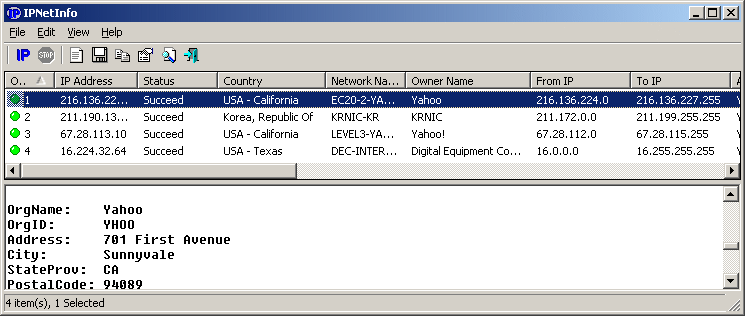
Click here to visit the author's website.
Continue below for the main download link.
|












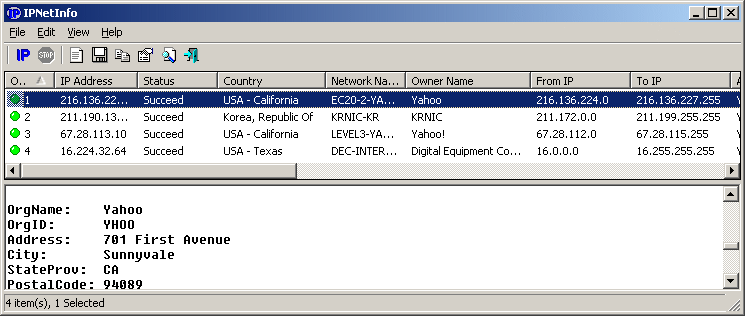
 , out of 39 Votes.
, out of 39 Votes.
