Always scroll to the bottom of the page for the main download link.
We don't believe in fake/misleading download buttons and tricks. The link is always in the same place.
Wireless Network Watcher v2.41
A small utility that scans your wireless network and displays the list of all computers and devices that are currently connected to your network.
For every computer or device that is connected to your network, the following information is displayed: IP address, MAC address, the company that manufactured the network card, and optionally the computer name.
You can also export the connected devices list into html/xml/csv/text file, or copy the list to the clipboard and then paste into Excel or other spreadsheet application.
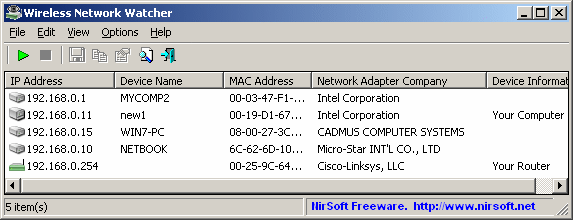
System Requirements And Limitations
This utility works on Windows 2000, Windows XP, Windows Server 2003/2008, Windows Vista, Windows 7, Windows 8, Windows 10 and Windows 11.
This utility can only scan a wireless network that you're currently connected to. It cannot scan other wireless networks.
In rare cases, it's possible that Wireless Network Watcher won't detect the correct wireless network adapter, and then you should go to 'Advanced Options' window (F9), and manually choose the correct network adapter.
although this utility is officially designed for wireless networks, you can also use it to scan a small wired network.
Changes:
Version 2.41
Added 'Scan IPv6 Addresses' option. You can turn it off if you don't need the IPv6 Addresses information.
Using Wireless Network Watcher
Wireless Network Watcher doesn't require any installation process or additional dll files. In order to start using it, simply extract the executable file (WNetWatcher.exe) from the zip file, and run it.
If you want, you can also download WNetWatcher with full install/uninstall support (wnetwatcher_setup.exe), so a shortcut for running WNetWatcher will be automatically added into your start menu.
After running WNetWatcher, it automatically locates your wireless adapter, and scans your network. After a few seconds, you should start see the list of computers that are currently connected to your network.
If from some reason, WNetWatcher failed to locate and scan your network, you can try to manually choosing the correct network adapter, by pressing F9 (Advanced Options) and choosing the right network adapter.
Columns Description
IP Address: IP Address of the device or computer.
Device Name: The name of the device or computer. This field may remain empty if the computer or the device doesn't provide its name.
MAC Address: The MAC address of the network adapter.
Network Adapter Company: The company that manufactured the network adapter, according to the MAC Address. This column can help you to detect the type of the device or computer. For example, if the company name is Apple, the device is probably a Mac computer, iPhone, or iPad.
if the company name is Nokia, the device is probably a cellular phone of Nokia.
By default, this utility uses an internal MAC addresses database stored inside the .exe file, but it's not always updated with the latest MAC address assignments.
You can manually download the latest MAC addresses file from https://standards.ieee.org/develop/regauth/oui/oui.txt and then put oui.txt in the same folder where WNetWatcher.exe is located. When you run WNetWatcher.exe, it'll automatically load and use the external oui.txt instead of the internal MAC addresses database.
Device Information: This column displays 'Your Computer' if the device is the computer that you currently use. This column displays 'Your Router' if the device is the wireless router.
User Text: You can assign your own text to any device detected by WNetWatcher. By default, this field is filled with the device name. In order to change the User Text, simply double-click the item and type the desired text.
Active: Specifies whether this device is currently active. When a device is not detected anymore, the 'Active' value is turned from 'Yes' to 'No'
Background Scan
Starting from version 1.15, there is a new option under the Options menu - 'Background Scan'.
When it's turned on, Wireless Network Watcher first make the regular fast network scan to discover all current connected devices. After that, a continuous background scan is activated to discover when new devices are connected to your network. The background scan is slower and less intensive then the regular scan, so it won't overload your computer and you can leave it to run in the background while using other programs.
When the background scan is running, a counter of the scan process is displayed in the second section of the bottom status bar.
When the background scan is used, you can use the 'Beep On New Device' option to get a beep sound when a new device is detected.
Command-Line Options
/cfg <Filename> Start Wireless Network Watcher with the specified configuration file. For example:
WNetWatcher.exe /cfg "c:\config\wnw.cfg"
WNetWatcher.exe /cfg "%AppData%\WNetWatcher.cfg"
/stext <Filename> Scan your network, and save the network devices list into a regular text file.
/stab <Filename> Scan your network, and save the network devices list into a tab-delimited text file.
/scomma <Filename> Scan your network, and save the network devices list into a comma-delimited text file (csv).
/stabular <Filename> Scan your network, and save the network devices list into a tabular text file.
/shtml <Filename> Scan your network, and save the network devices list into HTML file (Horizontal).
/sverhtml <Filename> Scan your network, and save the network devices list into HTML file (Vertical).
/sxml <Filename> Scan your network, and save the network devices list into XML file.
Translating Wireless Network Watcher to other languages
In order to translate Wireless Network Watcher to other language, follow the instructions below:
Run Wireless Network Watcher with /savelangfile parameter:
WNetWatcher.exe /savelangfile
A file named WNetWatcher_lng.ini will be created in the folder of WNetWatcher utility.
Open the created language file in Notepad or in any other text editor.
Translate all string entries to the desired language. Optionally, you can also add your name and/or a link to your Web site. (TranslatorName and TranslatorURL values) If you add this information, it'll be used in the 'About' window.
After you finish the translation, Run WNetWatcher, and all translated strings will be loaded from the language file.
If you want to run WNetWatcher without the translation, simply rename the language file, or move it to another folder.
License
This utility is released as freeware. You are allowed to freely distribute this utility via floppy disk, CD-ROM, Internet, or in any other way, as long as you don't charge anything for this and you don't sell it or distribute it as a part of commercial product. If you distribute this utility, you must include all files in the distribution package, without any modification !
Disclaimer
The software is provided "AS IS" without any warranty, either expressed or implied, including, but not limited to, the implied warranties of merchantability and fitness for a particular purpose. The author will not be liable for any special, incidental, consequential or indirect damages due to loss of data or any other reason.
Feedback
If you have any problem, suggestion, comment, or you found a bug in this utility, you can send a message to nirsofer@yahoo.com
This download is for the 64bit version.
If you need the 32bit version, download here.
Click here to visit the author's website.
Continue below for the main download link.
|











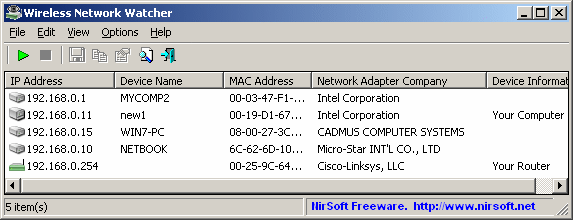
 , out of 85 Votes.
, out of 85 Votes.
