Always scroll to the bottom of the page for the main download link.
We don't believe in fake/misleading download buttons and tricks. The link is always in the same place.
MACAddressView v1.48
A MAC address lookup tool that allows you to easily find the company details (company name, address, and country) according to the MAC address of a product.
MACAddressView also allows you to find MAC address records according to the company name, company address, or country name. After finding the desired MAC address records, you can save them into text/xml/HTML/csv file or copy them to the clipboard and paste them into Excel or other applications.
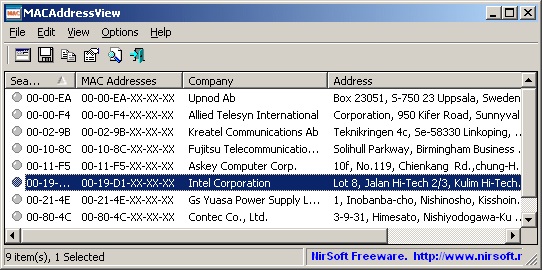
MACAddressView doesn't send any request to a remote server, it simply uses the internal MAC addresses database stored inside the .exe file.
System Requirements
This utility can be used in any version of Windows, from Windows 98 and up to Windows 11.
Changes
v1.48:
Updated the internal MAC Addresses database.
Using MACAddressView
MACAddressView doesn't require any installation process or additional DLL files. In order to start using it, simply copy the executable file (MACAddressView.exe) to any folder you like, and run it.
After running MACAddressView, the 'Find MAC Address Records' will appear. By default, the 'Find By' option is set to 'MAC Address'. In this mode, you can type one or more MAC Addresses, separated by space, comma, or Enter key. You can try a full MAC address (like 01-02-03-04-05-06) or only the first 3 bytes of the address (like 01-02-03). After typing all MAC Addresses you need, click the 'Ok' button to view the details of all MAC records that you asked.
You can also locate a MAC record according to the company name, company address, or country name. You can look in the examples below to find out what you can do with these options.
Examples of what you can find with MACAddressView
All MAC addresses range used by companies in Germany and Austria: Select 'Country Name' in 'Find By' combo-box, and then in the large text-box, type Germany and Austria, in 2 separated lines.
All MAC addresses range used by Intel: Select 'Company Name' in 'Find By' combo-box, and then in the large text-box, type Intel.
MAC addresses range used by companies in New York: Select 'Company Address' in 'Find By' combo-box, and then in the large text-box, type 'New York'.
Using External File
Although MACAddressView has an internal database inside the .exe file, you can still use the latest MAC address lookup database available from https://standards.ieee.org/develop/regauth/oui/oui.txt. After downloading it, simply put the 'oui.txt' filename in the same folder of MACAddressView.exe, and run it.
When MACAddressView loads the data from external file, 'External File' phrase will appear in the window title.
Command-Line Options
/find <Find Type> <Find Text> specifies the MAC addresses that you want to find. The <Find Type> should be: 1 for searching by MAC addresses, 2 for for searching by company name, 3 for for searching by company address, or 3 for for searching by country name.
/stext <Filename> Save the list of MAC Addresses into a regular text file.
/stab <Filename> Save the list of MAC Addresses into a tab-delimited text file.
/scomma <Filename> Save the list of MAC Addresses into a comma-delimited text file (csv).
/stabular <Filename> Save the list of MAC Addresses into a tabular text file.
/shtml <Filename> Save the list of MAC Addresses into HTML file (Horizontal).
/sverhtml <Filename> Save the list of MAC Addresses into HTML file (Vertical).
/sxml <Filename> Save the list of MAC Addresses into XML file.
/sort <column> This command-line option can be used with other save options for sorting by the desired column. If you don't specify this option, the list is sorted according to the last sort that you made from the user interface. The <column> parameter can specify the column index (0 for the first column, 1 for the second column, and so on) or the name of the column, like "MAC Addresses" and "Company". You can specify the '~' prefix character (e.g: "~Address") if you want to sort in descending order. You can put multiple /sort in the command-line if you want to sort by multiple columns.
/nosort When you specify this command-line option, the list will be saved without any sorting.
Examples:
MACAddressView.exe /find 1 "00-11-F5 00-21-4E 00-80-4C 00-C0-D6"
MACAddressView.exe /find 4 "italy"
MACAddressView.exe /find 4 "germany" /shtml c:\temp\maclist.html
MACAddressView.exe /find 2 "intel" /shtml c:\temp\maclist.html
MACAddressView.exe /find 4 "germany" /shtml c:\temp\maclist.html /sort "Company"
Translating MACAddressView to other languages
In order to translate MACAddressView to other language, follow the instructions below:
Run MACAddressView with /savelangfile parameter:
MACAddressView.exe /savelangfile
A file named MACAddressView_lng.ini will be created in the folder of MACAddressView utility.
Open the created language file in Notepad or in any other text editor.
Translate all string entries to the desired language. Optionally, you can also add your name and/or a link to your Web site. (TranslatorName and TranslatorURL values) If you add this information, it'll be used in the 'About' window.
After you finish the translation, Run MACAddressView, and all translated strings will be loaded from the language file.
If you want to run MACAddressView without the translation, simply rename the language file, or move it to another folder.
License
This utility is released as freeware. You are allowed to freely distribute this utility via floppy disk, CD-ROM, Internet, or in any other way, as long as you don't charge anything for this. If you distribute this utility, you must include all files in the distribution package, without any modification !
Disclaimer
The software is provided "AS IS" without any warranty, either expressed or implied, including, but not limited to, the implied warranties of merchantability and fitness for a particular purpose. The author will not be liable for any special, incidental, consequential or indirect damages due to loss of data or any other reason.
Feedback
If you have any problem, suggestion, comment, or you found a bug in this utility, you can send a message to nirsofer@yahoo.com
Click here to visit the author's website.
Continue below for the main download link.
|











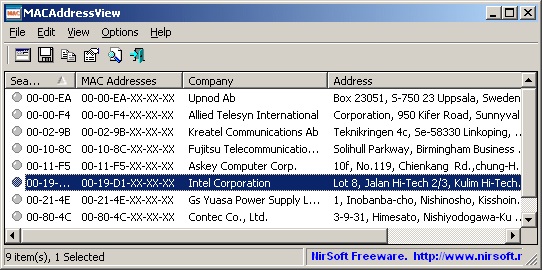
 , out of 83 Votes.
, out of 83 Votes.
