Buy our over-priced crap to help keep things running.




















| File - Download DomainHostingView v1.82 | ||||||||
| Description | ||||||||
|
A plea... Deanna and I have been running this site since 2008 and lately we're seeing a big increase in users (and cost) but a decline in percentage of users who donate. Our ad-free and junkware-free download site only works if everyone chips in to offset the revenue that ads on other sites bring in. Please donate at the bottom of the page. Every little bit helps. Thank you so much. Sincerely, your Older Geeks: Randy and Deanna Always scroll to the bottom of the page for the main download link. We don't believe in fake/misleading download buttons and tricks. The link is always in the same place. DomainHostingView v1.82 DomainHostingView is a utility for Windows that collects extensive information about a domain by using a series of DNS and WHOIS queries, and generates HTML report that can be displayed in any Web browser. The information displayed by the report of DomainHostingView includes: the hosting company or data center that hosts the Web server, mail server, and domain name server (DNS) of the specified domain, the created/changed/expire date of the domain, domain owner, domain registrar that registered the domain, list of all DNS records, and more... System Requirements And Limitations This utility works on any version of Windows, starting from Windows XP and up to Windows 10, including x64 versions of Windows. This utility also works on Windows 2000, but without the IDN support. Firewall/router requirements: You should allow DomainHostingView to connect the following outgoing TCP/UDP ports: 43 (WHOIS), 53 (DNS), 80 (HTTP), and 25 (SMTP). The report created by DomainHostingView is based on the information provided by public WHOIS servers. If WHOIS server is temporary down, some information won't be displayed in the report. Also, some WHOIS servers may block your IP address if you use DomainHostingView to get reports about many domains in short perion of time. DomainHostingView Features DomainHostingView is a Unicode application and this it can display properly WHOIS records containing non-English characters. DomainHostingView supports Internationalized domain names (IDN). When you type a domain with non-English characters, DomainHostingView automatically converts it into a format that can be used in the WHOIS and DNS servers. DomainHostingView parses the text returned by the WHOIS servers, extracts the important data, and displays it in easy-to-read summary. DomainHostingView also displays the raw text returned by the WHOIS servers, with a small enhancement - every http link is displayed as clickable link that opens the Web page in a new window. Versions History Version 1.82 Updated the WHOIS server of .in domains. Start Using DomainHostingView DomainHostingView doesn't require any installation process or additional dll files. In order to start using it, simple run the executable file - DomainHostingView.exe Below the menu and the toolbar of DomainHostingView, you should type the domain that you want to inspect, and then click the 'Go' button or press F9. Be aware that you should type only the domain name, without the www prefix of the Web site. After you pressed F9, you should wait 2 - 15 seconds to collect the information about the specified domain. When DomainHostingView finishes to collect the domain information, the report is displayed on the main window, and you can use the 'Save HTML Report' to save the report into a file. About The Domain Report of DomainHostingView Here's the description of every section in the report of DomainHostingView: Summary Information: In this section, you get a summary of the information extracted from the DNS and WHOIS queries: Domain is registered with... Specifies the domain registrar that registered the domain (Like GoDaddy, NetworkSolutions, and others) Domain is registered to...The owner of the domain. If the domain is protected by privacy service, DomainHostingView specifies that the name you see is not the real domain owner. Web site is hosted by... Specifies the name of the hosting company or data center that hosts the Web site of this domain. Mail Server is hosted by... Specifies the name of the hosting company or data center that hosts the mail server of this domain. For some domains, Web site and mail services are hosted in the same server, while others use different hosting companies for Web site and email services. For example, there are many companies that use the Gmail service of Google to send and receive all their emails, while their Web site is hosted in another hosting company. Domain Name Server (DNS) is hosted by... Specifies the name of the hosting company or data center that hosts the DNS server of this domain. For some domains, the Web site and DNS server are hosted in the same company, while others use a separated DNS hosting service Domain was created on... Specifies the date that the domain was created. Domain was last updated on... Specifies the date that the domain was updated. Domain expires on... Specifies the date that the domain expires. Web site is hosted on... Specifies whether the Web site is hosted on Linux/Unix or Windows server. (In order to get this information, DomainHostingView sends a simple HTTP query to the server, and parses the server response) Be aware that some of the above fields will be displayed only for some of the domains. DNS Records: In this section, you get a table with all major DNS records (MX, A, NS, SOA) that can be extracted from the specified domain. For every IP address found in the other DNS records, DomainHostingView also extract the PTR record (Reverse DNS lookup) Subdomains: This section won't be displayed for most of the domains, because most DNS servers block the ability to extract the Subdomains of a domain. If DomainHostingView manages to extract the Subdomains list from the DNS server, it'll be displayed in a simple table with the IP address and Subdomain string. IP Addresses Information: This section provides a table with IP addresses information of the hosting company or data center that hosts the Web site, the mail server, and the domain name server. Raw Domain Information: This section provides the raw text returned from the WHOIS query of the domain. Web Server IP Address Information: This section provides the raw text returned from the WHOIS query of the Web server IP address. Mail Server IP Address Information: This section provides the raw text returned from the WHOIS query of the mail server IP address. Name Server IP Address Information: This section provides the raw text returned from the WHOIS query of the domain name server IP address. Use another CSS file for the HTML report Starting from version 1.30, you can use your own CSS file to generate the HTML report. You can choose the desired CSS file in the Advanced Options window (F8) Here's the internal default CSS file of DomainHostingView: BODY {font-family: Arial, Helvetica, sans-serif; background-color: #F8F8F8; color: #000000;} H3 {color: #4040A0; font-size: 14pt; padding-top: 30px;} H2 {color: #208080;} PRE {background-color:#F0F0F0;width:100%} TH {background-color: #E0E0F8;text-align :left} You can copy and paste the above CSS text into any text editor, make your changes, save it into css file, and then choose the saved file from the Advanced Options window. Command-Line Options /StartDomain <Domain> Starts DomainHostingView with the specified domain. /GenerateReport <Domain> <Filename> Generates a report of a domain directly into html file, without displaying any user interface. For example: DomainHostingView.exe /GenerateReport nirsoft.net "f:\temp irsoft.net.html" Translating DomainHostingView to other languages In order to translate DomainHostingView to other language, follow the instructions below: Run DomainHostingView with /savelangfile parameter: DomainHostingView.exe /savelangfile A file named DomainHostingView_lng.ini will be created in the folder of DomainHostingView utility. Open the created language file in Notepad or in any other text editor. Translate all string entries to the desired language. Optionally, you can also add your name and/or a link to your Web site. (TranslatorName and TranslatorURL values) If you add this information, it'll be used in the 'About' window. After you finish the translation, Run DomainHostingView, and all translated strings will be loaded from the language file. If you want to run DomainHostingView without the translation, simply rename the language file, or move it to another folder. License This utility is released as freeware. You are allowed to freely distribute this utility via floppy disk, CD-ROM, Internet, or in any other way, as long as you don't charge anything for this and you don't sell it or distribute it as a part of commercial product. If you distribute this utility, you must include all files in the distribution package, without any modification ! Disclaimer The software is provided "AS IS" without any warranty, either expressed or implied, including, but not limited to, the implied warranties of merchantability and fitness for a particular purpose. The author will not be liable for any special, incidental, consequential or indirect damages due to loss of data or any other reason. Feedback If you have any problem, suggestion, comment, or you found a bug in my utility, you can send a message to nirsofer@yahoo.com 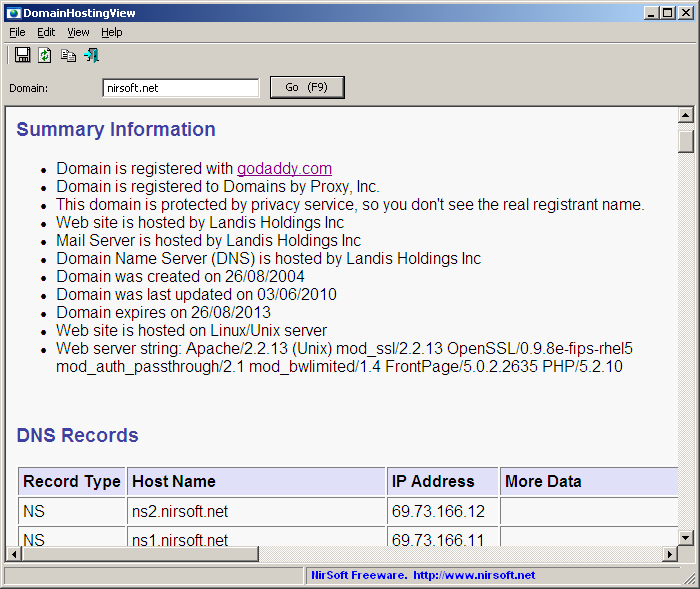 Click here to visit the author's website. Continue below for the main download link. |
||||||||
| Downloads | Views | Developer | Last Update | Version | Size | Type | Rank | |
| 8,874 | 15,973 | Nir Sofer <img src="https://www.oldergeeks.com/downloads/gallery/thumbs/domainhostingview_th.png"border="0"> | Jul 15, 2019 - 09:34 | 1.82 | 130.2KB | ZIP |  , out of 62 Votes. , out of 62 Votes. |
|
| File Tags | ||||||||
| DomainHostingView v1.82 | ||||||||
Click to Rate File Share it on Twitter → Tweet
|