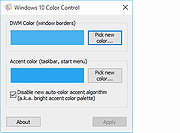|
ESET EternalBlue Checker 1.0.0.1
ESET EternalBlue Checker 1.0.0.1
ESET has released a free tool to help determine whether your Windows machine is patched against EternalBlue.
If the tool finds a vulnerability in your system due to missing Microsoft patches, Your computer is vulnerable will be displayed.
Press any key to open the Microsoft Windows update page. Click Microsoft Update Catalog in Method 2: Microsoft update Catalog section.
On the Microsoft Update Catalog page, find your operating system in the Products column and click the Download button next to your system.
Click the link in the Download window to download the security update for your system.
After the security update has been installed, restart your computer.
After the computer has restarted, run ESETEternalBlueChecker.exe again to verify that the security update installed correctly and your system is no longer at risk. If the security update was installed correctly, Your computer is safe, Microsoft security update is already installed will be displayed.
Warn colleagues who frequently receive emails from external sources – for instance financial departments or Human Resources.
Regularly back up your data. In the event of infection, this will help you recover all data. Do not leave external storage used for backups connected to your computer to eliminate the risk of infecting your backups. If your system requires Windows Updates to receive the patch for this exploit, create new backups after applying the patch.
Disable or restrict Remote Desktop Protocol (RDP) access
Disable macros in Microsoft Office.
If you are using Windows XP, disable SMBv1. |
 |
5,394 |
Nov 13, 2019
ESET  |
 |
Windows 10 Color Control 1.0.0.1
Windows 10 Color Control 1.0.0.1
Windows 10 allows you to customize the taskbar and start menu colors, but it provides only a limited set of predefined colors. In addition, no matter which color you’ll pick, the taskbar will end up being dark. I searched, but haven’t found a straightforward way to have a bright taskbar on Windows 10. Fortunately, I have discovered that there’s an undocumented registry key which makes explorer use an alternative color calculation algorithm, which in turn produces brighter colors. You can see the difference in the example image below.
I wrote a quick application, Windows 10 Color Control, which allows you to modify the Windows 10 colors, and to get this alternative color calculation algorithm. The original Windows 10 calculation algorithm is referred to as the “New auto-color accent algorithm”, according to the undocumented registry value name.
- RaMMicHaeL
|
 |
6,278 |
Aug 21, 2015
RaMMicHaeL 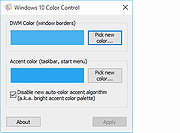 |