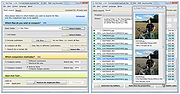|
Anti-Twin v1.8d
Anti-Twin v1.8d
Byte-by-byte comparison of user-defined files (file content)
Search for identical or similar file names
Pixel-based image comparison, e.g. search for similar pictures
Anti-Twin is a small software application which compares files, i.e. it searches for duplicate or similar files on your hard disk drive. All similar or identical files that were found can either be sent to the recycle bin or directly deleted. This will increase the hard disk space on your computer.
Select the option “Compare file content” to compare the entire binary content of the files. This means that the file names are irrelevant. Here, the basic principle is: “Name is but sound and smoke - size matters! And never lose sight of the inner values.”
Anti-Twin is an excellent application to e.g. find and delete duplicate MP3 files in a download folder or to find similar images. Apart from that, Anti-Twin helps you clean up employees' chaotic file repositories in company networks, e.g. by searching for unnecessary file copies and redundant data back-ups.
Getting Started Guide
1) Clicking on the button “Select folder” in the Anti-Twin program will open a folder selection dialog where you can select a directory on your hard disk. The selected directory will then be displayed in the input field "Basic folder".
You do not necessarily need the second folder, only if you e.g. wish to compare the content of two different sectors, e.g. a folder copy (back-up directory) or e.g. a hard disk with a CD.
2) Apart from the other folder options, select which search method to use for the duplicate file search.
The fastest method is the search for file names. When comparing file content, the 100%-comparison method is still relatively quick. However, the content comparison with 95% or less is almost unacceptably slow. If required, you can also combine the comparison of names and content.
3) Clicking ... |
 |
6,750 |
Dec 21, 2021
Jörg Rosenthal 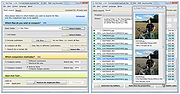 |