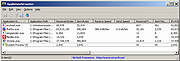|
AppNetworkCounter v1.46
AppNetworkCounter v1.46
AppNetworkCounter is a simple tool for Windows that counts and displays the number of TCP/UDP bytes and packets sent and received by every application on your system. For every application, the following information is displayed: the number of sent and received bytes, number of sent and received packets, number of sent/received IPv4 bytes, and number of sent/received IPv6 bytes. It also displays the version information of the application - Product Name, Product Version, File Description, and Company Name.
System Requirements
This tool works on any version of Windows, starting from Windows XP and up to Windows 10. Both 32-bit and 64-bit versions of Windows are supported. On Windows Vista and later this tool requires to run as Administrator (elevation).
Start Using AppNetworkCounter
AppNetworkCounter doesn't require any installation process or additional DLL files. In order to start using it, simply run the executable file - AppNetworkCounter.exe
Immediately after running it, the main window displays every application that currently send or receive data on your network. Be aware that the network counters in this tool are not per process but per application, so if you have multiple processes for the same application , AppNetworkCounter merges them into one line. Also, if you close an application and then run it again, AppNetworkCounter will continue the update the network counters of the same application entry.
At any time, you can clear the entire list and start with empty window by pressing Ctrl+X (Clear All). You can also reset the network counters of selected items by pressing Ctrl+R (Reset Selected Counters).
Translating AppNetworkCounter to other languages
In order to translate AppNetworkCounter to other language, follow the instructions below:
Run AppNetworkCounter with /savelangfile parameter:
AppNetworkCounter.exe /savelangfile
A file named AppNetworkCounter_lng.ini will be created in the folder of AppNetworkCounter utility.
Open ... |
 |
5,297 |
May 29, 2021
Nir Sofer 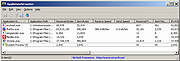 |