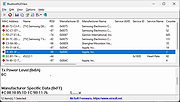|
BluetoothLEView v1.00
BluetoothLEView v1.00
A free tool for Windows 10 and Windows 11 that monitors the activity of Bluetooth Low Energy devices around you.
For every detected device, the following information is displayed (if it's available): MAC Address, Name, Signal Strength In dBm (RSSI), Manufacturer ID, Manufacturer Name, Service UUID, first and last time that the device was detected, number of times that the device was detected, and more...
System Requirements
This tool works on Windows 10 and Windows 11. Both 32-bit and 64-bit systems are supported.
This tool is just a small standalone .exe file that you can run on any system without installing anything.
Bluetooth dongle that supports Bluetooth Low Energy is needed for this tool.
Start Using BluetoothLEView
BluetoothLEView doesn't require any installation process or additional DLL files. In order to start using it, simply run the executable file - BluetoothLEView.exe
After running it, BluetoothLEView activates the Bluetooth Low Energy scanner and displays every device that it finds.
While BluetoothLEView is running you can use the following options:
Stop and start again the Bluetooth Low Energy scanning by using the 'Stop Monitor Bluetooth' (F8 key) and the 'Start Monitor Bluetooth' (F7 key) options.
Use the 'Save All Items' option (Shift+Ctrl+S) to export the displayed devices to csv/tab-delimited/xml/html5/JSON file. You can also use the 'Save Selected Items' option to export only the selected devices.
Select one or more devices, copy the devices list to the clipboard (Ctrl+C) and then paste them to Excel or any other application.
Turn on the 'Put Icon On Tray' option, close the main window, and allow BluetoothLEView to monitor the Bluetooth Low Energy devices in the background.
... |
 |
130 |
Jan 22, 2025
Nir Sofer 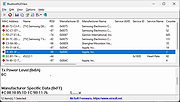 |