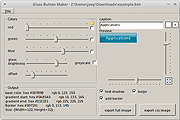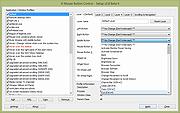|
Glass Button Maker v1.0.0.4
Glass Button Maker v1.0.0.4
Glass Button Maker helps to create neat looking glass-like buttons for your applications or websites. It is a very simple application that allows you to create colorful or greyscale glass buttons. It also displays the colors you choose in both RGB and hex values for use in your CSS/HTML when creating matching layouts.
Glass Button Maker requires the the Microsoft .NET 2.0 framework installed on your system. You can download it from Microsoft’s website, or through Windows Updates. For Linux hosts, you will need Wine with Mono.
Tested Operating Systems: Windows® XP, Windows® 7, Windows® 10, Xubuntu 16.10
Click here to visit the author's website. |
 |
5,104 |
Oct 24, 2019
HazteK Software 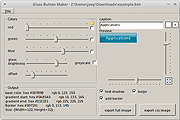 |
 |
X-Mouse Button Control (PORTABLE) v2.19.1
X-Mouse Button Control (PORTABLE) v2.19.1
X-Mouse Button Control is a free tool for Windows that allows you to re-configure and expand the capabilities of your mouse.
Overview:
XMouse Button Control (XMBC) allows you to create application and window specific profiles. This in turn, allows you to re-configure your mouse behaviour for individual applications or windows. For each profile you can also configure up to 5 'layers' of different button configurations which you can switch between using hot-keys or mouse buttons.
By default, profiles are automatically activated as the mouse moves over the defined window or application.
This has many uses, for example:
Changing the behaviour of the mouse over certain windows, such as making the mouse wheel change volume when hovering over the system tray or you-tube video.
In games which do not natively support the extended, 4th and 5th mouse buttons, you can map keys to each button.
XMBC allows you to change the behaviour of the mouse buttons and scroll wheel. The extensive list of functions available to map to your mouse buttons includes options such as:
Send any keys using the 'simulated keystrokes' editor
Launch any windows application
Clipboard control (Copy/Cut/Paste)
Media control (Play/Pause/Stop/Volume/Mute etc.)
Capture screen (or active window) image to clipboard
Click-Drag [Sticky buttons/keys]
Click-Drag [Sticky buttons/keys]
Various support for specific Windows operating systems, ... |
 |
6,879 |
Mar 18, 2020
Phillip Gibbons 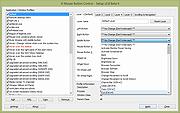 |
 |
X-Mouse Button Control v2.19.1
X-Mouse Button Control v2.19.1
X-Mouse Button Control is a free tool for Windows that allows you to re-configure and expand the capabilities of your mouse.
Overview:
XMouse Button Control (XMBC) allows you to create application and window specific profiles. This in turn, allows you to re-configure your mouse behaviour for individual applications or windows. For each profile you can also configure up to 5 'layers' of different button configurations which you can switch between using hot-keys or mouse buttons.
By default, profiles are automatically activated as the mouse moves over the defined window or application.
This has many uses, for example:
Changing the behaviour of the mouse over certain windows, such as making the mouse wheel change volume when hovering over the system tray or you-tube video.
In games which do not natively support the extended, 4th and 5th mouse buttons, you can map keys to each button.
XMBC allows you to change the behaviour of the mouse buttons and scroll wheel. The extensive list of functions available to map to your mouse buttons includes options such as:
Send any keys using the 'simulated keystrokes' editor
Launch any windows application
Clipboard control (Copy/Cut/Paste)
Media control (Play/Pause/Stop/Volume/Mute etc.)
Capture screen (or active window) image to clipboard
Click-Drag [Sticky buttons/keys]
Click-Drag [Sticky buttons/keys]
Various support for specific Windows operating systems, such ... |
 |
6,454 |
Mar 18, 2020
Phillip Gibbons 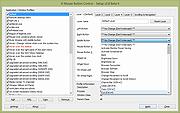 |