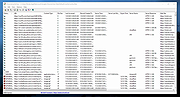|
ChromeCacheView v2.52
ChromeCacheView v2.52
Free cache viewer for the Google Chrome web browser.
ChromeCacheView is a small utility that reads the cache folder of Google Chrome Web browser, and displays the list of all files currently stored in the cache. For each cache file, the following information is displayed: URL, Content type, File size, Last accessed time, Expiration time, Server name, Server response, and more.
You can easily select one or more items from the cache list, and then extract the files to another folder, or copy the URLs list to the clipboard.
Supported operating systems:
Windows 2K/XP/7/8//10/11
Using ChromeCacheView
ChromeCacheView doesn't require any installation process or additional DLL files. Simply copy the executable file (ChromeCacheView.exe) to any folder you like, and run it.
After you run it, the main window displays the list of files currently stored in the cache of the default Google Chrome user.
You can select one or more cache files from the list, and then export the list into text/html/xml file ('Save Selected Items' option), copy the URL list to the clipboard (Ctrl+U), copy the entire table of cache files (Ctrl+C), and then paste it to Excel or to OpenOffice spreadsheet. You can also extract the actual files from the cache, and save them into another folder, You can do that by using the 'Copy Selected Cache Files To' option (F4).
Starting from version 2.10 - When you select image cache item ( gif, png, jpg) or text-based cache item (HTML, CSS, JSON, Javascript), you can watch the content of the cache file in the lower pane if the 'Show Preview Pane' option is turned on (View -> Show Preview Pane or simply press F8).
Changes:
v2.52
Updated to read the HTTP headers properly in the latest versions of Chrome (Version 132).
License
This utility is released as freeware. You are allowed to freely distribute ... |
 |
9,011 |
Feb 23, 2025
Nir Sofer 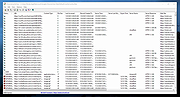 |