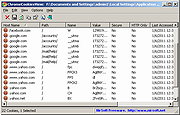|
ChromeCookiesView v1.74
ChromeCookiesView v1.74
An alternative to the standard internal cookies viewer of Google Chrome Web browser.
It displays the list of all cookies stored by Google Chrome Web browser, and allows you to easily delete unwanted cookies. It also allows you export the cookies into text/csv/html/xml file.
For every cookie, the following information is displayed: Host Name, Path, Name, Value, Secure (Yes/No), HTTP Only Cookie (Yes/No), Last Accessed Time, Creation Time, Expiration Time.
System Requirements
This utility works on any version of Windows, starting from Windows 2000 and up to Windows 11, and with any version of Google Chrome.
Changes:
Version 1.74:
Fixed a problem with decrypting cookies from external drive on Windows 11 22H2
Using ChromeCookiesView
ChromeCookiesView doesn't require any installation process or additional DLL files. In order to start using it, simply run the executable file - ChromeCookiesView.exe
The main window of ChromeCookiesView displays the list of all cookies stored in your Google Chrome Web browser. You can select one or more chookie entries, and then use the 'Delete Selected Cookies' (Ctrl+Del) to delete them.
If you want to view the cookies stored in another cookies file, go to 'Advanced Options' window (F9) and choose the desired cookies file.
Command-Line Options
/DeleteCookies <Host> {Cookie Name} Deletes cookies from command-line. If you specify only the host name, all cookies of this host name will be deleted. If you also specify the cookie name, only this specific cookie will be deleted.
Examples:
ChromeCookiesView.exe /DeleteCookies ".amazon.com"
ChromeCookiesView.exe /DeleteCookies ".amazon.com" "session-token"
/DeleteCookiesWildcard <Host Wildcard> {Cookie Name Wildcard} Similar to /DeleteCookies, but it also allows you to specify the host name and cookie name as wildcard. For example, if you specify "*.google.com", all google.com cookies will be deleted (including www.google.com, accounts.google.com, and so on)
Examples:
ChromeCookiesView.exe /DeleteCookiesWildcard "*.google.com"
ChromeCookiesView.exe /DeleteCookiesWildcard "*.amazon.*" "session*"
/CookiesFile <Filename> Specifies the cookies file to load from command-line, for example:
ChromeCookiesView.exe /CookiesFile "c:\temp\Chrome\cookies"
/stext <Filename> ... |
 |
3,094 |
Dec 28, 2023
Nir Sofer 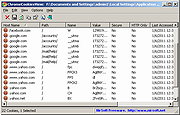 |