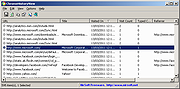|
ChromeHistoryView v1.53
ChromeHistoryView v1.53
A small utility that reads the history data file of Google Chrome Web browser, and displays the list of all visited Web pages in the last days.
For each visited Web page, the following information is displayed: URL, Title, Visit Date/Time, Number of visits, number of times that the user typed this address (Typed Count), Referrer, and Visit ID.
You can select one or more history items, and them export them into html/xml/csv/text file, or copy the information to the clipboard and paste it into Excel.
You can also use this tool to read the history of other Chromium-based Web browsers, like Microsoft Edge, Opera, Vivaldi, and others...
Changes:
Version 1.53
Updated to read the history file of the latest Opera versions.
Using ChromeHistoryView
ChromeHistoryView doesn't require any installation process or additional DLL files. In order ti start using it, simply copy the executable file (ChromeHistoryView.exe) to any folder you like, and run it.
After you run it, the main window displays the list of visited Web pages loaded from the history file of Chrome Web browser. If you want to load the history file of another profile, simply use the Advanced Options window (F9) to choose another history file.
You can select one or more history items, and then export the list into html/xml/csv/text file ('Save Selected Items' option - Ctrl+S). You can also copy the selected items to the clipboard, and then paste them to Excel or to OpenOffice spreadsheet.
Command-Line Options
/stext <Filename> Save the Chrome browsing history into a regular text file.
/stab <Filename> Save the Chrome browsing history into a tab-delimited text file.
/scomma <Filename> Save the Chrome browsing history into a comma-delimited text file (csv).
/stabular <Filename> Save the Chrome browsing history into a tabular text file.
/shtml <Filename> Save the Chrome browsing history into HTML file (Horizontal).
/sverhtml <Filename> Save ... |
 |
5,663 |
Mar 18, 2024
Nir Sofer 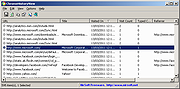 |