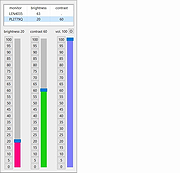|
ClickMonitorDDC v7.2
ClickMonitorDDC v7.2
Adjust the contrast and brightness of your monitor from the System Tray.
Click taskbar notification icons to adjust the real monitor-backlight-brightness/contrast or use mouse wheel over notification icons
to increase/decrease corresponding value, much more comfortable and faster than manually messing around with monitor buttons,
works with external monitors (DDC-protocol) and Laptop-LCD-Display.
The notification icons inform you about the monitor values, you simply look at the icons to check if the wanted values are already set.
You can change monitor values by using sliders or clicking buttons, but you can also create powerful command lines, which can be used in batch files or popup menu entries or be appended in icon properties shortcut target. Command-lines can also be executed automatically by defined times. You can define hot keys or mouse wheel combinations for executing command-lines, this even works in fullscreen-games!
Command-lines can be executed automatically if selected programs are running in fullscreen, exiting fullscreen restores original values.
Select a special monitor by prepending monitorname, modelname, serialnumber, monitornumber or a self-defined monitorname.
PL2779Q b 36 HPA34T c - 5 sets brightness 36 for monitor with name PL2779Q and decreases actual contrast by 5 for monitor HPA34T
You can change color-profiles, select monitor-inputs, reset monitor, power off/on monitor, dim monitor, set monitor-speaker-volume,
set system-volume, rotate display and set saturation/vibrance. You can do this by user-interface or by command-arguments.
ClickMonitorDDC requires Windows 7, 8 or 10.
See enclosed text file for Command Line reference and more info.
Changes:
7.2
On some systems, monitorname was not displayed, fixed.
Now auto-run commands can also be run if app is not in full-screen.
Click here to visit the author's website. |
 |
6,359 |
Nov 19, 2021
ClickMonitorDDC 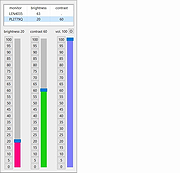 |