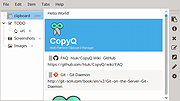|
CopyQ v10.0.0
CopyQ v10.0.0
An advanced clipboard manager with editing and scripting features.
CopyQ monitors system clipboard and saves its content in customized tabs. Saved clipboard can be later copied and pasted directly into any application.
Features
Support for Linux, Windows and OS X 10.15+
Store text, HTML, images or any other custom formats
Quickly browse and filter items in clipboard history
Sort, create, edit, remove, copy/paste, dragndrop items in tabs
Add notes or tags to items
System-wide shortcuts with customizable commands
Paste items with shortcut or from tray or main window
Fully customizable appearance
Advanced command-line interface and scripting
Ignore clipboard copied from some windows or containing some text
Support for simple Vim-like editor and shortcuts
Many more features
Using the App
To start the application double-click the program icon or run copyq.
The list with clipboard history is accessible by clicking on system tray icon or running copyq toggle.
Copying text or image to clipboard will create new item in the list.
Selected items can be:
edited (F2),
removed (Delete),
sorted (Ctrl+Shift+S, Ctrl+Shift+R),
moved around (with mouse or Ctrl+Up/Down) or
copied back to clipboard (Enter, Ctrl+V).
All items will be restored when application is started next time.
To exit the application select Exit from tray menu or press Ctrl-Q keys in the application window.
Command Line
CopyQ has powerful command line and scripting interface.
Note: The main application must be running to be able to issue commands using command line.
Print help for some ... |
 |
6,047 |
Apr 07, 2025
Lukas Holecek 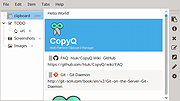 |