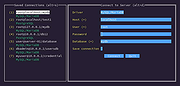|
DBee v0.22
DBee v0.22
A fast, free and minimalistic database browser.
Features
Simple, lightweight, minimalistic, fast!
Keyboard-centric workflow with optionally mouse support.
Single executable with no dependencies.
Supports multiple platforms (Linux, FreeBSD, MacOS, Windows).
Supports multiple architectures (x86_64, arm64, i386).
Supports MySQL, MariaDB, and PostgreSQL.
Optional feature to save connections (except passwords).
List of selectable tables/views with a single key shortcuts.
View table/view structure or browse data.
Execute custom SQL queries.
SQL query history.
Free and open-source software.
Philosophy
Non-destructive by design: Users cannot accidentally drop a database or table from the UI. Destructive features does not exist and WILL NOT be implemented.
Keep it lightweight: DBee WILL NOT support every possible database, data store, or key-value store. Initially, it will support only popular databases, with additional support determined by community requests.
Keep it simple: Working with multiple databases, tabs, and advanced UI elements WILL NOT be implemented. Handling multiple databases in the same UI can be confusing, even in advanced GUI clients. Users who want to work with multiple databases can start a new DBee session in a separate terminal tab.
Keyboard Shortcuts
Global
ESC : Quit application
Ctrl + Shift + V : Paste text
Ctrl + Z : Undo text
Connections Page -> Saved Connections Pane
Alt + S : Focus saved connections pane
1..9, A..Z : Selects saved connection
Enter : Apply saved connection
Connections Page -> Connect to Server Pane
Alt + D : Focus connect to server pane
Tab : Focus next input field
Main Page -> Database Objects ... |
 |
314 |
Jun 27, 2024
Murat Ηileli 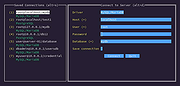 |