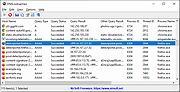|
DNSLookupView v1.01
DNSLookupView v1.01
A DNS tracing tool for Windows 10 that allows you to view the details of every DNS query sent through the DNS Client service of Windows.
For every DNS query, the following information is displayed: Host Name, Query Type (A, AAAA, and so on), Query Status (Error or succeeded), Query Result, Query Timestamp, ID and name of the process that requested the DNS lookup.
System Requirements
This tool works only on Windows 10 and Windows 8.1. Both 32-bit and 64-bit systems are supported. This tool doesn't work on older versions of Windows, because the operating system doesn't support the DNS tracing.
How it works ?
This tool uses the event tracing of Windows operating system with the 'Microsoft-Windows-DNS-Client' provider ( 1C95126E-7EEA-49A9-A3FE-A378B03DDB4D ). The captured event ID is 3008, which contains the information about every DNS query handled by the DNS Client service of Windows.
Changes:
Version 1.01:
Added option to choose another font (name and size) to display in the main window.
Fixed problem with the 'Choose Columns' window in high DPI mode.
Start Using DNSLookupView
DNSLookupView doesn't require any installation process or additional DLL files. In order to start using it, simply run the executable file - DNSLookupView.exe
After running DNSLookupView, the main window is displayed, and you can press the 'Start DNS Tracing' toolbar button (or simply press the F5 key) to start capturing the DNS queries on your system.
When you want to stop capturing the DNS queries, you can simply press the F6 key or the 'Stop DNS Tracing' toolbar button.
You can select one or more DNS queries (or select all of them by pressing Ctrl+A) and then export them to comma-delimited/tab-delimited/html/xml/JSON file by using the 'Save Selected Items' option (Ctrl+S), or you can ... |
 |
2,447 |
Oct 21, 2021
Nir Sofer 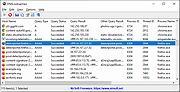 |