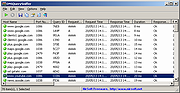|
DNSQuerySniffer v1.85
DNSQuerySniffer v1.85
A network sniffer utility that shows the DNS queries sent on your system.
For every DNS query, the following information is displayed: Host Name, Port Number, Query ID, Request Type (A, AAAA, NS, MX, and so on), Request Time, Response Time, Duration, Response Code, Number of records, and the content of the returned DNS records.
You can easily export the DNS queries information to csv/tab-delimited/xml/html file, or copy the DNS queries to the clipboard, and then paste them into Excel or other spreadsheet application.
System Requirements
This utility works on any version of Windows, starting from Windows 2000, and up to Windows 10. Both 32-bit and 64-bit systems are supported.
On some systems, capturing packets with the 'Raw Sockets' method may not work properly, and thus you'll need to install the WinPcap capture driver or the Network Monitor driver.
Even if the 'Raw Sockets' method works properly on your system, it's recommended to install the WinPcap capture driver or Microsoft Network Monitor driver (version 3.4 or later) in order to get more accurate date/time information ('Request Time', 'Response Time', and 'Duration' columns)
In order to use the Network Monitor driver on 64-bit systems, you have to download the x64 version of DNSQuerySniffer.
Changes:
Version 1.85
Added option to change the sorting column from the menu (View -> Sort By). Like the column header click sorting, if you click again the same sorting menu item, it'll switch between ascending and descending order. Also, if you hold down the shift key while choosing the sort menu item, you'll get a secondary sorting.
Updated to work properly in high DPI mode.
Start Using DNSQuerySniffer
Except of a capture driver that you may need to ... |
 |
9,182 |
Jul 26, 2021
Nir Sofer 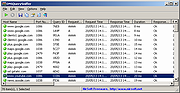 |