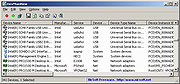|
DevManView v1.80
DevManView v1.80
An alternative to the Device Manager of Windows that displays all devices and their properties in a flat table, instead of a tree viewer.
In addition to displaying the devices of your local computer, DevManView also allows you view the devices list of another computer on your network, as long as you have administrator access rights to this computer.
DevManView can also load the devices list from external instance of Windows and disable unwanted devices. This feature can be useful if you have Windows operating system with booting problems, and you want to disable the problematic device.
System Requirements
DevManView works on any version of Windows, starting from Windows 2000 and up to Windows 11. For x64 version of Windows, you should download the x64 version of DevManView, because the 32-bit version of DevManView cannot disable/enable devices on x64 operating system.
Changes
Version 1.80:
Starting from this version, DevManView doesn't request to run as Administrator when your run it.
Added 'Run As Administrator' option (Ctrl+F11). You need to use this option if you want to disable/enable/uninstall devices or to view the install/connect/disconnect time.
Added /RunAsAdmin command-line option. For using with the disable/enable command-line options.
Added 'Black Background' option (Under the View menu). When it's turned on, the main table is displayed in black background and white text, instead of default system colors.
Updated to work properly in high DPI mode.
Using DevManView
DevManView doesn't require any installation process or additional dll files. In order to start using it, simply run the executable file - DevManView.exe
After running DevManView, the main window displays the list of all devices found in your system. By default, non-plug and play drivers (LegacyDriver) are not displayed, but you can add them by selecting the ... |
 |
6,308 |
Sep 12, 2023
Nir Sofer 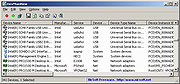 |