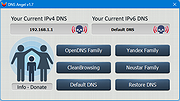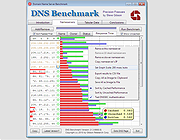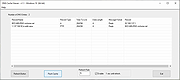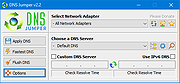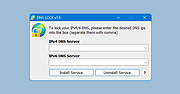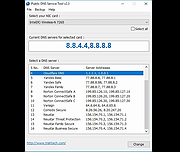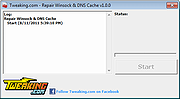|
ChrisPC DNS Switch v4.65
ChrisPC DNS Switch v4.65
Change your computer's DNS fast and easily.
Makes DNS changes more easily and lets you choose the one that fits your browsing habits from a series of alternative DNS.
ChrisPC DNS Switch provides you a simple but effective graphic user interface to select the network adapter/card and change its corresponding DNS with the selected DNS from the preset lists or with a custom DNS. Features are diverse and give you the possibility to maintain your DNS database.
The software will make your life easier: You may want to protect your anonymity in which case you can select a server from the anonymous DNS preset group list. Or you may choose to use secure DNS servers that filter out websites that are potential threats to your PC (avoiding viruses, malware, trojans etc).
Furthermore with your children browsing the internet you might choose to switch to a Family Safe DNS server to steer clear of harmful websites like adult ones, or those that encourage violence, drugs and/or indecent behavior. In the end it might be that you just want a faster DNS than the one your internet provider has, in which case you might use one of the regular DNS preset group or one from your custom DNS group.
Features:
• Change your computer DNS with just 1 click.
• Set your favorite DNS or select one from the software's DNS Database.
• The DNS Database contains presets grouped by type: Regular DNS, Secure DNS, Family Safe DNS, Anonymous DNS and Custom DNS.
• DNS Benchmark lets you find the fastest DNS with one click.
• Protect your online experience by using a Secure DNS server that filters out websites that are potentially threats to your PC ... |
 |
8,708 |
Jan 05, 2025
Chris P.C. srl.  |
 |
DNS Angel v1.7
DNS Angel v1.7
Aids in protecting your family from inappropriate websites, blocking them automatically.
The internet is vast and uncensored, and can be the source of material that is damaging to young minds. Parents should play an active role in making sure that corrupting websites are being filtered and blocked ,and DNS Angel can help. It will aid in protecting your family from inappropriate websites, blocking them automatically. DNS Angel is portable and completely free. Children are our future. Please protect them.
If you click on any button in the software interface, you will start using one of the secure dns. The software applies the corresponding secure dns change on all network cards when one of the buttons is clicked. Use the “Default Dns” button to return to your default dns settings.
If secure dns has ipv6 support, the software will automatically assign secure ipv6 dns . If you want to go back to your previous dns before using dns angel, all you need to do is use the Restore Dns button.
How to Add your own DNS IP addresses
In this release DNS Angel read DnsAngel.ini file to show safe DNS ip addresses , this allows you to change the dns ips easily. If you want to add your own Dns address, right click DnsAngel.ini file and open it with Notepad or any other text editor , find the [DnsAngel_list] line and edit following DNS Adresses and Names.
Supported Operating Systems:
Windows 11 , Windows 10, Windows 8.1 , Windows 8 , Windows 7 , Windows Vista , Windows XP – (Both x86 and x64)
Supported languages:
English
Click here to visit the author's website. |
 |
6,035 |
Jan 24, 2023
Sordum.org 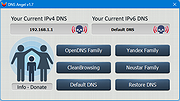 |
 |
DNS Benchmark v1.3.6668
DNS Benchmark v1.3.6668
Domain Name Speed Benchmark
Are your DNS nameservers impeding your Internet experience?
A unique, comprehensive, accurate & free Windows (and Linux/Wine) utility to determine the exact performance of local and remote DNS nameservers . . .
“You can't optimize it until you can measure it”
Now you CAN measure it!
Although GRC's DNS Benchmark is packed with features to satisfy the needs of the most demanding Internet gurus (and this benchmark offers features designed to enable serious DNS performance investigation), the box below demonstrates that it is also extremely easy for casual and first-time users to run:
How to Run the DNS Benchmark
After downloading and starting the utility (there's nothing to install), it's as easy as . . . 1 . . . 2 . . . 3
Click the “Nameservers” tab to select the main benchmark display and data pages.
2t Click the “Run Benchmark” button (it may take a moment to become enabled).
3t Click and read the “Conclusions” tab after the benchmark completes.
Unless you're a super-guru, PLEASE really do read the “Conclusions” tab once the benchmark has completed. Some people have initially been overwhelmed and intimidated by this benchmark's deep and rich feature set, and by the amount of specific detail it generates. They haven't known what it meant or what, if anything, they should do about it. But you will discover that the “Conclusions” tab presents a distillation of all that, into a set of carefully worded . . . er . . . Conclusions. Really.
Why a DNS Benchmark?
People use alphabetic domain names (www.grc.com), but Internet data packets require numerical Internet IP addresses (4.79.142.202). So the first step required before anything can be done on the Internet is to lookup the site's or service's domain name to determine its associated Internet IP address.
www.grc.com arrow-r [4.79.142.202]
Since nothing can happen ... |
 |
5,145 |
Oct 09, 2019
Gibson Research Corporation 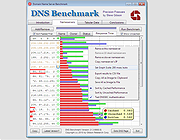 |
 |
DNS Cache Viewer (DCV) v1.3
DNS Cache Viewer (DCV) v1.3
The purpose of DCV is to allow you to view what Windows has in it's local DNS Cache, and allow you to flush it if you want.
Windows XP, Vista, 7, 8 and 10
From the author:
"Ever wondered what's in your PC's local DNS cache?"
"In troubleshooting network issues, it can be useful to see what is in the PC's DNS cache. The DNS system is the internet system that translates names like "michaelburns.net" into the actual IP Address that your PC needs to contact my server. When your PC needs such a translation, it contacts DNS Servers on the internet (usually the ones belonging to your ISP, or contacts your router which acts as a DNS proxy) to get what IP Address a given name translates into. In order to save time for servers/websites that your PC contacts frequently, the PC locally stores a table of names, IP Addresses, expiration times for the info, and other characteristics about the DNS data in the cache. That local table is your PC's DNS Cache. The next time your PC needs to go to a specific website again (say, michaelburns.net), your PC first looks to see if that name & IP Address translation already exists in it's cache. If it does, it saves time by using the info in it's cache rather than do a query to a DNS server (which takes time). There are lots of reasons why the info in the cache may be invalid, ranging from large websites like Google have many IP addresses for the same web name, and they are dynamically allocated to even out traffic flow and so the cache info expires quickly, to nefarious reasons like Adware or Malware is trying to misdirect your PC for their own purposes. If the PC looks ... |
 |
2,951 |
Mar 05, 2021
Michael J. Burns 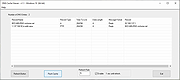 |
 |
Dns Jumper v2.2
Dns Jumper v2.2
DNS, or domain name system, is the internet protocol that turns human readable website names (such as sordum.org) into machine readable numeric addresses. In some cases, you can improve browsing speed and/or improve your security by replacing the DNS provided by your internet service provider. DNS Jumper is a tool which makes this easy for you.
Why you should use DNS Jumper:
1. It can aid in accessing blocked websites
2. It can improve security by changing to more secure DNS servers
3. It can help keep your children safe by blocking inappropriate websites (e.g. adult material) by selecting a Family Safe DNS server.
4. It can speed browsing by moving to a faster DNS server
5. Changing DNS servers manually can be done, but DNS Jumper greatly simplifies the process
DNS Jumper 2.1 has some new and important features, such as Turbo Resolve which can apply the fastest DNS at startup. DNS Jumper is freeware, and portable (no installation needed).
What is new: (Tuesday , 17. March 2020)
1. [FIXED] – Error when Resolve time is less than one millisecond
2. [FIXED] – Minor BUGS
3. [ADDED] – Quick Configuration menu and Hot keys (On DnsJumper tray icon)
4. [ADDED] – Option to stop Auto sort on Fastest DNS window (in DnsJumper.ini file AutoSortDnsList=True/False)
How to Change Your DNS Settings
1. Under “Choose a DNS Server”, click the drop-down menu and select a server from the list
2. Click the “Apply DNS” button
(for IPv6, be sure to tick the IPv6 checkbox)
How to Restore Your DNS settings or use your ISP’s default DNS Again:
There are two ways to do this:
1. Click the “Quick Configuration” button (the star icon) and select from the list
2. Under “Choose a DNS Server”, open the drop-down menu and select “Default (or Restore) DNS” from the list, then click “Apply DNS”.
(for IPv6, be sure to tick the IPv6 ... |
 |
9,178 |
Oct 25, 2021
Sordum.org 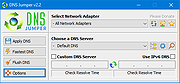 |
 |
Dns Lock v1.5
Dns Lock v1.5
A portable freeware tool which prevents malware (or anything else) from changing your IPv4/6 DNS addresses.
If you have an issue connecting to the internet and getting error like ‘DNS servers not responding’ please check your ipv4/6 preferred DNS server , sometimes IPV4 preferred DNS server kept changing . No matter how many times you change it to ‘Obtain DNS server automatically’ or the preferred and alternate DNS servers to what they actually are they can revert back . “DNS Server issue” is generally occured due to harsh VIRUS attack , auto DNS changing software or an Antivirüs software’s Secure DNS settings but sometimes None of the solutions works (even Formatting) in such situation Dns Lock can help you to keep ipv4/6 preferred DNS servers constant, it can prevent them to changing automatically , it is a portable freeware tool which prevents malware (or anything else) changing your IPv4/6 DNS addresses
How to use
After downloading, extract Dns Lock to your desired location, then run it , write your desired DNS ips into the box (separate with comma) and use “install service” button
You can Protect your Ipv4 DNS ip , IPv6 DNS ip or both of them , Once you’ve chosen or entered your details, the program applies them to your system and installs a Windows service to keep them safe
DNS Lock offers you a choice of Open DNS and Google DNS Servers, too , Program will start automatically with Windows , if you want to stop it , use “Uninstall service” button
There is a small Lock icon (indicator) on the left side of the DNS combo and it shows us the DNS status (Locked or not locked)
Dns Lock ’s Cmd parameters
Supported operating systems:
Windows 11 , Windows 10 , Windows 8.1 , Windows 8 , Windows 7 , Windows ... |
 |
1,605 |
Jan 24, 2023
Sordum.net 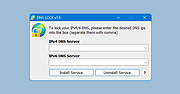 |
 |
Public DNS Server Tool v2.4
Public DNS Server Tool v2.4
Public DNS Server Tool is a small utility for changing the DNS servers in Windows XP, Vista, 7, 8, 8.1 and 10 on the fly.
In the past few years, many public DNS servers have been made available for everyone’s use. Some of them are Cloudflare DNS, OpenDNS, Google, Norton, Comodo Secure etc. These DNS servers offer many security and protection layers in addition to being very fast. Even though these public DNS servers are available for everyone’s use, setting up DNS servers in Windows is not an easy task. Therefore, I have created this little tool Public DNS Server Tool, using which you can easily set the domain name servers in Windows.
It has been tested to work in Windows XP Professional SP3 (32-bit), Windows Vista SP2 (32-bit), Windows 7 (32-bit), Windows 8 (64-bit) and Windows 10 (32-bit).
You can use a Public DNS Server Tool to quickly switch to a preset pair of public DNS servers. Currently, it has sixteen preset pairs of DNS servers —
Google Public DNS
Cloudflare DNS
Verisign DNS
OpenDNS
OpenDNS FamilyShield (blocks sites inappropriate for family)
Yandex Basic DNS
Yandex Safe DNS
Yandex Family DNS
Norton ConnectSafe A (blocks malicious sites)
Norton ConnectSafe B (blocks malicious sites + pornography sites)
Norton ConnectSafe C (blocks malicious sites + pornography sites + non-family sites)
Comodo Secure DNS (blocks malicious sites)
Neustar General
Neustar Threat Protection
Neustar Family Secure
Neustar Business Secure
Backup and Restore
Public DNS Server Tool allows you to backup your DNS server settings. To ... |
 |
5,165 |
Oct 16, 2019
TrishTech.com 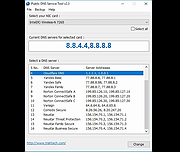 |
 |
Tweaking.com - Repair Winsock and DNS Cache 1.7.4
Tweaking.com - Repair Winsock and DNS Cache 1.7.4
This will clear the stored DNS cache in Windows. When the DNS becomes corrupt you will not be able to get to some sites. Flushing and rebuilding the DNS will fix that problem. This tool is also a part of Windows Repair (All In One).
Also resets Winsock entries & resets TCP/IP stack.
|
 |
9,067 |
Sep 02, 2017
Tweaking.com 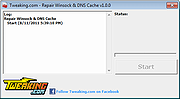 |