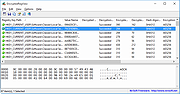|
EncryptedRegView v1.06
EncryptedRegView v1.06
A free tool for Windows that scans the Registry of your current running system or the Registry of external hard drive you choose and searches for data encrypted with DPAPI (Data Protection API).
When it finds encrypted data in the Registry, it tries to decrypt it and displays the decrypted data in the main window of EncryptedRegView. With this tool, you may find passwords and other secret data stored in the Registry by Microsoft products as well as by 3-party products.
System Requirements
This utility works on any version of Windows, starting from Windows XP and up to Windows 11. Both 32-bit and 64-bit systems are supported.
Changes
Version 1.06:
Fixed a problem with decrypting DPAPI data from external drive on Windows 11 22H2.
Updated to work properly in high DPI mode.
Start Using EncryptedRegView
EncryptedRegView doesn't require any installation process or additional DLL files. In order to start using it, simply run the executable file - EncryptedRegView.exe
After running it, the 'Advanced Options' window is opened and allows you to choose the settings of the Registry scan. By default, EncryptedRegView offers you to scan the Registry of your current running system and current user, without elevation (Run As Administrator). If you check the 'Run as administrator to decrypt system protected data' option, EncryptedRegView will be executed as Administrator (elevation) and then it might be able to decrypt system protected data that cannot be decrypted with normal user privilege.
After pressing the 'OK' button, EncryptedRegView starts to scan the Registry and searches for DPAPI-encrypted data. When it finds encrypted data, it tries to decrypt it. If EncryptedRegView successfully decrypts the data, a new item is added to the upper pane with 'Succeeded' in the 'Decryption Result' column and green icon. You can look at the entire decrypted information ... |
 |
5,612 |
Dec 04, 2023
Nir Sofer 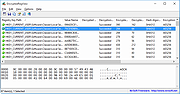 |