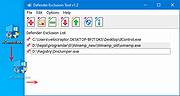|
Defender Exclusion Tool v1.2
Defender Exclusion Tool v1.2
Drag and drop files to exclude from Windows Defender scanning.
Regardless of whether you choose Microsoft Defender Antivirus, or a third party antivirus solution you need to be sure these products are not scanning critical File and folders because Occasionally Microsoft Security Essentials or Microsoft Defender cause problems with some Files and folders. Typical issues include slow performance , deleting some necessary files or erratic operation or it may flag a file or folder that you trust as malicious. To work around these problems you can add this kind of files and folders to the list of exceptions.
What is new: (Friday, June 4, 2021)
1. [Added] – Language support
2. [Added] – Expor/Import feature
3. [Added] – Option to show all Microsoft Defender exclusions (include group policy)
4. [Added] – Some minor improvements
5. [Fixed] – Defender Injector Name has been changed to Defender Exclusion Tool
6. [Removed] – CMD Parameter support (For security reason)
In Windows 10 , there is a new app called Microsoft Defender Security Center . The app, formerly known as “Microsoft Defender Dashboard”, has been created to help the user control his security and privacy settings. You can add any trusted file, file type, folder, or a process to the exclusions list with the following steps ;
1. Open settings Application
2. Choose Update & security
3. Open Windows security
4. Select Virus & threat protection
5. Click Manage settings under the Virus & threat protection settings
6. Click Add or remove exclusions
7. Under Add an exclusion, select the files, folders, file types, or process.
You may need to repeat the instructions to exclude other items you don’t want the antivirus to scan to avoid false positives
As you see adding exceptions manually through the graphical user interface would be time consuming, tedious and, prone to human error therefore we have coded a portable Freeware ... |
 |
2,718 |
Jun 09, 2021
Sordum.org 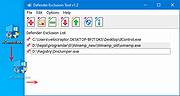 |