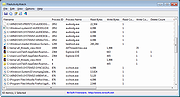|
FileActivityWatch v1.66
FileActivityWatch v1.66
A tool for Windows that displays information about every read/write/delete operation of files occurs on your system.
For every file, FileActivityWatch displays the number of read/write bytes, number of read/write/delete operations, first and last read/write timestamp, and the name/ID of the process responsible for the file operation.
System Requirements
This tool works on any version of Windows, starting from Windows Vista and up to Windows 11. Both 32-bit and 64-bit systems are supported. Elevation ('Run As Administrator') is required to use this tool.
Known Issues
This tool cannot detect read/write activity if the file was opened white the tool was not running.
Start Using FileActivityWatch
FileActivityWatch doesn't require any installation process or additional DLL files. In order to start using it, simply run the executable file - FileActivityWatch.exe
Immediately after running FileActivityWatch, the main window displays all read/write/delete operations made by applications running on your system. Under the Options menu you can choose which type of operation to trace: 'Capture Read Events', 'Capture Write Events', and 'Capture Delete Events'. You can also turn off all events tracing by unchecking the 'Capture Events' option (F2).
At any time, you can press Ctrl+X (Clear List) in order to clear all items accumulated in the main window of FileActivityWatch.
Mark Files With Active Read/Write
When the 'Mark Files With Active Read/Write' option is turned on, every item with read/write/delete operation in the last few seconds is marked as follows:
Green - Read operation
Yellow - Write operation
Red - Read+Write operation
Blue - Delete operation
FileActivityWatch Columns
Filename:The filename that had read/write/delete operation.
Process ID:The ID of the process responsible for the read/write/delete operation.
Process Name:The name of the process responsible for the ... |
 |
5,360 |
Mar 14, 2022
Nir Sofer 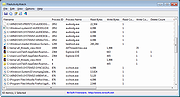 |