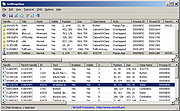|
GUIPropView v1.31
GUIPropView v1.31
Displays extensive information about all windows currently opened on your system.
The upper pane of GUIPropView displays all top level windows, and when you select a window in the upper pane, the lower pane displays the list of all child windows of the selected top level window.
You can also select one or more windows and then do some actions on them like close, hide, show, minimize, maximize, disable, enable, and so on...
Supported operating systems:
This utility works on any version of Windows, starting from Windows XP and up to Windows 11. Both 32-bit and 64-bit systems are supported.
Changes:
v1.31:
Added 'Unicode' column, which specifies whether the window is Unicode (Yes) or ANSI (No).
Added 'Process User' and 'Process Elevated' columns.
Start Using GUIPropView
GUIPropView doesn't require any installation process or additional DLL files. In order to start using it, simply run the executable file - GUIPropView.exe After running GUIPropView, the main window displays the list of windows currently opened on your system. The upper pane of GUIPropView displays all top level windows, while the lower pane lists the child windows of the top-level window you choose in the upper pane. By default, GUIPropView doesn't display the invisible top level windows, but you can change it by turning on the 'Display Hidden Windows' and 'Display Windows With (0, 0) Size' options (Under the TopLevel menu).
Using the target icon
In order to find a specific window inside GUIPropView, simply drag the target icon on the toolbar into the window you want to inspect. GUIPropView will automatically select the top level window (in the upper pane) and then the child window (in the lower pane)
Columns of Top Level Windows
Handle:Handle of the window.
Title:Title of the ... |
 |
5,370 |
Feb 07, 2025
Nir Sofer 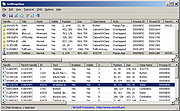 |