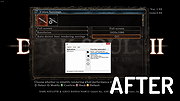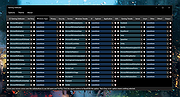|
Borderless Gaming 9.5.6
Borderless Gaming 9.5.6
Borderless Gaming is a simple tool that will allow you to turn your windowed video games into "fullscreen" applications without all of the negative side effects
The project is open source under the GNU General Public License v2.0.
Borderless Gaming 9.5.6
Various bug fixes.
Click here to visit the author's website. |
 |
4,902 |
Dec 20, 2019
Andrew Sampson 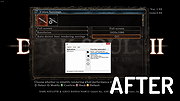 |
 |
Gaming Debloater v1.4
Gaming Debloater v1.4
A free gaming debloater with many gaming tweaks for your computer..
There is a new front tab to the Gaming Debloater, ‘EZ Gaming Debloater’.
By clicking ‘Load’ button it will select the ‘Preset’ in the ‘Options’ menu and load the script for you in the text box.
Then you can ‘Run Script’.
The tabs allows you to create a PowerShell script file that you can run to finely tweak/'Debloat' Windows 10 for gaming.
The options are arranged in different tabs and there is one preset in the Options menu. You can
choose a preset first and add your own choices. You can also create your own radiobutton presets
and share. There is also a 'Opposite' menu choice to select the alternate radiobutton choices.
This is good to revert the changes in a script to run.
IMPORTANT: Not all radiobuttons have opposite changes to revert back.
Click the little square button beside each radiobutton. This launches a text window to read/edit
the function. Please be careful about editing the function.
DIRECTLY RUNNING
----------------
You can directly run the PowerShell script from the program after creating your script.
Fill in the radiobutton choices and click the 'Output PowerShell' button and click the 'Run
Powershell' button to run the script. The "Run PowerShell" button creates a PowerShell script called
'runpsscript.ps1' in the same directory and runs it.
MANUAL RUNNING
--------------
OR save the PowerShell script as whatever you wish in the same directory with the other files then
run it using the following commands.
But first, launch PowerShell (Run as administrator) and navigate to where your script is.
1. Set-ExecutionPolicy Unrestricted
2. ./YOUR_SCRIPT_NAME.ps1
YOUR_SCRIPT_NAME is the name of the PowerShell script you just saved.
TROUBLESHOOTING
---------------
If you think the script froze while running, wait for a sec or press SPACE bar on your keyboard.
Do not press enter as it may be interpreted as a skip ... |
 |
709 |
Jan 15, 2024
FreeTimeTech 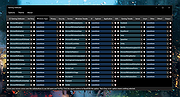 |