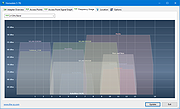|
Homedale v2.14
Homedale v2.14
Wi-Fi / WLAN Monitor
With Homedale you can scan for Wi-Fi / WLAN Access Points and monitor their signal strength. The details windows shows all ‘Information elements’ and their decoded data.
Use the detected access points with Google Geolocation, Mozilla Location Service and Open WLAN Map Service to locate yourself.
It works with 802.11a/b/g/n/ac wireless networks in the 2.4 GHz and 5 GHz frequency bands using 20, 40, 80 and 160 MHz width channels.
Details
See an overview of all available access points with their signal strength, security [WEP/WPA/WPA2], network name (SSID), BSSID, vendor based on MAC address, channel, supported data rates and much more.
Details from information elements (IE) advertised by the access points are parsed and shown.
Signal Strength
You can also monitor the signal strength of selected access points in a graph over the time. With a right mouse click, you can start logging to a text file and create a screenshot.
Frequency Usage
See the usage of all Wi-Fi channels and find the optimal channel for your access point.
Connect
Make a right mouse click to connect and disconnect from a Wi-Fi / WLAN access point. The blue icon shows the currently connected access point.
Changes:
Windows
v2.14
New: Channel Utilisation Rssi graph color inverted
macOS
v1.17
New: Crash prevented
Supported Languages:
English
French
German
Greek
Italian
Korean
Norwegian
Polish
Portuguese
Russian
Simplified Chinese
Slovenian
Swedish
Traditional Chinese
Ukrainian
Command line options:
/n <0/1/2> 0: Do not use ndis [default for >=Vista], 1: Use ndis [default for <=XP], 2: Use ndis exclusively
/r <x> Refresh after x milli seconds
/s <ssid1,…> Log only specified ssid's
/m <12-34-56-78-90-ab,…> Log only specified bssid's
/l <file name> Enable logging to specified file name
/d Append to existing log file instead of deleting it first
/e Log all access points
/c Use , for log file instead of tab
/f <filter> Filter access points for display and logging
/t <x> Exit application after x milli seconds
/a Log currently connected ap
/p Or portable.dat file is in same folder, use portable ... |
 |
4,566 |
Nov 15, 2024
The SZ Development 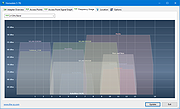 |