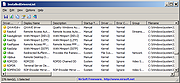|
InstalledDriversList v1.06
InstalledDriversList v1.06
A simple tool for Windows that lists all device drivers that are currently installed on your system.
For every device driver, the following information is displayed: Driver Name, Display Name, Description, Startup Type, Driver type, Driver Group, Filename, File Size, Modified/Created Time of the driver file, and version information of the driver file. If the driver is currently running on Windows kernel, the following information is also displayed: Base Memory Address, End Address, Memory Size, and Load Count.
System Requirements
This utility works on any version of Windows, starting from Windows 2000 and up to Windows 11. On 64-bit systems, you must use the 64-bit version of InstalledDriversList.
Changes
v1.06:
Updated to work properly on Windows 11 Version 24H2.
Start Using InstalledDriversList
InstalledDriversList doesn't require any installation process or additional dll files. In order to start using it, simply run the executable file - InstalledDriversList.exe
After running it, the main window of InstalledDriversList displays the list of all drivers installed on your system. You can select one or more items (or select all items with Ctrl+A), and then copy them to the clipboard (Ctrl+C) and paste them into Excel or other spreadsheet application. You can also use the 'Save Selected Items' option (Ctrl+S) to export the selected items into csv/tab-delimited/xml/html file.
Meaning of green/yellow/red icons
• Green Icon - The driver is running on Windows kernel.
• Yellow Icon - The driver is not running on Windows kernel.
• Red Icon - The driver is not running on Windows kernel, but it should be loaded automatically when Windows starts. When you see a red icon, it's possible that something is wrong with the driver. Be aware that on Windows 8, there are 2 drivers of the operating system that are normally displayed ... |
 |
6,638 |
Sep 26, 2024
Nir Sofer 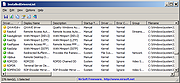 |