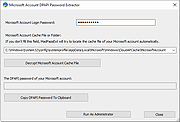|
MadPassExt v1.00
MadPassExt v1.00
MadPassExt (Microsoft Account DPAPI Password Extractor) This tool allows you to decrypt and extract the secret DPAPI password generated for your Microsoft account when using it to log into Windows 10 or Windows 11.
After you retrieve this DPAPI password, you can use it to recover passwords encrypted with DPAPI from external hard drive, as long as they were encrypted with the same Microsoft account.
Example for NirSoft tools that allows you to recover passwords and data from external drive with the password you extract with this tool:
ChromeCookiesView - For extracting cookies of Chrome Web browser stored on external drive.
ChromePass - For recovering passwords of Chrome Web browser stored on external drive.
CredentialsFileView - For decrypting Windows Credentials passwords and data stored on external drive.
VaultPasswordView - For decrypting Windows Vault passwords and data stored on external drive.
System Requirements
You can use this tool on any version of Windows, as long as you know the login password of your Microsoft account, and you have read access to the cache file of your Microsoft account (Usually located under the following folder - C:\Windows\System32\config\systemprofile\AppData\Local\Microsoft\Windows\CloudAPCache\MicrosoftAccount )
Be aware that this cache file is generated only after you login with your Microsoft account on Windows 10 or Windows 11.
How to use MadPassExt
MadPassExt doesn't require any installation process or additional DLL files. In order to start using it, simply run the executable file - MadPassExt.exe
After running MadPassExt.exe, the main window is displayed, and you have to type the password of your Microsoft account. Optionally, you can also type the filename or folder of your Microsoft account cache file. You can find it in the following path: C:\Windows\System32\config\systemprofile\AppData\Local\Microsoft\Windows\CloudAPCache\MicrosoftAccount\[Account ID]\Cache\CacheData
If you don't fill this field, MadPassExt will find the cache file of your ... |
 |
2,720 |
Jan 03, 2022
Nir Sofer 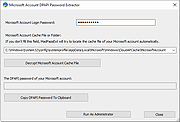 |