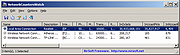|
NetworkCountersWatch v1.02
NetworkCountersWatch v1.02
NetworkCountersWatch is a tool for Windows that displays system counters for every network interface on your system. The system counters include the number of incoming/outgoing bytes, number of incoming/outgoing packets, number of broadcast packets, and more. You can also initialize all counters to zero at any time in order to watch the network counters for specific event. NetworkCountersWatch also calculates and displays the current download speed and upload speed on your network interface.
System Requirements
This utility works on any version of Windows, starting from Windows Vista and up to Windows 10. (Windows XP is not supported). Both 32-bit and 64-bit systems are supported.
Changes:
Version 1.02:
Added 'Select All' and 'Deselect All' to the 'Column Settings' window.
Start Using NetworkCountersWatch
NetworkCountersWatch doesn't require any installation process or additional DLL files. In order to start using it, simply run the executable file - NetworkCountersWatch.exe
After running NetworkCountersWatch, the main window displays a table with the counters of active network interfaces. By default, Both 'Show Only Items With Non-Zero Counters' and 'Show Only Hardware Interfaces' options are turned on. In order to see all network interfaces on your system, you should turn off these options, but when you do it, you might see multiple interfaces with exactly the same counters.
Reset And Restore Counters
You can use the 'Reset Counters Of Selected Items' option (F7) in order to initialize all counters to zero. Be aware that NetworkCountersWatch doesn't actually reset the system counters, it simply takes a snapshot of the current counters and then shows you the difference between the snapshot and the system counters. You can restore back the display of actual system counters by using the 'Restore Counters Of Selected Items' option.
Counters Description
Here's the description of all network counters displayed by NetworkCountersWatch, taken from official documents of Microsoft:
... |
 |
5,394 |
Jan 28, 2020
Nir Sofer 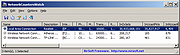 |