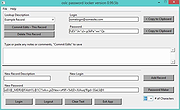|
OSLC Password Locker v0.99.7b
OSLC Password Locker v0.99.7b
Securely stores passwords in an encrypted database using Sqlite and SM4.
Features
• Small
• Portable
• Secure
Note from the author:
I made a simple gui as a front end to the OpenSSL command line encryption tools, and as a little side project, wanted to make a password locker to integrate into that util. I never did, as I started using this util at work for database and web logins and the like, (I don't like password managers as browser plug-ins, any more than I like GPG email plug-ins), and so this remained just a tiny little password locker.
Usage:
It's pretty straight forward, the first time you run it, you will need to
create a password to access the password database. After that, the same
dialog will come up, but without the second "repeat password" line.
Additionally, each time you login, you'll be asked if you're using an SSD,
this makes a difference in how the database is closed. On a normal HDD,
the "shred" utility is run to completely wipe the unencrypted database file,
while on an SSD, it simply uses the UNIX / Linux "rm" command to remove the
file. While shredding the file is far more secure, SSD's are far less secure
by design; shred will accomplish nothing besides shortening the lifespan of
the SSD.
Karl M. Syring has made available a large suite of UNIX utilities ported to
Windows, and two of these that are called by OSLC Password Locker are the
aforementioned shred and rm, called by the Windows version as rm.exe and
shred.exe. These must remain in the same directory as pwr-WIN.exe, or in the path. And if you create a shortcut to pwr-WIN.exe, make sure that you put name of that directory in the "start in this directory" box in the shortcut
dialog.
With the Linux version, ... |
 |
1,984 |
Feb 06, 2024
Dana Booth 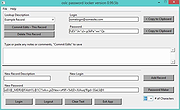 |