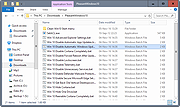|
Pleasant Windows 10
Pleasant Windows 10
Improve Windows 10 with one-click batch files.
Zip File is password protected. Password is joern.
Pleasant Windows 10 is a collection of one-click batch files by Ghacks reader Joern that improve the operating system in various ways.
While there are plenty of tweaking and privacy tools out there for Windows 10, all have in common that you cannot verify any of the operations before they are executed.
This may not be an issue for some users, but if you want full control of what is happening in this regard, you may prefer a solution that is more open.
Batch files are ideal for that, as they open in any plain text editor. You may then go through them line by line to verify what they do before executing them.
Another benefit of this approach is that you may adjust the batch file as you see fit. This is especially useful if multiple changes are made by it to the system.
Note: It is recommended that you create a system restore point, or a backup before you run any of the tweaks. While you can verify what they do by opening them in a plain text editor, it is always better to be on the safe side and create a backup so that you can restore the system to a previous state should things go wrong.
Note 2: We recommend that you check the batch files before you run them, as you may adjust them as you see fit. You may not want some settings or features changed for instance.
The following batch files are included in the archive
Advanced Explorer Settings -- This changes more than a dozen File Explorer related settings on Windows 10 that turn of animations, enable menus, or turn off things like Toasts.
Disable Automatic App ... |
 |
5,788 |
Nov 11, 2016
Ghacks 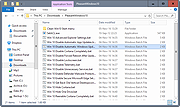 |