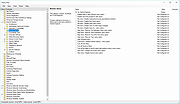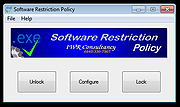|
Policy Plus vJune 2021
Policy Plus vJune 2021
Local Group Policy Editor plus more, for all Windows editions.
Goals
Policy Plus is intended to make the power of Group Policy settings available to everyone.
Run and work on all Windows editions, not just Pro and Enterprise
Comply fully with licensing (i.e. transplant no components across Windows installations)
View and edit Registry-based policies in local GPOs, per-user GPOs, individual POL files, offline Registry user hives, and the live Registry
Navigate to policies by ID, text, or affected Registry entries
Show additional technical information about objects (policies, categories, products)
Provide convenient ways to share and import policy settings
Non-Registry-based policies (i.e. items outside the Administrative Templates branch of the Group Policy Editor) currently have no priority, but they may be reconsidered at a later date.
Quick intro
At startup, Policy Plus opens the last saved policy source, or the local Group Policy Object (Local GPO) by default. To open a different policy source (like a Registry branch or a per-user GPO), use File | Open Policy Resources.
Much like the official Group Policy editor, categories are shown in the left tree. Information on the selected object is shown in the middle. Policies and subcategories in the selected category are shown in the right list. By default, both user and computer policies are displayed, but you can focus on just one policy source using the drop-down in the upper left.
To edit a policy, double-click it. If the selected setting applies to both users and computers, you can switch sections with the "Editing for" drop-down. Click OK to keep the changes to the setting. Notice: If a policy source is backed by a POL file (like Local GPO), changes to it will not be committed ... |
 |
6,502 |
Apr 13, 2022
Ben Nordick 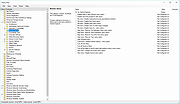 |
 |
Simple Software-restriction Policy v2.20
Simple Software-restriction Policy v2.20
A software policy makes a powerful addition to Microsoft Windows' malware protection.
In particular, it is more effective against ransomware than traditional approaches to security.
If you know about the Linux 'execute permission' bit then you'll understand what this is for. The mode of operation is somewhat different in that execute permission is granted to folders and subfolders rather than individual files, but the intention is the same, to stop undesirable or unknown software from launching unless you OK it.
Additionally, it is possible to specify that certain executables (typically browsers and email clients) are run with reduced rights. This is a valuable damage-limitation measure against browser plugin vulns, etc.
The protection can be turned off without a reboot whilst installing legitimate software, and will automatically reactivate after a specified time
Click here to visit the author's website. |
 |
5,582 |
Nov 15, 2019
IWR Consultancy 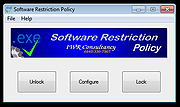 |